Before creating a design, make sure to check the exact measurements that you need. Sometimes the design needs to be displayed on a big level and sometimes you just need to print it on a cup. So the units and the measurements are really necessary to know.
You can also watch the below video tutorial, to learn how to change units in Adobe Illustrator.
You can easily change the units from pt to px, pt to cm, pt to inches, pt to mm
If you are new or don’t have any idea to change units in Adobe Illustrator then you are in right place. In this tutorial, you will learn to change units in Adobe Illustrator in a step-by-step method. It’s really easy and straightforward, you don’t need much effort.
You can also learn:
So let’s start.
Table of Contents
How to Change Units in Adobe Illustrator
To change the units in Illustrator, while creating a new document you will see Points next to Width, under the Points, all units are given. You can choose any units from the list in Illustrator.
Here is the detailed guide to changing units in Adobe Illustrator.
While you are creating a new document, you can easily change the units in Adobe Illustrator.
Step 1: Go to File > New to create a new document.
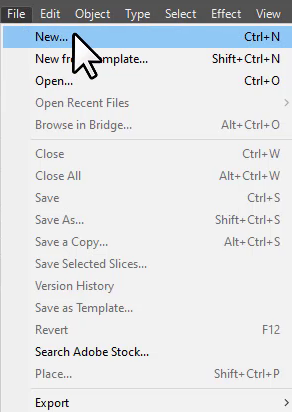
Step 2: The New Document panel will appear. Here you can change the units of the document. As you see, the default unit points, and below it, you can see different units to select from. Click on any unit to choose it.

Change Units after creating Document
You can also change the units after creating a document easily. So if you forget to select the units while creating a document then you can use the following steps to change the units easily.
Unselect any object you have on your artboard; otherwise, you will not be able to see the Document panel under the Properties where you can change the Units.
Go to Properties > Document > Units.
Here you can find all the measuring units that you can choose from, for your document.

Note: If you don’t see the Properties panel at the right of your workspace, then go to Window > Properties.

Change Units by Document Setup in Illustrator
You can also change the units by the Document Setup panel in Adobe Illustrator.
Go to File > Document Setup or press Alt+Ctrl+P from your keyboard.
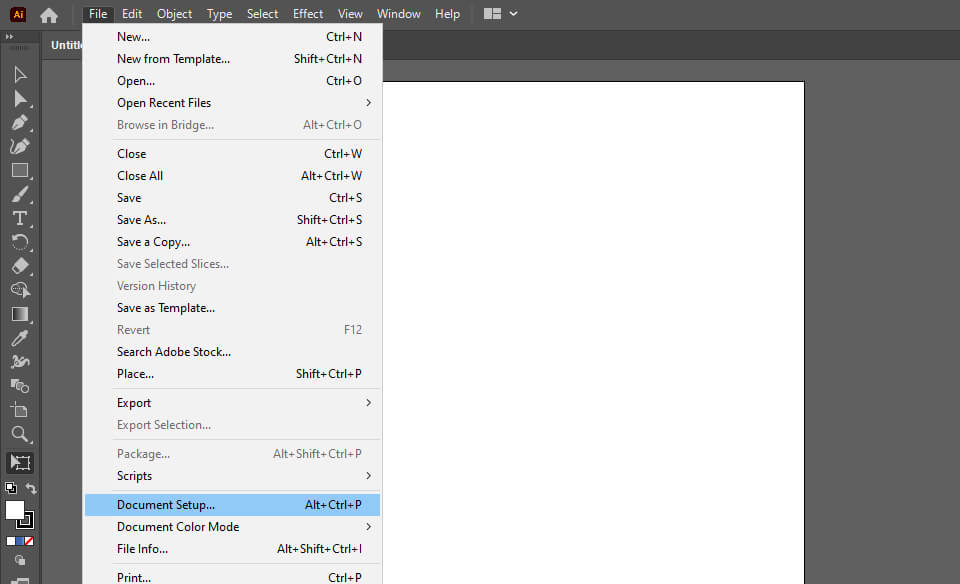
The Document Setup panel will appear.

Here you can change the units from the list.

Click OK after you are done.
You have learned to change units in Adobe Illustrator.
In this tutorial, you have learned to change the units in Adobe Illustrator before creating a document. In case you forget to change units while setting up a new document then you can also change them later easily.
Have More Questions?
If you have any questions related to changing units in Adobe Illustrator, ask in the comment section below. We have also answered some most frequently asked questions below.
How to change pt to px in Illustrator
To change pt to px in Illustrator, go to Properties > Document > Units and select pixels from the list.
All Done! Enjoy.






Leave a Reply