In this tutorial, you will learn how to fill a shape with text in Adobe Illustrator. Follow the below tutorial.
In the below example, I have a shape and a paragraph of text.

Now I want to fill the shape with the paragraph text. There are many options to fill this shape with text. let’s discuss these options one by one.
Table of Contents
Method 1:
First of all, select the box object by using the “Selection Tool”.


Now go to the above menu and click “Object >> Envelope Distort >> Make with Top Object”.

To use this option, make sure that the shape is above the text. To check and confirm go to the layers option by clicking the “Windows” menu and then make sure that the “Layers” option is checked.
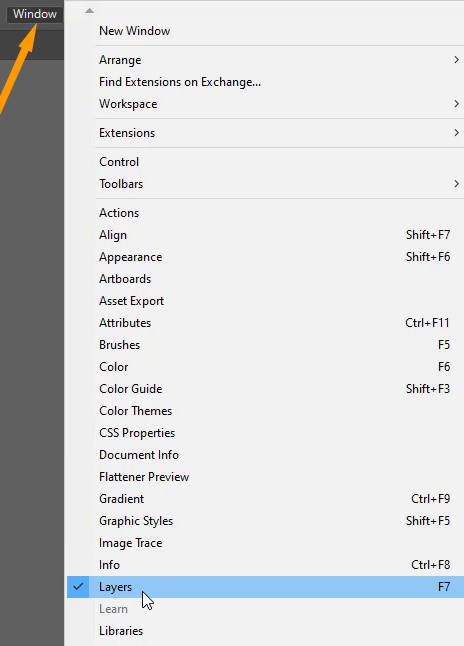
The layers panel can be found on the right side toolbars and mostly near the “Properties” panel.
So, I will place the text layer down and shape layer will be on top.

Now go to the above menu and click “Object >> Envelope Distort >> Make with Top Object”.

Here is the result.

Method 2:
Another method is by going to left side toolbar.
Choose the “Type Tool”.
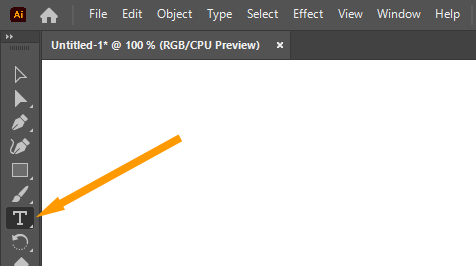
Hover the cursor on the edges of the shape.

The cursor shape will be changed as shown below.

Click on the circle, and write your text or copy paste the text.

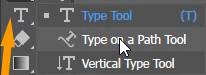
You can choose the “Type on a Path Tool” to show text on the outline of a shape.






Leave a Reply