To free transform any object, you can use the Free Transform that is available under the Free Transform Tool in Adobe Illustrator. It helps you to distort images and distort text freely.
You can also watch the detailed video tutorial to learn how to free transform in Illustrator.
Table of Contents
What is the Free Transform Tool in Illustrator
If you are new or don’t have the idea to freely transform any object then you are at the right place. In this tutorial, you will learn how to free transform in Illustrator.
So let’s start.
Free Transform in Illustrator 2022 (3 ways)
In Adobe Illustrator, you can transform in three ways.
- Transform panel
- Free Transform Tool
- Transform by Object menu
Let’s see all one by one.
Transform panel
Here is a rectangle that is drawn using the Rectangle Tool.

Now go to the Transform panel under the Properties.
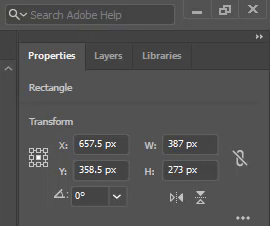
Here you can free transform the rectangle using this panel.
Free Transform Tool
Free Transform Tool is available in the Toolbar in the Advance mode.
You can switch the Toolbar by Window > Toolbar > Advance.
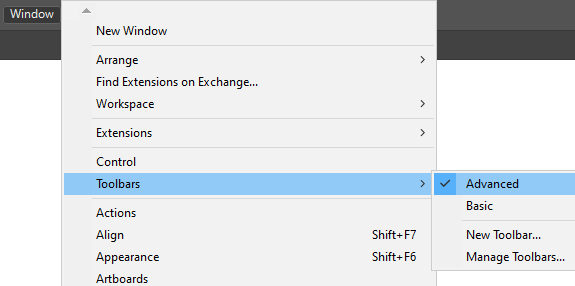
Click once on the Free Transform Tool.

More tools will appear.
Select Free Transform.

As you can see a small icon appeared on the selected shape. You can change its location.

Now transform the shape. You can change its size.
You can also rotate it.

Note: Make sure that the shape will rotate and resize according to the little icon on the shape.
Transform by Object menu
You can also transform objects, shapes, and text using the Transform option available in the Object menu.
Go to Object > Transform.

Here you will see more options that can be used for the selected object.
You can rotate, shear, move, scale, and reflect the selected item easily.
You have learned to free transform in Adobe Illustrator.
In this tutorial, you have learned to transform the objects used on the artboard in any way. You can easily, scale, move, reflect and shear the text and object.
Have More Questions?
If you have any questions related to Free Transform in Adobe Illustrator, you can ask in the comment section below. We have also answered some most frequently asked questions below.
Free Transform Tool in Adobe Illustrator Shortcut Key
Select the object that you want to Transform and then press E from the keyboard. The Free Transform Tool will be selected.
How to Free Transform Text in Illustrator
To Free Transform Text, select the text using the Selection Tool and then select Free Transform Tool from the toolbar. More Tools will appear. Select Free Transform from the tools list. Now you can freely transform the text in Illustrator using the Free Transform Tool.
How to Skew in Illustrator
To Skew in Illustrator, grab the Direct Selection Tool from the left toolbar. Select any one or two anchor points by click and then drag the Direct Selection Tool on the shape’s anchor. Now click and move the anchor to skew the shape.

Where is the Shear Tool in Illustrator
To select Shear Tool in Illustrator, right-click or long press on the Rotate Tool and then select Shear Tool in the basic toolbar.
In the advance toolbar, you can select the Shear tool under the Scale Tool in Adobe Illustrator.

All Done! Enjoy.






Leave a Reply