In Illustrator, you can modify existing patterns as well as create new ones. The latest version of “Adobe Illustrator” includes a plethora of patterns, which can be found in the Swatches panel and Swatch Libraries. Let’s learn the easiest way of how to make a pattern swatch in Illustrator.
In Adobe Illustrator, there are 3 types of swatches.
- Solid Color Swatches
- Gradient Swatches
- Pattern Swatches
Go to the “Windows” menu and click “Swatches”.
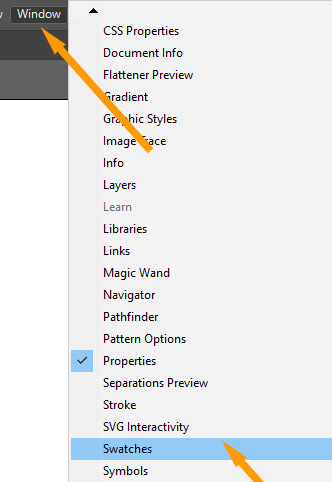
A swatches dialog box will appear on your artboard.
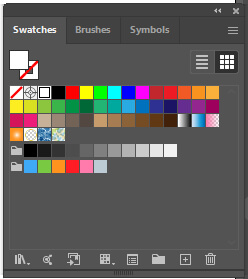
If you have any kind of design you can select and drag the design on this box.
In this example, I am adding a design to the Swatches box.
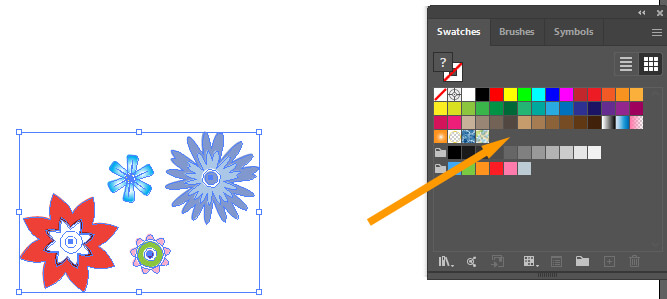
You will notice the thumbnail of the design in your “Swatches” box.
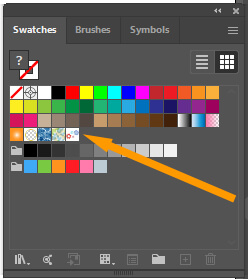
Now draw your desired shape and fill it with the selected design.
Bonus:
Adobe Illustrator also provides some pattern swatches by default.
You can access the default swatches by going to “Windows” >> “Swatch Libraries” >> “Patterns”.
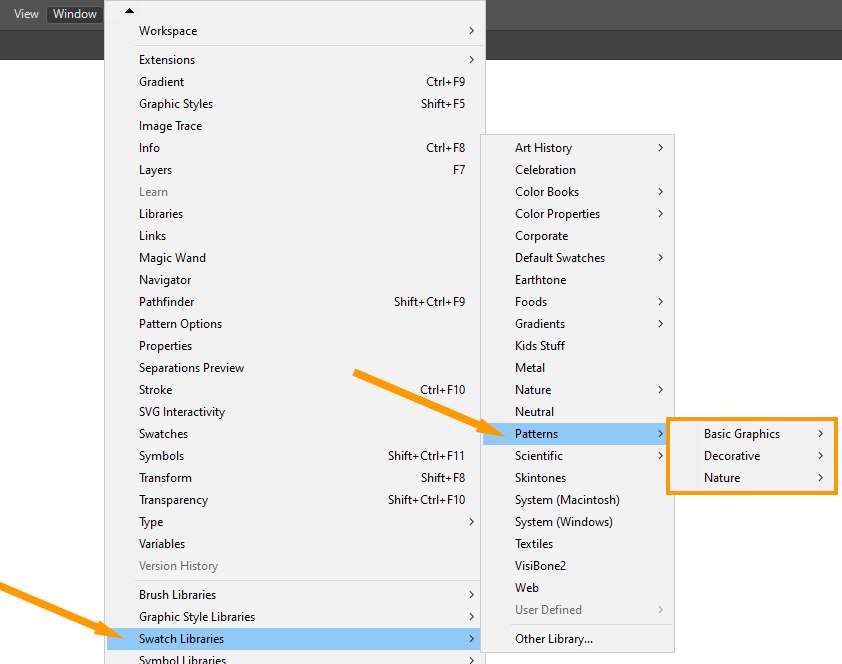
There are main three categories in Pattern Swatch Libraries.
1. Basic Graphics
- Dots
- Lines
- Textures

2. Decorative
- Decorative Legacy
- Vonster Patterns
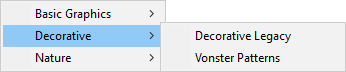
3. Nature
- Animal Skins
- Foliage
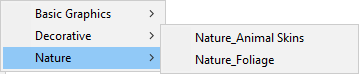






Leave a Reply