A pattern is a repeating arrangement of elements or a repeated sequence of events that are predictable and recognizable. In art and design, a pattern can be a series of shapes, colors, or textures that are arranged in a repeating fashion to create a visual design. For example, a wallpaper or fabric design may have a repeating pattern of flowers, leaves, or geometric shapes. The repetition of elements creates a harmonious and visually appealing design.
In mathematics, patterns refer to sequences or arrangements that follow a specific rule or set of rules. These patterns can be found in numbers, shapes, or other mathematical concepts. For instance, the Fibonacci sequence is a well-known pattern in mathematics, where each number in the sequence is the sum of the previous two numbers.
You can also learn:


Patterns can also be found in nature, such as in the repeating arrangement of petals on a flower or the pattern of a pinecone. In psychology, patterns refer to repetitive behavior or thought processes that are recognizable and predictable.
If you are new or don’t have any idea to make a repeating pattern then you are at the right place. In this tutorial, we will tell you the detailed steps to make a repeating pattern in Illustrator.
So let’s start.
Table of Contents
How to Make a Repeating Pattern in Adobe Illustrator
To create a repeating pattern in Adobe Illustrator, follow these steps:
Step 1: Create your design elements
Draw the shapes, illustrations, or graphics that you want to use in your pattern. Ensure that the elements fit within the artboard and that they are positioned in the way you want them to repeat.

Step 2: Group the elements
Select the elements that you want to repeat and group them (Object > Group or Ctrl/Cmd + G). This will keep the elements together and make it easier to repeat them in a pattern.
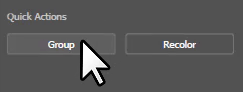
Step 3: Create a new swatch
Open the Swatches panel (Window > Swatches or F6) and drag the grouped elements from the artboard into the Swatches panel. This will create a new swatch based on your grouped elements.
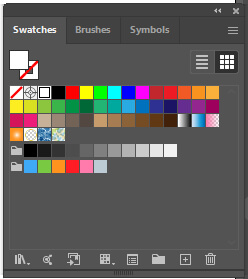
Step 4: Create the pattern
Go to Object > Pattern > Make (or use the key command Ctrl/Cmd + Shift + 8). This will open the Pattern Options panel and enable you to create a repeating pattern based on your swatch.
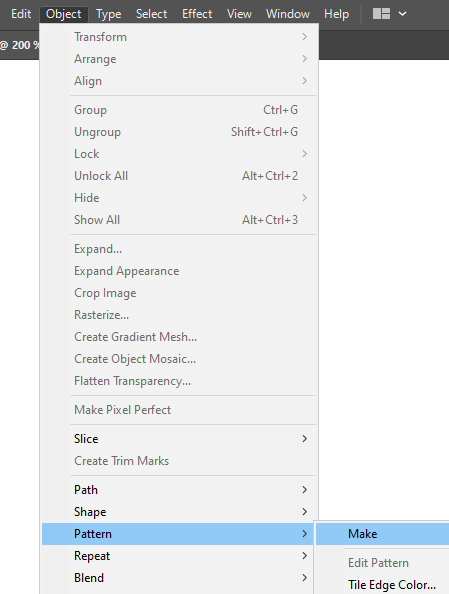
Step 5: Define the pattern size
In the Pattern Options panel, set the width and height of the pattern tile. You can also set the number of columns and rows in the tile to determine the size of the pattern.

Step 6: Set the pattern type
Choose from the various pattern types such as Brick by Column, Brick by Row, Grid, or Hex by Column. This determines how the pattern will repeat across the artboard.
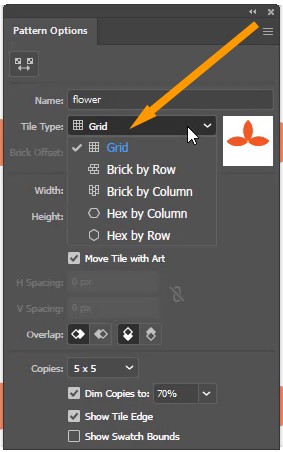
Step 7: Adjust the pattern
You can adjust the pattern by double-clicking on the swatch in the Swatches panel, which will open the Pattern Options panel. From here, you can adjust the size and placement of the design elements within the tile. You can also add or remove elements to the tile as needed.

Step 8: Apply the pattern
Once you have finished adjusting the pattern, you can apply it to any object in your Illustrator document. Select an object and choose the pattern swatch from the Fill color in the Properties panel. You can adjust the scale of the pattern by changing the fill percentage.
Step 9: Save the pattern
If you want to save the pattern for use in future projects, go to the Swatches panel and choose Save Swatches from the panel menu. This will save the swatch as an .AI file that you can use in future projects.
By following these steps, you can create a repeating pattern in Adobe Illustrator and use it in your design projects.
You have learned to make a repeating Pattern in Adobe Illustrator.
In this tutorial, you have learned to make a repeating pattern in Adobe Illustrator. You can easily make any pattern repeating using the above given easy steps.
Have More Questions?
If you have any questions related to patterns you can ask in the comment section below. We have also answered some most frequently asked questions below.
How to Make a Pattern in Illustrator
To make a pattern in Illustrator, select the shape that you want to use to make a pattern and go to Object > Pattern > Make. Add the name in the Pattern Options panel. Change from Grid to Brick by column. When you are done, click on the Done button that is available at the top under the menu bar.

How to Repeat Lines in Illustrator
To repeat lines in Illustrator, follow these steps:
- Draw the line: Use the Line Segment Tool to draw a single line segment.
- Copy the line: Select the line and press Ctrl/Cmd + C to copy it.
- Paste the lines: Press Ctrl/Cmd + V to paste the copied line. Repeat this step multiple times to create multiple copies of the line.
- Align the lines: Select all of the lines and use the Align panel or the key command Ctrl/Cmd + Shift + B to align the lines either horizontally or vertically.
- Group the lines: Select all of the lines and press Ctrl/Cmd + G to group them together.
- Define the pattern: Go to Object > Pattern > Make (or use the key command Ctrl/Cmd + Shift + 8). This will open the Pattern Options panel and enable you to create a repeating pattern based on your lines.
- Adjust the pattern: In the Pattern Options panel, set the width and height of the pattern tile. You can also set the number of columns and rows in the tile to determine the size of the pattern.
- Apply the pattern: Once you have finished adjusting the pattern, you can apply it to any object in your Illustrator document. Select an object and choose the pattern swatch from the Fill color in the Properties panel.
By following these steps, you can create a repeating pattern of lines in Illustrator and use it in your design projects.
All Done! Enjoy.






Leave a Reply