We all have seen stars, but all of the stars are not the same. Some have 4 points and some have 5 points. Even some stars have multiple points. We cannot say a star is a shape that has 5 points. A star can be of multiple points. So, a star is a shape with Multiple points. You can also create shooting stars logo with this tool.
Because it all depends on our requirements and need that which type of star we are trying to make. Don’t be confused about the stars. It’s up to the designer and the design. Stars are used in the designs of the night sky or for the sparkling effects.
Table of Contents
How to Draw a Star?

If you don’t know how to create different and easy star drawing in Adobe Illustrator, then you are at the right place. In this tutorial, we will give you a step-by-step guide for easy star drawing in Adobe Illustrator.
You can also learn:
- Create a Crescent Moon in Illustrator
- Make a Hollow Circle in Illustrator
- Make Arrows in Illustrator
- Make a Grid in Illustrator
- Make a Circle in Illustrator
3 Easy Ways to Start Drawing in Adobe Illustrator
In this tutorial, we are going to tell you the 3 easiest ways to draw a star in Adobe Illustrator. Let’s start.
1st Method: Star Tool in Illustrator
In Adobe Illustrator, Star Tool is available that can be used to create a perfect 5 points star. But you can also increase the number of points using Star Tool.
How to Make a 5-Point Perfect Star in Illustrator?
Step 1: In the left toolbar, Right-click on the Rectangle Tool. From the drop-down menu select Star Tool.
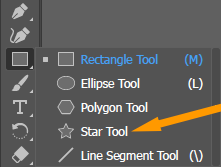
Step 2: Keep pressing the Shift key from the keyboard, Click and Drag on the artboard to create a Star.
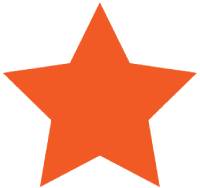
If you want a star with more than five or less than five points, then:
How to Add More Points in Star in Adobe Illustrator.
Step 3: Left click once on the artboard.
3-Step 4: Star panel will appear.
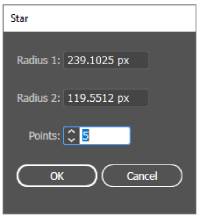
Step 5: In the Points add 4 and click OK.
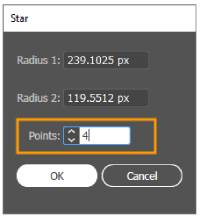
Step 6: You can see how a star with 4 points is created.

If you want to increase the points of a star change the points in the Star panel as you need to create a star with more points. With the help of Star Tool, you can make as many points as you want.
Keyboard Shortcut to Make a Star
But if you don’t want to use the Star panel to increase or decrease the points of the star then here is another option to make a star according to your choice.
After selecting the Star Tool, when you are drawing the star on the artboard in Adobe Illustrator don’t release the mouse click, press Up Arrow to increase the number of points and down arrow to decrease the number of points in a star.

2nd Method: How to Make Twinkle Stars in Illustrator?
In Adobe Illustrator, you can also make a twinkling star. Follow the given steps to create a twinkling star in Illustrator.
Step 1: From the left toolbar, select the Rectangle Tool.
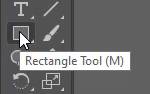
Step 2: Create a Square by pressing the Shift key on the keyboard.

Step 3: Go to Effect > Distort & Transform > Pucker & Bloat.
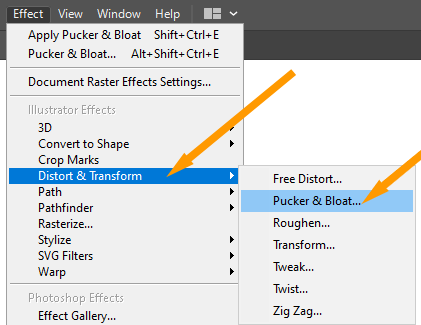
Step 4: Pucker & Bloat panel will appear.

Step 5: Move the center point to the Pucker in Pucker & Bloat panel.

Note: Don’t forget to turn on the Preview checkbox.
Step 6: Click OK when it’s the perfect twinkle star.
A Twinkle star is created. (Rotate it if needed.)

If you want to create more shapes like a twinkling star then you can also use the Ellipse Tool, draw a circle and then from the Pucker & Bloat panel, move the center point to Pucker until the required shape is created.

How to Create a Starburst in Illustrator?
To create a Starburst increase the points of Star to 35 from the Star panel. Click OK. A Starburst will be created.

So, in the end, we would like to say that making a 5-point star into a twinkling star, is all easy. It’s all up to you, which type of star you want to create. In the above methods, we told you all the ways to create a Star in any style.
All Done! Enjoy.






Leave a Reply