You need to measure different objects while designing and aligning them. Measure Tool is used to measuring different angles of any item on that artboard such as any box size, dress, or product.
You can watch the detailed video tutorial to learn how to measure different objects in Adobe Illustrator.
Table of Contents
What is Measure Tool in Illustrator?
Measure Tool is used to measure and check the size of any image or different objects or the distance between two objects.
If you are working on any flyer or brochure design or even a dress design, you always need to measure the size so that when they are printed on paper or for a large billboard, it is accurate and not oversized.
You can also learn:
If you are new or do not know how to measure objects, distance, or anything in Adobe Illustrator, then you are at the right place. In this tutorial, you will learn how to measure in Adobe Illustrator.
So let’s start.
How to Measure in Adobe Illustrator (3 ways)
Three different ways can be used to measure different objects in Adobe Illustrator. You can either measure with Measure Tool or use the Transform panel to see the height and width of an object or see the measurement in height and width with the resize option.
1st Method: Measure while resizing
If you quickly want to see the size or measurement of the object that you have drawn on your artboard by using the resizing pointer.
Step 1: As you can see here, we have a shape on the artboard and we want to check its size or measure it.

Step 2: Grab the Selection Tool from the left toolbar.

Step 3: Select the shape that you want to measure.

Step 4: Bring the pointer to any corner of the shape. It will turn to resize the pointer as you can see here.

Step 5: Click on the point and move it a bit, make sure you don’t change the size of the shape, just move the pointer very little and you will see that the anchor will turn blue and the size of the shape will appear with the pointer.

This is the easiest and quick way to measure any shape in Illustrator, but there is a risk of changing the size of the shape. That is why we are sharing other methods with you as well. So that you don’t stick at this point and choose another method to measure the shape.
2nd Method: Transform Panel
Transform panel can also be used to see the measurements of any object.
Step 1: Select the shape that you want to measure.

Step 2: To check the accurate size or measurements of the shape that you have selected, go to Properties > Transform. Here you can see the Height and width of the shape.

Note: If you can’t find the Transform panel in the Properties, go to Window > Transform.

Transform panel will appear on the artboard.
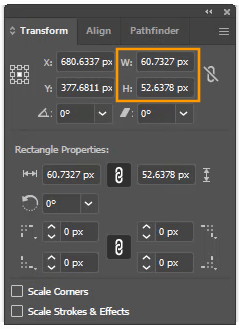
3rd Method: Measure Tool
Usually, the Measure Tool is used by the designers to measure the objects on the artboard. Because sometimes you need to measure each side individually.
Step 1: Select the Measure Tool that is available under the Eyedropper Tool in the left toolbar.

If you can’t find Measure Tool in the toolbar, try switching your basic toolbar with Advance Toolbar by going to Window > Toolbar > Advance.
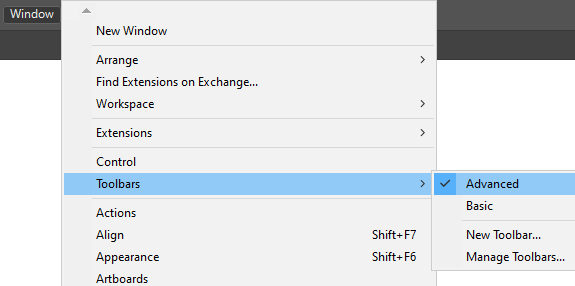
The toolbar will now have more tools and now you can select Measure Tool under the Eyedropper Tool.
But if you don’t want to switch your toolbar, simply go to Edit Toolbar and select Measure Tool and then grab it to your toolbar.

Step 2: Now, to measure the object, you must click from the start of the object.

Step 3: Without living the click, drag it to the other point.

As you click on the first point, you will see that the Info panel appears. Where you can see the measurement of the side you have selected.

You can also select the distance between two objects as well using the Measure Tool.

You can also open the Info panel by Window > Info.

That shows you the Height and width of the selected shape.

You have learned to measure in Illustrator.
In this tutorial, you have learned to measure any object or distance between two objects in Adobe Illustrator.
Have More Questions?
If you have any questions related to measuring any object in Adobe Illustrator, you can ask in the comment section below. We have also answered the most frequently asked questions below.
How to Measure a Line in Illustrator
Select the line that you want to measure. Go to Properties > transform.
You will see the line height or width depending on the line you draw.
Note: If the line is horizontal, you will see the measurement of the line in Width.

If the line is vertical, you will see the measurement of the line in Height.

Where is Measure Tool in Illustrator
To see the Measure Tool in the toolbar, try switching your basic toolbar with Advance Toolbar by going to Window > Toolbar > Advance.
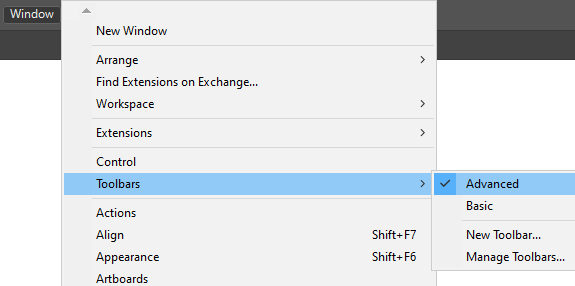
The toolbar will now have more tools and now you can select Measure Tool under the Eyedropper Tool.

Or if you don’t want to switch your toolbar, simply go to Edit Toolbar and select Measure Tool and then grab it to your toolbar.

All Done! Enjoy.






Leave a Reply