In Adobe Illustrator, you can not directly rotate the artboard. Because there is no such tool available that could help you to rotate the artboard. But you can change the orientation to landscape or portrait and as well as you can rotate the view.
You can also watch below detailed video tutorial, to learn how to rotate the artboard in Adobe Illustrator.
Just like we usually use the Rotate Tool to rotate different objects, like rotating text or shapes, the same tool cannot be used to rotate the artboard. If you want to rotate all objects and text, then you must not rotate the artboard, but instead rotate the objects easily.
You can also learn:
If you are new or don’t have any idea to rotate the artboard in Adobe Illustrator, then you are in the right place. In this tutorial, you will learn a quick and easy way to rotate the artboard in Adobe Illustrator.
So let’s start.
Table of Contents
How to Rotate Artboard in Illustrator 2022
To rotate the artboard in Illustrator, grab the Rotate View Tool that is available under the Zoom Tool in Basic Toolbar or press Shift+H and then click and drag anywhere using the mouse on the artboard or on the canvas to rotate the artboard.
Note: The rotate view tool will only rotate the view only.
Here are the step-by-step details to rotate the artboard in Adobe Illustrator.
This is the artboard that we want to rotate.
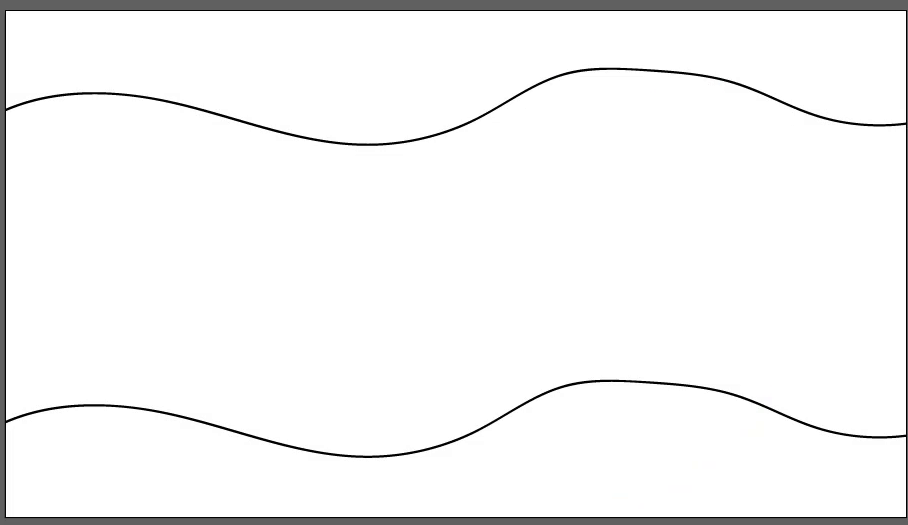
Step 1: Grab the Rotate View Tool that is available under the Zoom Tool or you can also use the shortcut key Shift+H to use the Rotate View Tool.

Note: If you can’t find the Rotate View Tool in the toolbar, then you must switch the toolbar to advance by Window > Toolbar > Advance.
By switching the toolbar to Advance, you will get more tools in the toolbar and will be able to find Rotate View Tool under the Hand Tool in the Advance Toolbar.
Step 2: After selecting the Rotate View Tool, click and drag on the artboard using the mouse left click, and you will see a shape appear on the artboard. The rotate shape tells you in which position you want to rotate the artboard.

Step 3: Leave the mouse button, when you find the perfect rotate position for the artboard. Here is the artboard after using the Rotate View Tool to rotate it.
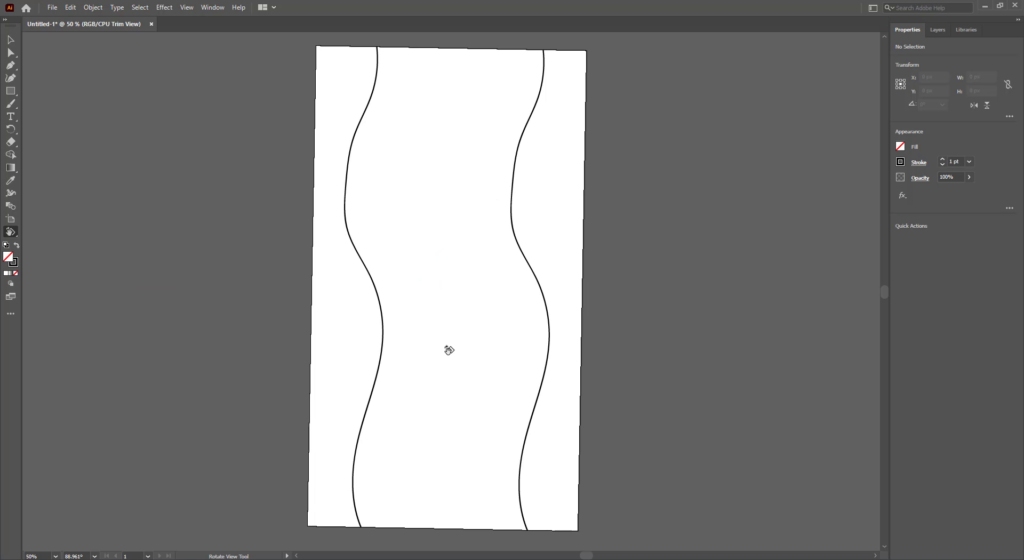
Rotate Artboard using the Rotate View
The other most quick way to rotate the artboard at perfect angles is by using the Rotate View.
Go to View > Rotate View.

Under the Rotate View, you will find different rotate angles to select from.

Select any angle according to the requirements and your need from the list of rotated views.
The artboard will rotate according to the selected angle.

You have learned to rotate the artboard in Adobe Illustrator.
In this tutorial, you have learned to rotate the artboard in Adobe Illustrator using the Rotate View Tool, Rotate View Tool will only rotate the view, not the Artboard. Because in Adobe Illustrator, you can not find any option to rotate the artboard, you can only rotate the view.
You can also learn: How to Duplicate Artboard in Adobe Illustrator
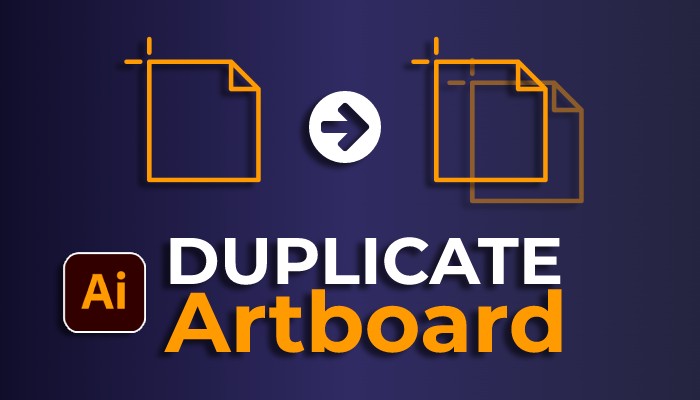
Have More Questions?
If you have any questions related to rotating the artboard and other artboard settings, you can ask in the comment section below. We have also answered some most frequently asked questions below.
Easy Ways to Rotate Artboard in Adobe Illustrator
The easiest and quickest way to rotate the artboard in Illustrator is to unselect any object from the artboard, and then go to Properties > Artboard. From the artboards, you will find two different orientations for the artboard: portrait and landscape. Select anyone to apply to the artboard. If your artboard is already Portrait, then select Landscape.
How to Rotate Artboard in Illustrator Shortcut
The shortcut key to rotate the artboard is Shift+H and then click and drag on the artboard to rotate it in Adobe Illustrator.
How to Straighten Artboard in Illustrator
To straighten the artboard in Illustrator, go to View > Rotate View and select 0 from the list of rotate angles. This will straighten the artboard quickly.
No Rotate View Tool Illustrator
Rotate Tool is available under the Zoom Tool in the Basic toolbar.
If you can’t find Rotate View Tool in Illustrator, then you should switch the toolbar to Advance by Window > Toolbar > Advance. Now you will be able to find the Rotate View Tool under the Hand Tool.
Adobe Illustrator Rotate View Shortcut
The shortcut key to rotate the view is Shift+H in Adobe Illustrator.
Illustrator Accidentally Rotates Artboard
If you accidentally rotated the artboard, then to set it back, go to View > Rotate View and select 0. The artboard will be set back to its original position.
How do you rotate an entire page in Illustrator?
To rotate the entire page in Illustrator, go to View > Rotate View. Select any option from the list of different rotations. The entire page will rotate.
How do I change the artboard position in the Illustrator?
To change the position of the artboard, grab the Artboard Tool from the left toolbar or press Shift+O from the keyboard. Then click and drag the artboard to the position where you want to place it.
How do I reset my artboard rotation?
To set the artboard rotation, go to View > Rotate View and select 0 from the list.
How to Rotate Canvas in Illustrator
To rotate the canvas in Illustrator, go to View > Rotate View and select any rotate angle to rotate the canvas and the artboard as well.
How to Rotate Image in Illustrator
To rotate the image in Illustrator, grab the Rotate Tool from the left toolbar. Click and drag on the image to rotate it in any position.
You can also learn: How to Rotate Text in Adobe Illustrator

All Done! Enjoy.






Leave a Reply