A vector file can be edited without changing the quality of the design. Because we don’t want a pixelated or raster design. If you are working in Illustrator then you must know that two types of files are used, one is a raster and the other is a vector. If a file is a raster the elements can’t be edited but in the vector file, elements can be edited easily.
Sometimes you could see a file that is named as a vector but that’s not a vector. Though its name is a vector but is not editable. Adobe Illustrator offers many formats to save a file. You can easily get the results that you expect for a design. Different formats of Vectors are available in Adobe Illustrator, for example, .ai, .svg, .eps, and .pdf, these vector formats can be used for any file.
You can also learn:
- Convert a PNG to a Vector in Adobe Illustrator
- Convert Raster to Vector in Adobe Illustrator
- Save an Adobe Illustrator file as a jpeg
- Save an Illustrator file as a pdf
If you export your design as JPEG or any other format like this when you try to enlarge the image it will be distorted and the required results will not be obtained.
Table of Contents
What is a Vector File?
A Vector is an infinite size and resolution file that can be edited and doesn’t pixelate.
If you want to save a file that you have created in Illustrator and you want to save it as a Vector file but don’t have an idea how to do this then you are in right place. This tutorial will give you a step-by-step guide to saving a vector file in Illustrator.
Let’s start.
(Quick & Easy) How to Save a Vector File
To save a vector file, the following steps should be followed.
Step 1: In the main menu bar, go to File > Save as. The short key to Save as any file in Adobe Illustrator is Shift+Ctrl+S.
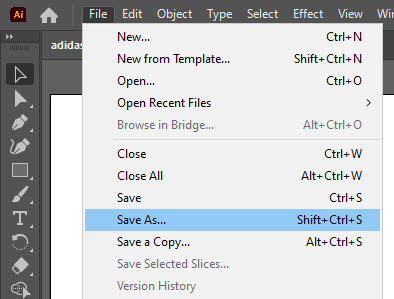
Step 2: Save as a dialog box will appear.
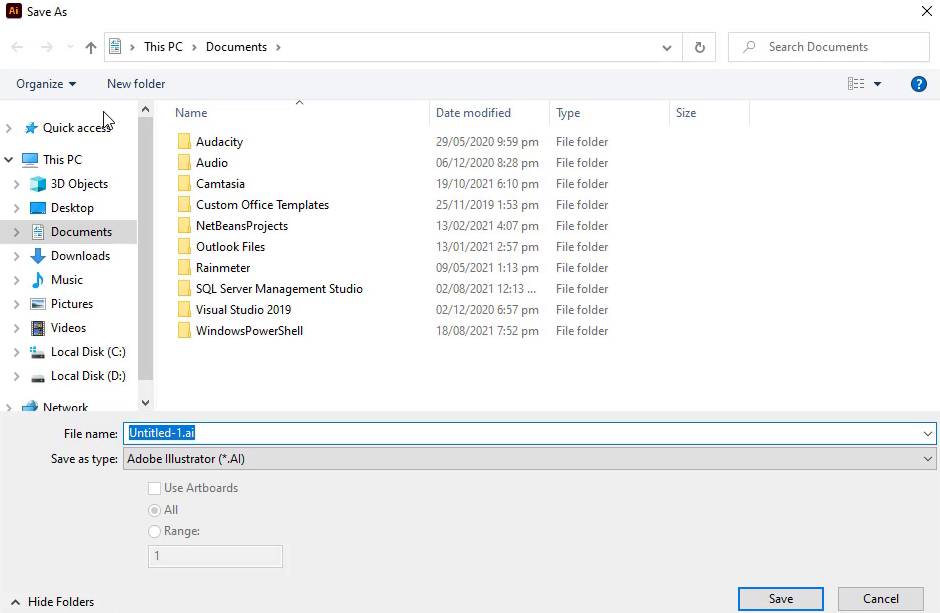
Step 3: Select the location where you want to save the file and add the name for the file.

Step 4: From Save as type select any format, the by default is Adobe Illustrator (*.AI).
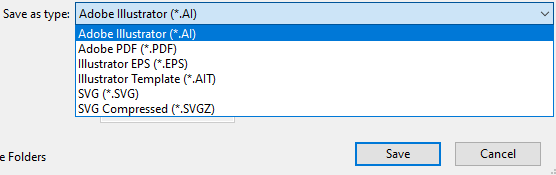
Step 5: Select any from the list if you want to save the file in another format.
Step 6: Select the Save button.

Step 7: The illustrator Options panel will appear, keep everything the same and select the OK button.
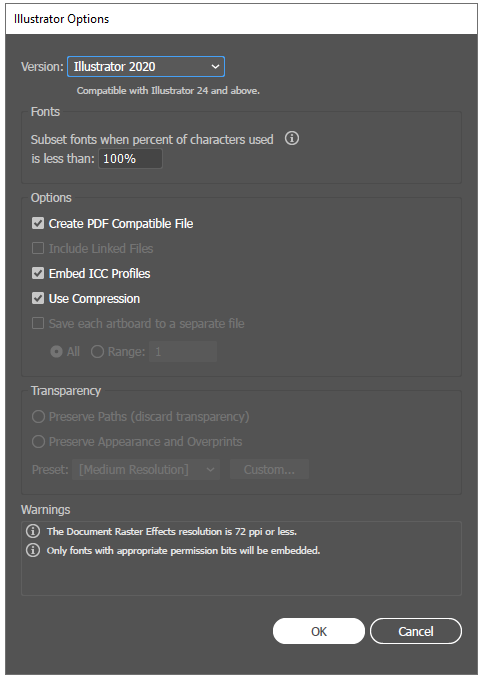
The file will be saved in the selected format at the given location with the name that you mentioned in the Name option.

It’s Easy to Learn How to save a vector file in Illustrator
Now you know how to save a vector file in Adobe Illustrator. It will be easy for you to save any file in the future to avoid any inconvenience to get the same result you created. It’s also very convenient to send the vector file to anyone so that they can also use it and enlarge them if needed.
Do You Have More Questions?
Is png a Vector File?
Some people may get confused about the png, as they think that png is also a vector file. Always keep in your mind that a png is not a vector file, it’s a raster format.
How to Save a Vector File with a Transparent Background in Illustrator
If you want to save a vector file with a transparent background then press Ctrl+Shift+D from the keyboard. This will create a transparent background for that file. Now go to File > Save as > Select ai format and click on Save. From the illustrator, options click OK. The file will be saved as a vector file with a transparent background in Illustrator.
How to Save a Logo as a Vector File in Illustrator
To save a logo as a vector file in Illustrator, go to File > Save as > add the name > Select location > from Save as type select Adobe Illustrator (*.ai). Illustrator Options dialog box will appear. Click OK. The logo will be saved as a vector file in Illustrator.
How to Save a Vector pdf in Illustrator
To save a file as a vector pdf in Illustrator, go to File > Save as > add the name > Select location > from Save as type select Adobe PDF (*.PDF). Save Adobe PDF dialog box will appear. Click Save PDF. The file will be saved as a vector pdf in Illustrator.
All Done! Enjoy.






Leave a Reply