Sometimes we need only a small part of an image. But we have the complete picture in our workspace. It becomes a difficult task to select the specific part. As a new designer in the past, I also had the same issue and many other designers faced this issue at some point in their design careers. Well with time I learned different ways to cut any part of an image by cropping it and using a pen tool and much more. So I am going to share all those methods with you.
Let’s start selecting our favorite part of an image using Adobe Illustrator.
Table of Contents
1st Method: Select by Cropping Image
Crop the part that is needed for this:
Step 1: Open the image on the artboard in Adobe Illustrator.
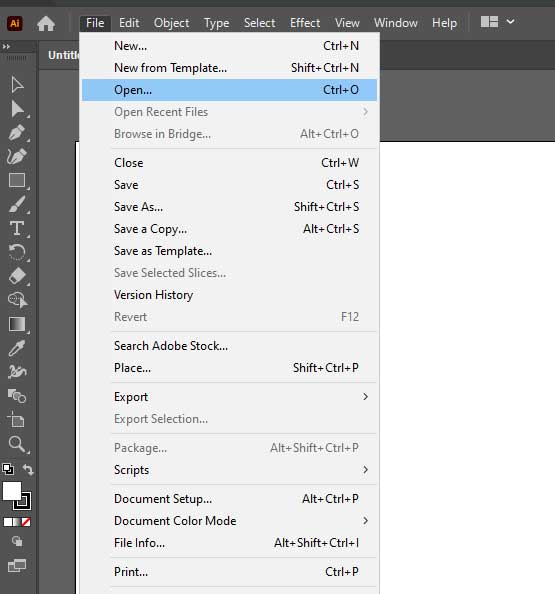
Step 2: Resize the image if needed from the edges. (Hold the shift key to keep the image perfect.)

Step 3: In the Properties panel, go to Quick Action > Crop Image.
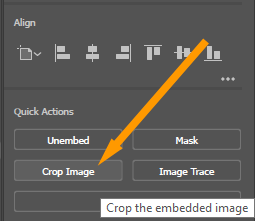
Step 4: Adjust the frame according to need.


Step 5: In Properties Panel > Quick Actions > Apply.
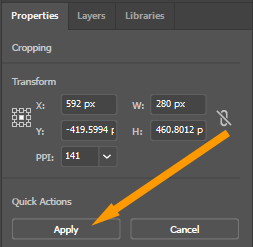
The selected part will appear on the screen.

2nd Method: Select by Pen tool
Step 1: Select “Pen Tool” from the left toolbar.
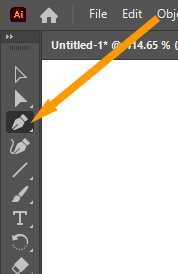
Step 2: Set Fill and Stroke to no fill by Properties panel > Appearance > fill and Stroke > none.
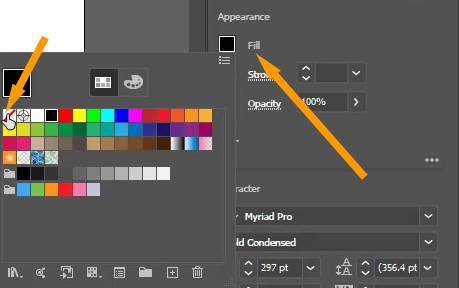
Step 3: Select the required part by making Anchor points on the image using the pen tool.

Step 4: Attach both starting and endpoints of the selected area.
Step 5: Select the image and selected area by using the “Selection Tool (V)”.

Step 6: Make Clipping mask by Properties panel > Quick Actions > Make Clipping Mask.
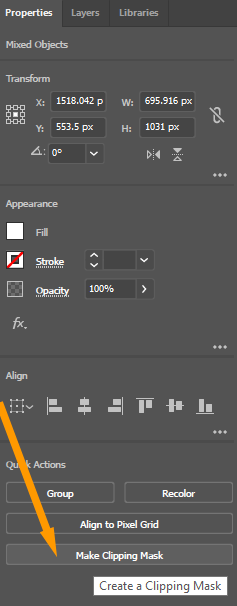
The selected part will appear on the artboard. It can be used anywhere.
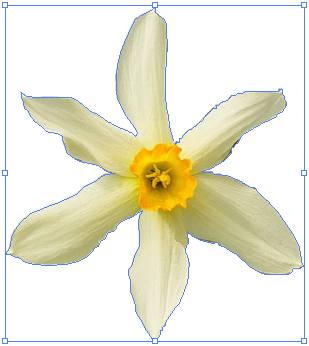
Save any part of the image as a symbol
To save it as a symbol go to Window > Symbol (Shift + Ctrl +F11).
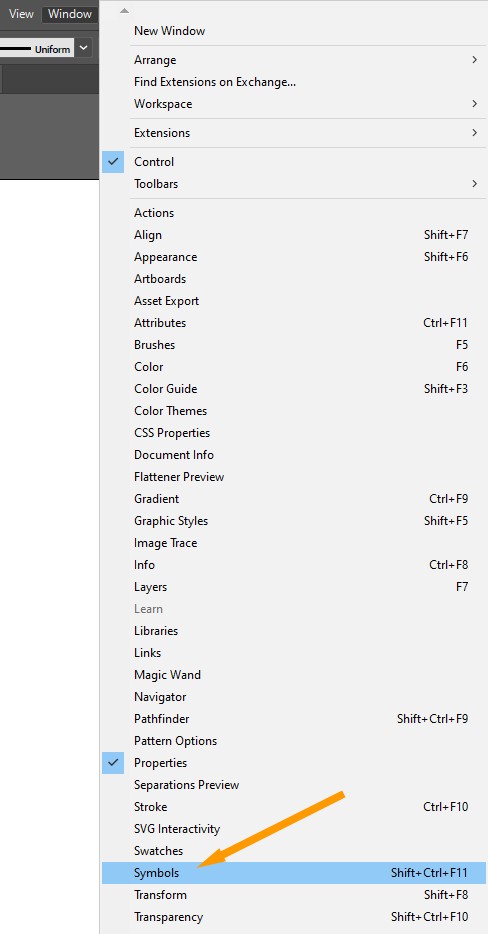
Click on New symbol.

“Symbol Options” box will appear.

Add the name and click OK. It will be saved as a symbol.

Click and drag to use it anywhere.
3rd Method: Selecting the part of an image by using shapes
Step 1: Place the image on the artboard.
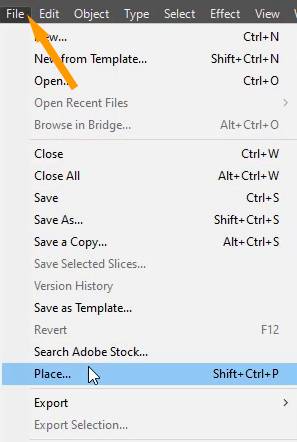
Step 2: Draw any shape using shape tools from the toolbar.

Step 3: Select both image and shape using “Selection Tool”.

Step 4: In the Properties panel > Quick Access > Make Clipping Mask.
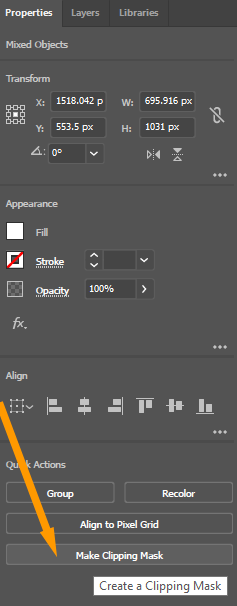
The required part will be selected and can be used anywhere.

We often want to select the part of any image so that we can use it anywhere we need it. So these are the easiest methods to select any part of any image in Adobe Illustrator. All Done. Enjoy!






Leave a Reply