Do you want to tilt the text in Adobe Illustrator? You probably have seen the text is tilted in many designs and that also seems great.
If you don’t know how to shear text in Illustrator, then you are in right place. In this tutorial, you are going to learn how to Shear Text in Illustrator.
You can also learn:
- Bold Text in Illustrator
- Italicize Text in Illustrator
- Underline Text in Illustrator
- Rotate Text in Illustrator
Let’s Start.
Table of Contents
Shear Text in Illustrator ( Easy & Quick)
Adobe Illustrator provides the easiest and quick way to Shear Text. Shear Text is usually used in Ads for billboards that make them look more energetic and attractive.
There are multiple ways to Shear text in Illustrator. We will discuss all the methods one by one in detail. You may choose any method you like most to Shear text for your design.
1st Method: Shear by Transform
Step 1: Select the Text that you want to Shear in Illustrator.
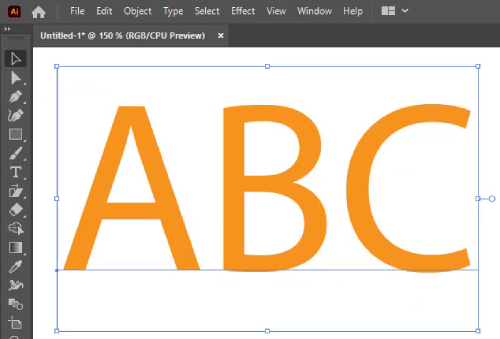
Step 2: Right-click on the Text > Transform > Shear.

You can also access the Shear panel by selecting Object > Transform > Shear.
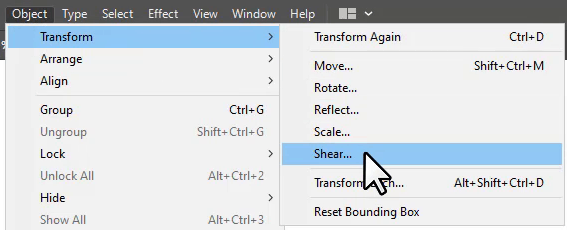
Step 3: The Shear panel will appear.
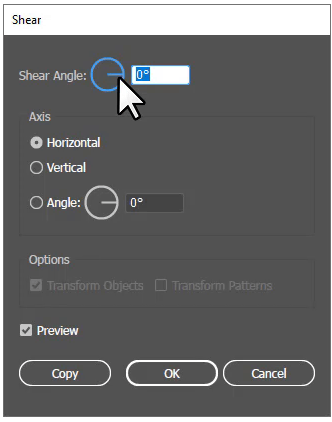
Step 4: Add the 318o in Shear Angle, set the Axis to Horizontal, and click OK.

As you can see in the image below the Text is Shear now.

2nd Method: Shear Tool
Shear Tool is also available in the Adobe Illustrator tool panel to Shear the text easily.
Step 1: Select the Text using the Selection Tool that you want to Shear.
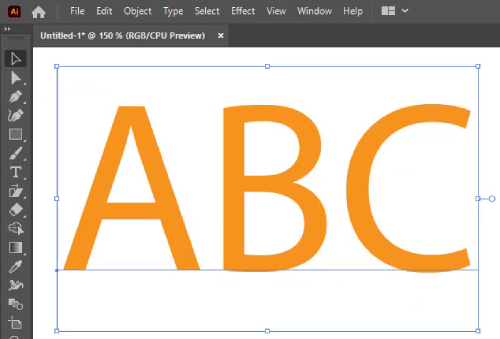
Step 2: Right Click or Long press on the Rotate Tool and then select Shear Tool.
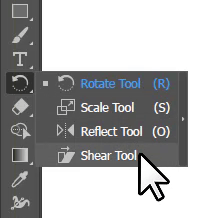
Step 3: A small shear will appear with the text and the cursor will also convert, as you can see in the image below.
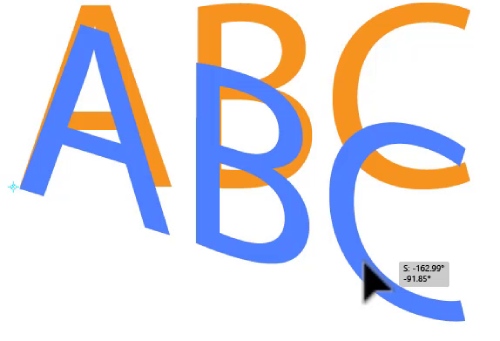
Step 4: Click anywhere on the text and then move it to make the text Shear. You can see what we did in the image below.
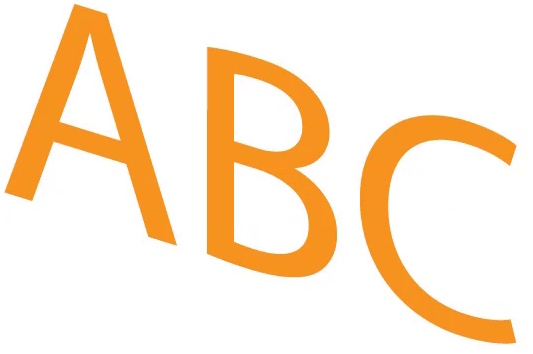
As you can see now, the Text is Shear in the way we moved it using the Shear Tool.
You have learned to Shear Text in Illustrator.
In this tutorial, you have learned to Skew Text in Illustrator. Skew can be applied to Text using two different ways. You can use the Skew text in the banners, flyers, and any design to make it more interesting.
You can also watch our detailed video tutorial on How to Skey Text in Illustrator at the top.
Do You Have More Questions?
If you have any questions regarding Skew Text in Illustrator, then feel free to ask in the comment section below.






Leave a Reply