You might be confused while selecting Paint Bucket because, in Illustrator, the name is a bit different for the tool. The Paint Bucket is a tool that is also called the Live Paint Bucket Tool and is used to fill every shape or design that has a closed path. So it means that you will not be able to fill the color which is not closed. But make sure that your objects are live paint. Otherwise, you will not be able to use the Live Paint Bucket Tool on the objects.
Table of Contents
Paint Bucket Tool in Illustrator – Video Tutorial
You can also use the detailed video tutorial, to learn where is paint Bucket Tool in Adobe Illustrator. We have discussed in detail how you can find and add the Live Paint Bucket Tool to your toolbar. Because by default, you will have the basic toolbar and the Live Paint Bucket Tool is not visible. So you have to manually add it.
Make sure to make the object live selection first before using the Paint Bucket Tool. You can make the live selection by the object menu and then select the Live Paint Bucket Tool. You may get amazed to work with the live paint bucket tool because you don’t have to select each item first and then open the color picker panel by using the Fill Tool. With the Live Paint Bucket Tool, you just select any color once and then fill the color in any shape by clicking on the shape once.
You can also learn: Where is Pathfinder in Illustrator

If you are new or don’t have any idea where is paint bucket in Adobe Illustrator, then you are at the right place. In this tutorial, you will learn where is paint bucket also called the Live Paint Bucket Tool.
So let’s start.
Where is Paint Bucket in Adobe Illustrator 2022
Live Paint Bucket Tool is under the Shape Builder Tool or you can use the Live Paint Bucket Tool by pressing K from the keyboard.
Click on Edit Toolbar and then scroll down until you find the Live Paint Bucket Tool. Select and drag the tool to the toolbar. Now you can use it.
In Adobe Illustrator, you can add the Live Paint Bucket Tool in two different ways. We have discussed two different ways to add the Live Paint Bucket Tool in Adobe Illustrator.
1st Method: Add Live Paint Bucket Tool by Edit Toolbar
Step 1: Click once on the Edit Toolbar.
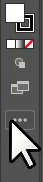
Step 2: Scroll down to Live Paint Bucket Tool.

Step 3: Select and drag the Live Paint Bucket Tool to the toolbar.

Live Paint Bucket Tool will be added to the toolbar. Now you can easily use it.

2nd Method: Add Live Paint Bucket Tool by Switching Toolbar
You can switch the toolbar in Illustrator to Add Live Paint Bucket Tool in Adobe Illustrator.
Step 1: Go to Window > Toolbar.

Step 2: Select the Advance toolbar option.

Now the toolbar will have more tools and you can easily find Live Paint Bucket.
Step 3: Live Paint Bucket Tool is under the Shape Builder Tool.
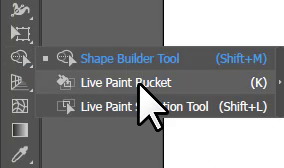
You can now easily use it to add colors to objects.
You have learned where is Live Paint Bucket Tool in Adobe Illustrator.
In this tutorial, you have learned where is Live Paint Bucket Tool in Adobe Illustrator. We have discussed two different ways to find the Live Paint Bucket Tool. You can easily use this tool to fill colors to any shape. You can also add stroke color using the Live Paint Bucket. If you can’t find the Paint Bucket tool, you can press K from the keyboard to use it. You must make sure that the objects are Live Selected and then use the Paint Bucket Tool.
Have More Questions?
If you have any questions related to the Live Paint Bucket Tool in Adobe Illustrator, then you can ask in the comment section below. We have also discussed some most frequently asked questions below.
Paint Bucket Tool Illustrator 2022
You can use the Live Paint Bucket Tool by pressing K from the keyboard or clicking on Edit Toolbar > Live Paint Bucket Tool. Select and drag the tool to the left toolbar.
Fill Tool in Illustrator
You can find the Fill Tool in Illustrator, as a square box at the end of the toolbar. You can use the Fill Tool to add colors to shapes, objects, and any design you have created.
Paint Bucket Illustrator shortcut
The shortcut key to use the Live Paint Bucket Tool is K in Adobe Illustrator.
Live Paint Bucket Tool
Live Paint Bucket Tool is available in Adobe Illustrator to add the fill color to any shape.
Paint Bucket Tool Illustrator not Working
If Live Paint Bucket Tool is now working in Illustrator make sure to Live select the object first. You can live to select the object by selecting all objects using the Selection Tool and going to Object > Live Select > Make. Now use the Live Paint Bucket Tool to fill in the colors.
All Done! Enjoy.






Leave a Reply