The color of the artboard cannot be changed directly in Illustrator, but there is a workaround that allows us to get the same outcome, which we will discuss in this tutorial. Changing the color of an artboard in Adobe Illustrator is always been a difficult task as many people who use Adobe Illustrator don’t know how to change the color of their artboard. The advantage of adopting this method is that you don’t have to create a new document as a result of it. This can be applied to any document that is currently open in your software.
Change Artboard Color in Illustrator – Video Tutorial
You can watch the detailed video tutorial to learn how to change the artboard color by some easy steps in Adobe Illustrator.
If you are new or don’t have any idea to change the artboard color in Illustrator then you are in right place. In this tutorial, you will learn how to change the artboard color in illustrator.
So let’s start.
How to Change Artboard Color in Illustrator
To change the artboard color in Illustrator, go to File > Document Setup. Select the color of your choice and then mark the box “Simulate Colored Paper” and Press OK. The selected color will be applied to the Artboard.
Follow our given steps in detail which will help you to change the color of the artboard or your document in Illustrator.
Step 1: To change the artboard color, go to the File menu then to Document Setup or you can simply press Alt + Ctrl + P.
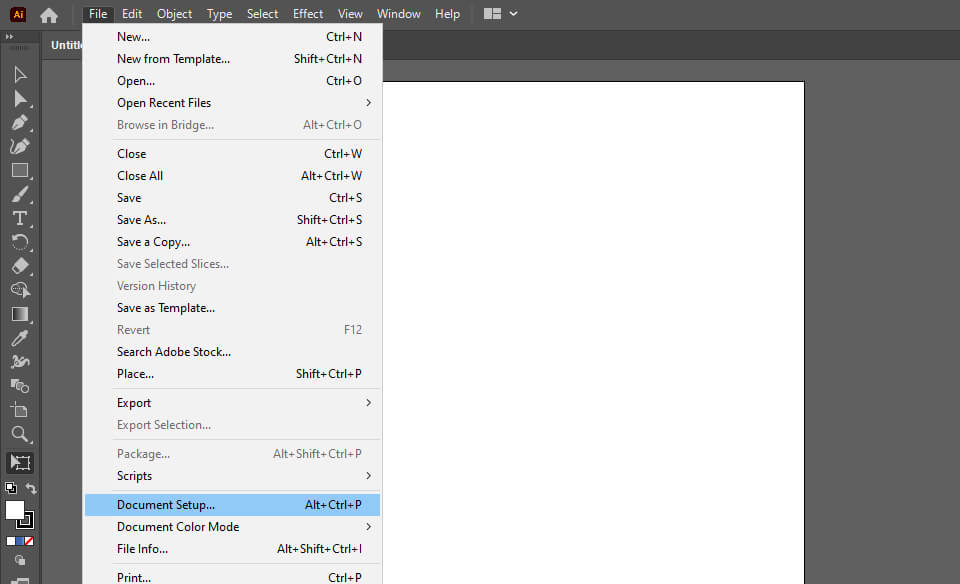
Step 2: A dialogue box will open for Document Setup. Do not forget to check Simulate colored paper.
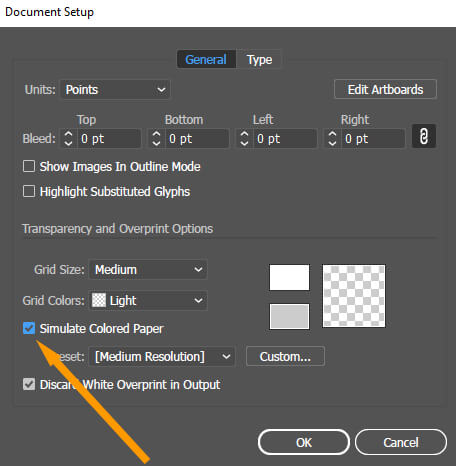
Step 3: To select the desired color to apply to the artboard, select the color option.
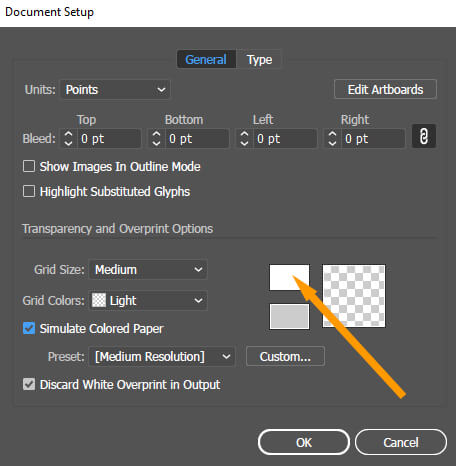
Step 4: A new color palette will be shown. Here we can change the color of our artboard to any new color that we want, click OK.
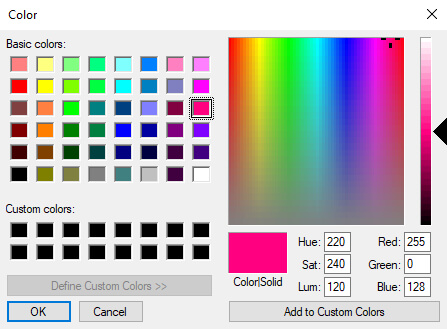
Step 5: Now press ok from the Document Setup panel and then you are good to go.
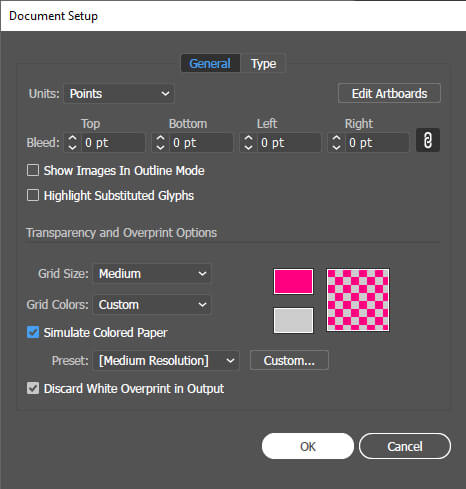
The selected color is applied to the artboard. You can still change the color by repeating the same steps.
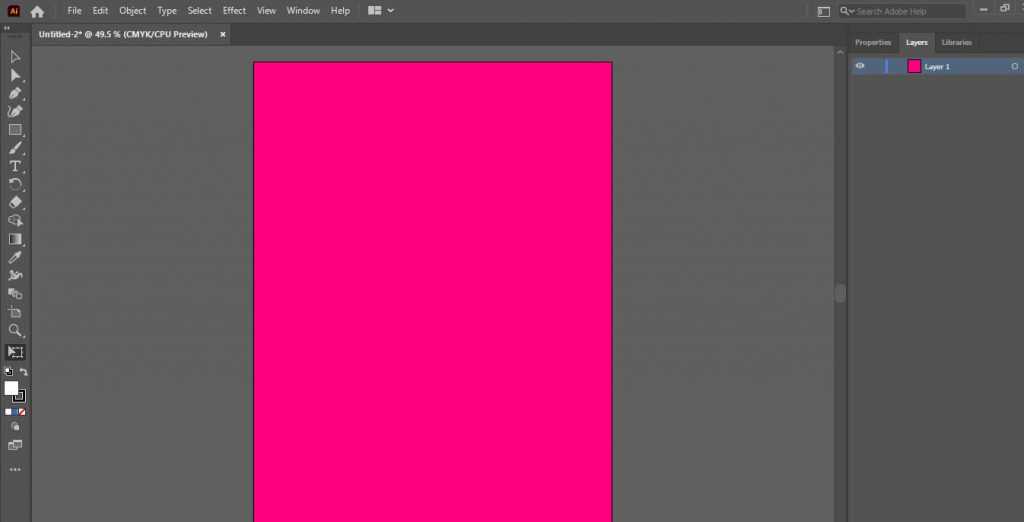
Select Background color for Multiple Artboards in Illustrator
But if you want to change the color of your one artboard from two currently open artboards then the following is the method to change it:
Create a rectangle on your artboard, where you want to change the color of the artboard.

Give it a color from the color palette that you want to use and click OK.
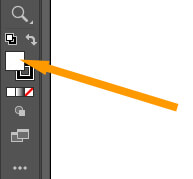
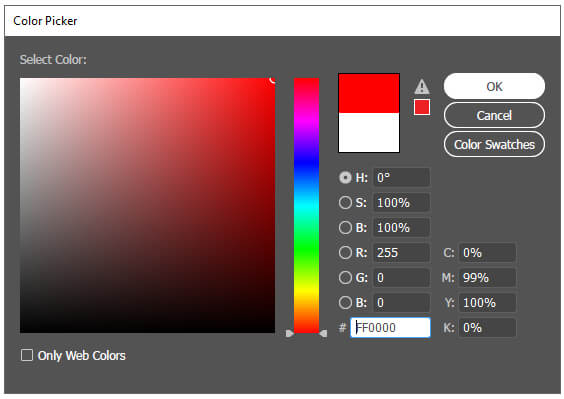
Then go to Object from the drop-down list select lock and then selection or you can simply press Ctrl+2.
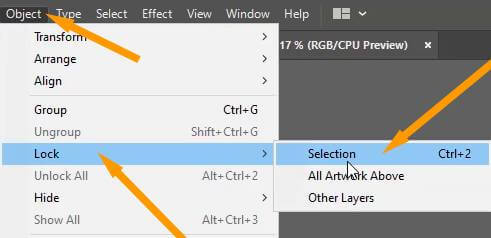
The color of one artboard will be changed according to your need.
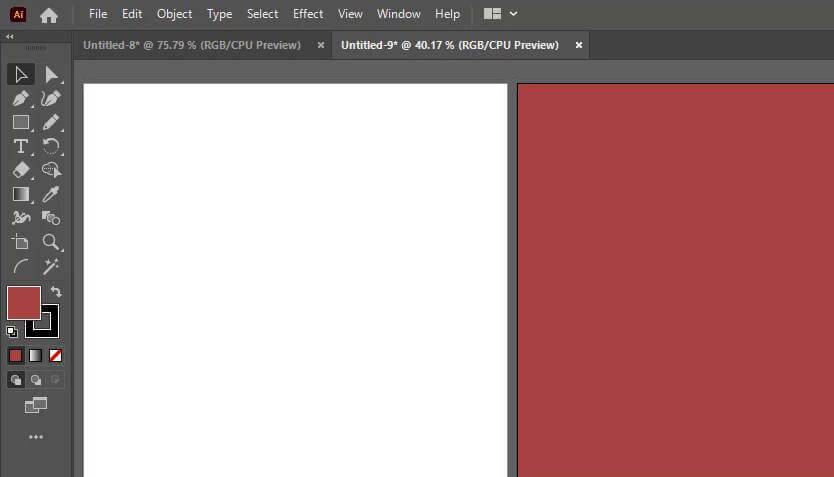
Change Artboard Background Color
To change the artboard background color in Illustrator, draw a rectangle that covers the complete artboard. Fill it with any required color. In this way, you will be able to export the background color as well when you export the design of the artboard.
You have learned to change the artboard color in Illustrator.
In this tutorial, you have learned to change the artboard background color in Adobe Illustrator. If you want to export the background color then make sure to add the rectangle as background and then fill any color in it.
Have More Questions?
If you have any questions related to changing artboard color in Adobe Illustrator, then ask questions in the comment section below.
Change Artboard Size Illustrator
To change the Artboard size in Illustrator, select the Artboard Tool and then select the artboard. Resize it from its corner depending on which size you need.
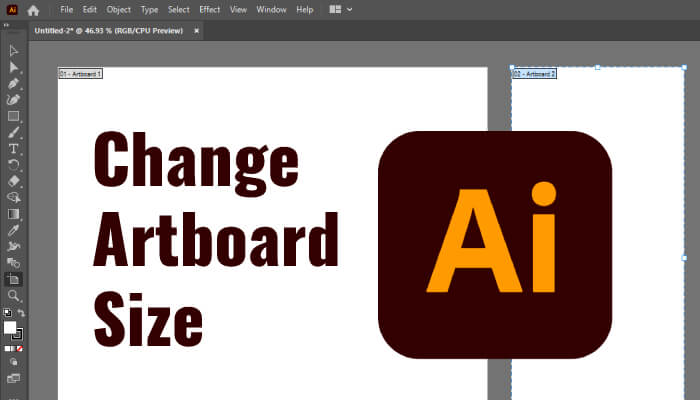
All Done! Enjoy.

Leave a Reply