Working in Adobe Illustrator, and creating multiple graphics by using Multiple objects, we need to think about colors a lot. Sometimes we don’t like colors or the colors are not adjusting with our brandings or themes of our project.
Every designer has to face the issue of coloring objects. Adobe Illustrator provides multiple tools that are very easy to use even for beginners. Multiple features are available to color objects. Some features provide the easiest way to color all objects at once. You can also select the color from another object.
So we are going to teach you different ways to color objects in Adobe Illustrator. You can pick any of your choice that suits you best.
How to Change Color in Illustrator
To change the color of any object, select the object, go to Properties > Appearance > Fill. Select any color from the color palette and the color of the object will be changed.
Different ways to change the color of an object are given below:
1st Method:
By Using Fill:
This is the easiest way to change the color of an object in Illustrator is by using Fill color palette. Multiple colors are available to change the color of an object.
Select an object to change the color. (You can also select multiple objects at the same time to change the color at once.)
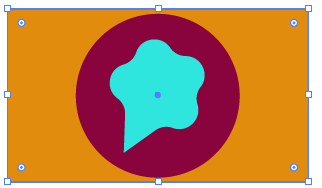
Go to Fill in the left side on the tool bar at the end. Double Click on the Fill.
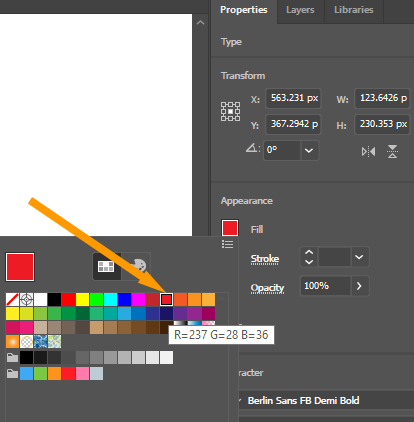
Color picker palette will appear with many colors given in it.
Select your desired color or you can also add the color by using color code. (Its easy to add the colors that match your theme by using color code.)
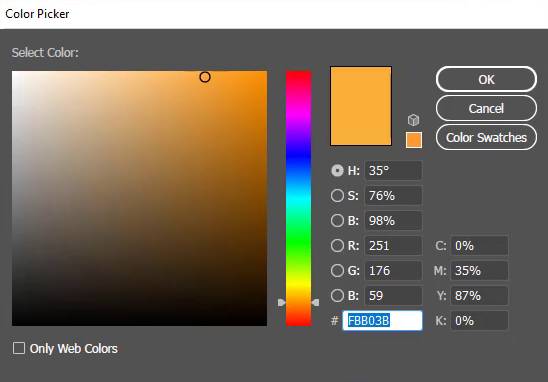
2nd Method:
By using Recolor
Select your object, or select multiple object to Recolor.
Go to Properties > Quick Access > Recolor.
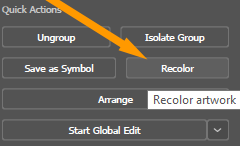
Recolor Palette will appear.
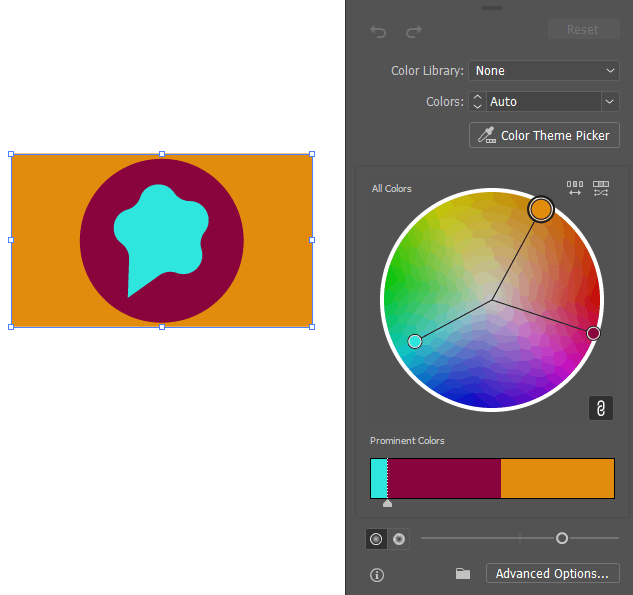
Adjust the color wheel to your required color scheme. Click anywhere and your all objects are Recolor.
3rd Method:
Eye Dropper tool:
Eye Dropper tool helps you to select the color from an object that you have already filled with any color and you want to use the same color in other objects that you have created.
Select the object to change the color.
Select the eyedropper tool from the toolbar on the left side or you can also press “I” from the keyboard.
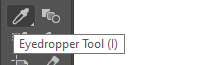
Click on the color that you want to fill in your selected object. As soon as you click with the eyedropper tool the object will be changed to a new color.

Leave a Reply