Grouping layers in Adobe Illustrator is just like if you group objects. The main purpose of grouping layers is if you have a lot of designs on different layers in Adobe Illustrator and now you want to group them together so that they become one layer.
You can easily ungroup the layers and start editing the layers if needed.
You can also watch the detailed video tutorial, to learn how to group layers in Illustrator.
If you have created different files of design and then you bring them together to make it a single design, it’s the best idea to group layers first. So that all design stays on the same layers.
As a new designer, if you don’t have any idea to group layers in Adobe Illustrator, then you are in the right place. In this tutorial, you will learn how to group layers in Adobe Illustrator in detail.
So Let’s start.
How to Group Layers in Illustrator 2022
To group layers in Adobe Illustrator, select all the layers and press Ctrl+G on the keyboard. All layers will be grouped.
As you can see, we have multiple shapes on the artboard.
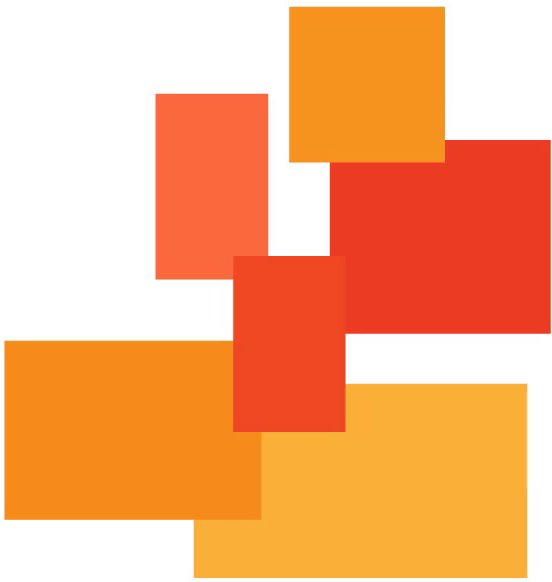
Open the layers panel by Window > Layers.
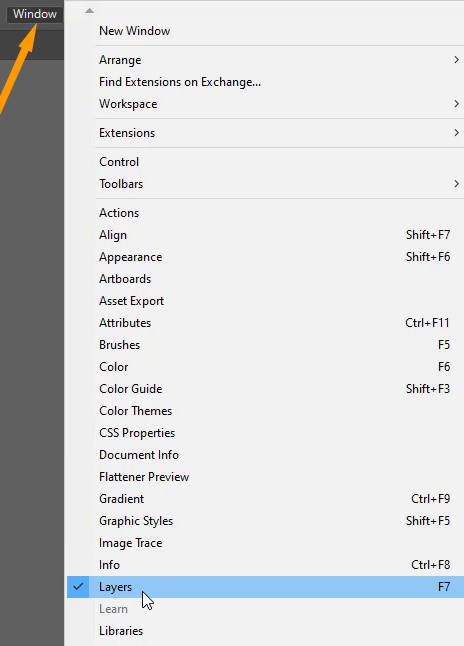
Here you can see all objects are on different layers in the layer panel.
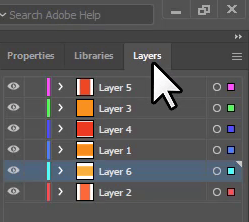
To group the layers, select all the objects that are in different layers on the artboard using the Selection Tool.
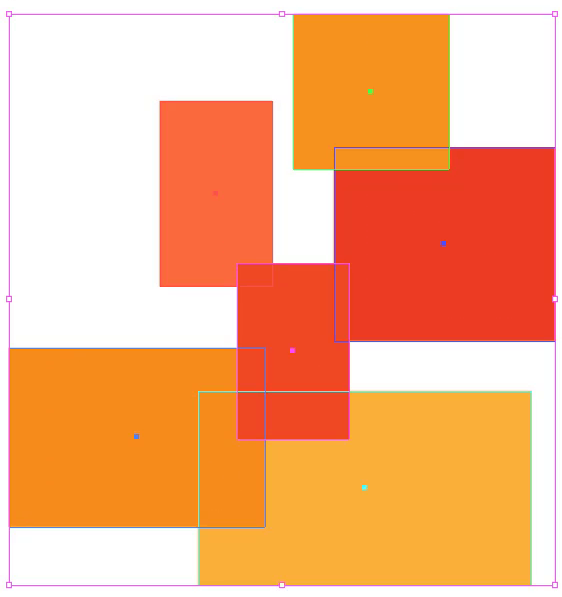
Press Ctrl+G from the keyboard to group layers.
You can also group the layers by right click and then selecting Group.
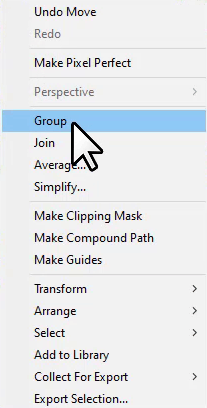
Another way to group the layers is, to go to Object > Group.
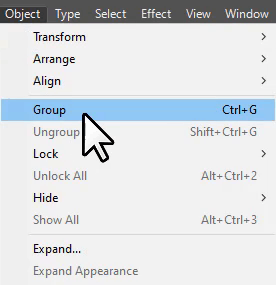
All layers will be grouped.
You can see the layers are grouped in a single layer.
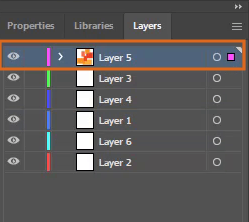
You have learned to group layers in Adobe Illustrator.
In this tutorial, you have learned to group layers in Adobe Illustrator. You can group a lot of layers, having multiple shapes, text, or logos on it.
Have More Questions?
If you have any questions related to group layers in Adobe Illustrator, you can ask in the comment section below. We have also answered the most frequently asked questions below.
How to Merge Layers in Illustrator
To merge the layers, select all the layers from the layers panel. Click on more options and then select Merge Layers. All the selected layers will be Merge Selected.
How to Ungroup Layers in Illustrator
To ungroup the layers in Illustrator, press Shift+Ctrl+G from the keyboard. YOu can also ungroup the layers, by Object > Ungroup. Another way to Ungroup the layers is by right click and then selecting Ungroup.
Why can’t I Group Layers in Illustrator
Make sure to select all objects from the artboard and then group the layers by pressing Ctrl+G from the keyboard.
How to Organize Layers in Illustrator
If you want to organize the layers, select the layers in the layer panel, click and drag it to the position, you want to place them. When you see a blue line appear under the layer, release the click. In this way, you can organize the layers in Adobe Illustrator.
How to Separate Layers in Illustrator
To separate layers in Illustrator, select the desired layer in the Layer panel. Click on More Options and then select Release to Layers (sequence). The new layers will be created under the selected layer. Now select all the layers and drag them into the layers panel to separate them from the original layer.
How to Ungroup in Illustrator
To ungroup in Illustrator, select the object and press Shift+Ctrl+G from the keyboard. You can also right-click and select the Ungroup option from the list. Another way to ungroup is by going to Object > Ungroup.
What Happens if You Group Objects that are on Different Layers Illustrator
You can easily group objects that are on different layers in Adobe Illustrator. When you group objects, they will be grouped on the same layer.
All Done! Enjoy.

Leave a Reply