We come across unique designs every day and we wonder how we can make them. We always want to make excellent designs by being graphic designers. To make something new from our shapes, we want to convert them to another level, and that’s why skill like How to Move an Anchor Point in Illustrator is important to learn. We can do this by using “Anchor Point”. Anchor Point comes everywhere.
You can say that Adobe Illustrator is full of “anchor points”. Because whether we are drawing a rectangle, a circle, a star, or a drawing using a pencil or pen, whatever we use, there comes an anchor point. Anchor points help us a lot while working in Adobe Illustrator. Sometimes we need to move an anchor point to change the shape of our image, and the question is how to move an anchor point.
What is an Anchor Point?
An anchor point is used to modify line segments by using bending points.
Well, that’s very simple. Stay with us as we are going to tell you How you can move an Anchor Point in Illustrator.
Moving an Anchor Point by using the Direct Selection tool
Moving an anchor point is so easy.
Step 1: We only have to use the “Direct Selection tool” from the left toolbar. We can also use a short key from the keyboard key “A” to activate the “Direct Selection Tool”.
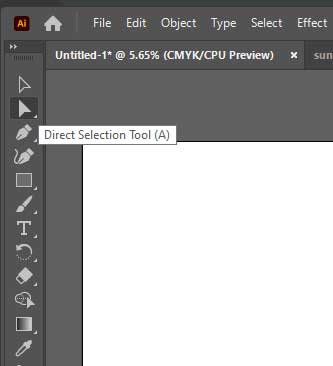
Step 2: Click on your object by using the Direct selection tool.
Step 3: Place your pointer on any corner, there will appear an “Anchor Point”.
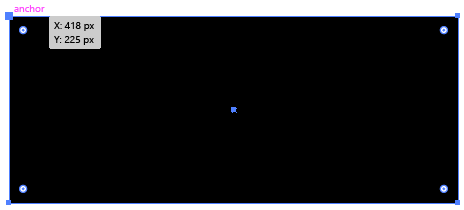
Step 4: Select any anchor point and drag your pointer to any direction to change the shape of your object.
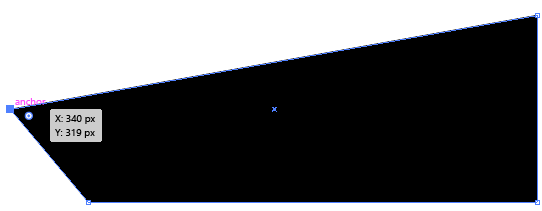
Step 5: You can also select multiple anchor points by holding the shift key and then clicking on an Anchor point.
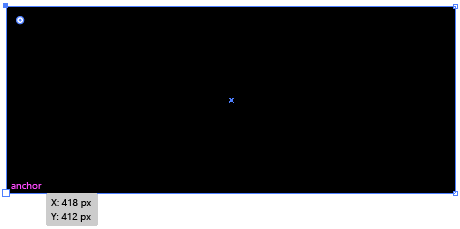
Step 6: Now drag your anchor point while selecting two anchors. Anchor points make it easy to change the shape of any object.
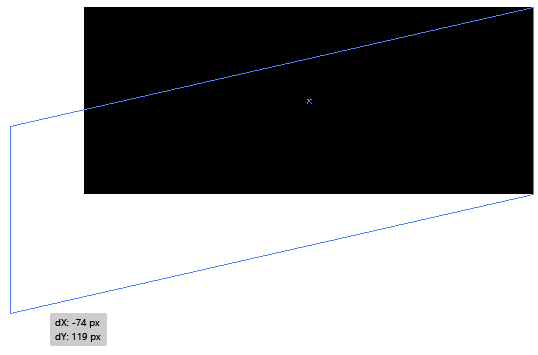
We use anchor points while designing banners, Flyers, and other many graphic designs.
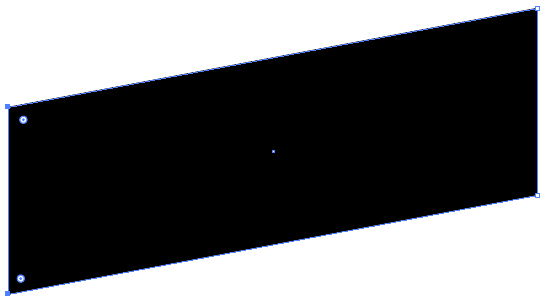
Conclusion
Mastering the skill of How to Move an Anchor Point in Illustrator is fundamental to creating precise and professional designs. By understanding the purpose and functionality of anchor points, selecting and moving them using the Direct Selection Tool, and employing additional techniques like fine-tuning and converting point types, you can achieve greater control over your illustrations, logos, and other design elements.

Leave a Reply