Sometimes all you need is to nudge the objects to the perfect place. While designing a map or tiny objects, all you need to do is to perfectly align them. For those who don’t have any idea what a nudge is, let me tell you:
Nudge is moving the objects in small increments using the arrow keys. You can increase or decrease the nudge that you will know in the tutorial.
Nudging is used to move the objects by adding the increment value and then all the objects move according to that specific value that is already assigned. In this way, you can make all the objects nudge to equal increment values.
Nudge in Adobe Illustrator – Video Tutorial
You can also watch the below video tutorial to learn how to nudge in Adobe Illustrator. You will also learn how to change the nudge value to the smallest increment or also you can increase the increment.
You can also learn:
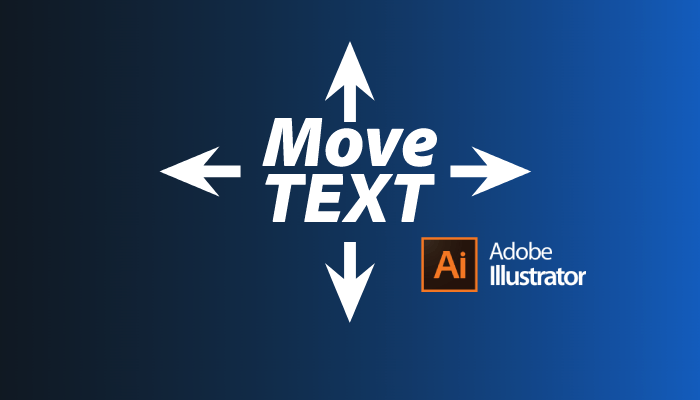
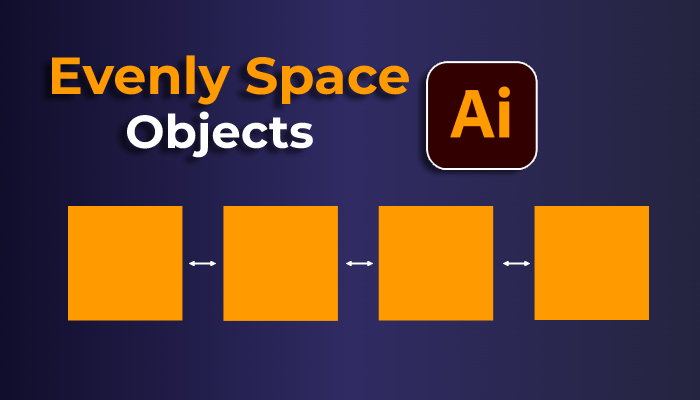
If you are new or don’t have any idea about nudging in Adobe Illustrator then you are in the right place. In this tutorial, you will learn how to nudge Adobe Illustrator.
So let’s start.
How to Nudge in Adobe Illustrator
To nudge in Illustrator, grab the object and use the arrow keys. You can use the Up, down, left or right arrow keys depending on in which direction you want to nudge the objects.
Following are the detailed steps to nudge in Adobe Illustrator and you will also learn to change the nudge value.
1st Method: Using Arrow keys to nudge
The most easiest and common way to nudge objects is by using the arrow key. You can use any arrow key, depending on the direction you want to move or nudge the object.
First, grab the Selection Tool and select the object that you want to nudge.
Press the Arrow key to tiny nudge the object.
The object will slightly start nudging or moving from its location. You can press the arrow key again and again until you reach the exact location where you want to place the object.
2nd Method: Using Shift+Arrow key for bigger nudges
If you only use the arrow key, you will see small nudges but in some cases, if you want the big nudges then it’s a good idea to use the Shift key.
Grab the Selection Tool from the toolbar and then select the object.
Press & hold the Shift key and then use the Arrow key for big nudges.
How to change the nudge value in Illustrator
The default nudge is 1pt. You can change the nudge value using the Preference panel.
Go to Edit > Preferences > General or press Ctrl+K to see the Preferences panel.
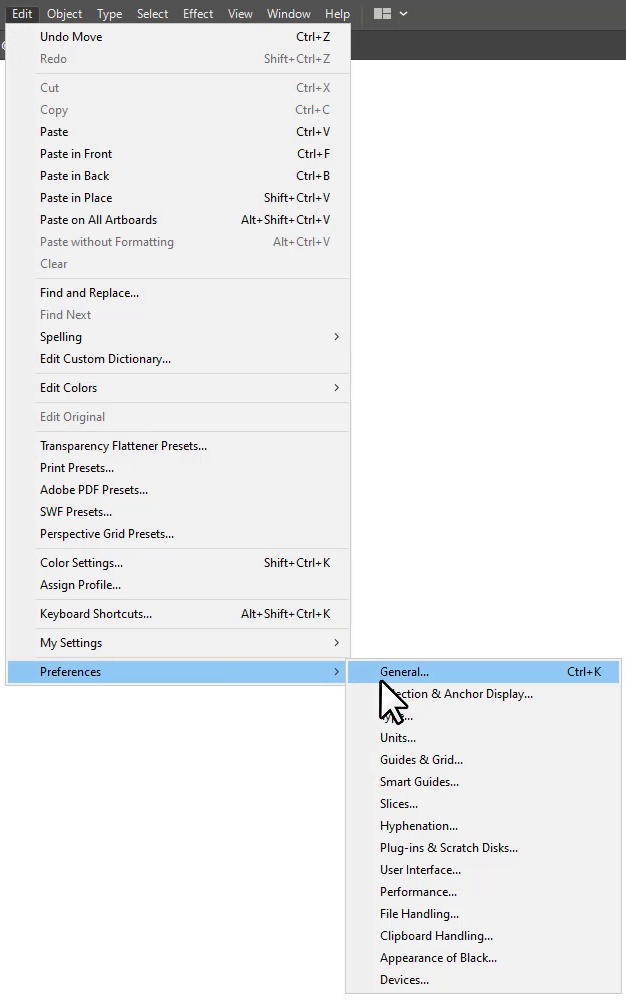
Preference panel will appear.
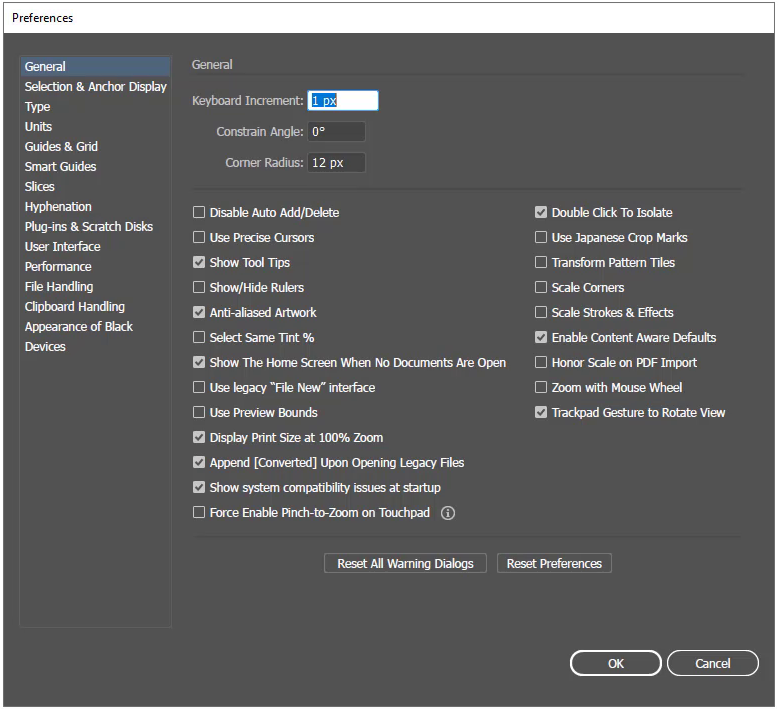
Increase or decrease the Keyboard Increment value depending on how much tiny increment you want. You can also increase the value. You can add the smallest increment value if you want very tiny nudges.
Click OK.
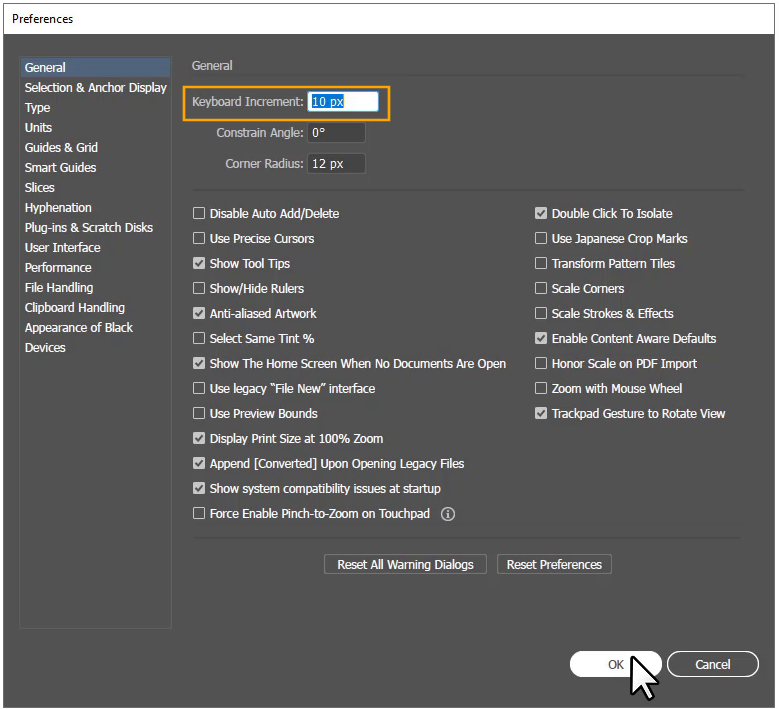
Now you will get the nudge according to the value you added.
You have learned how to nudge in Adobe Illustrator.
In this tutorial, you have learned how to nudge Adobe Illustrator. You can simply nudge using the arrow key or use the Shift key to increase the nudge increment. To change the increment value, use the keyboard increment option from the Preference panel.
Have More Questions?
Keyboard increment Illustrator
Keyboard increment in Illustrator is available under the Preferences. Press Ctrl+K to option the preferences panel.
All Done! Enjoy.

Leave a Reply