Resolution is the main important factor while working on a design project. Every designer must know and keep the right resolution so that your work also turns out of good quality. Setting DPI for any image or object is a good idea so that you can easily scale up your design to any level.
You can also watch the detailed video tutorial, to learn how to change DPI in Adobe Illustrator.
In Adobe Illustrator, you cannot find the dpi, instead of dpi, you can only find ppi in the settings of a document. So don’t be confused about it. Adobe Illustrator only provides the option to change ppi. The real purpose of dpi or ppi for any document is to adjust and set the resolution of the document.
You can also learn:
- How to Change PT to Inches in Illustrator
- How to Change CMYK to RGB in Illustrator
- How to Change Artboard Size in Illustrator
If you are new or don’t have any idea to change resolution or DPI or PPI in Adobe Illustrator then you are in the right place. In this tutorial, you will learn how to change dpi in Adobe Illustrator.
So let’s start.
How to Check dpi in Illustrator 2022
Step 1: You can find the dpi/ppi for any document while creating a new document. Go to File > New.
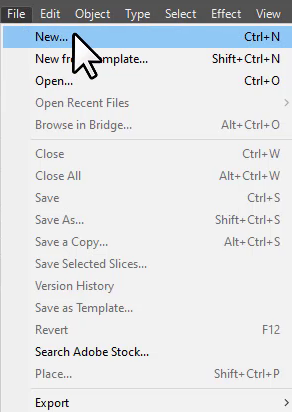
Note: Don’t get confused with the ppi as Adobe Illustrator only comes with the ppi resolution and not with dpi.
Step 2: New document panel will appear. As you can see there are a lot of settings available for the document that you can change and set according to your need for the design. In the Advance options, you can check the ppi of the document. By default, the raster effect or the resolution is set to 72 ppi.
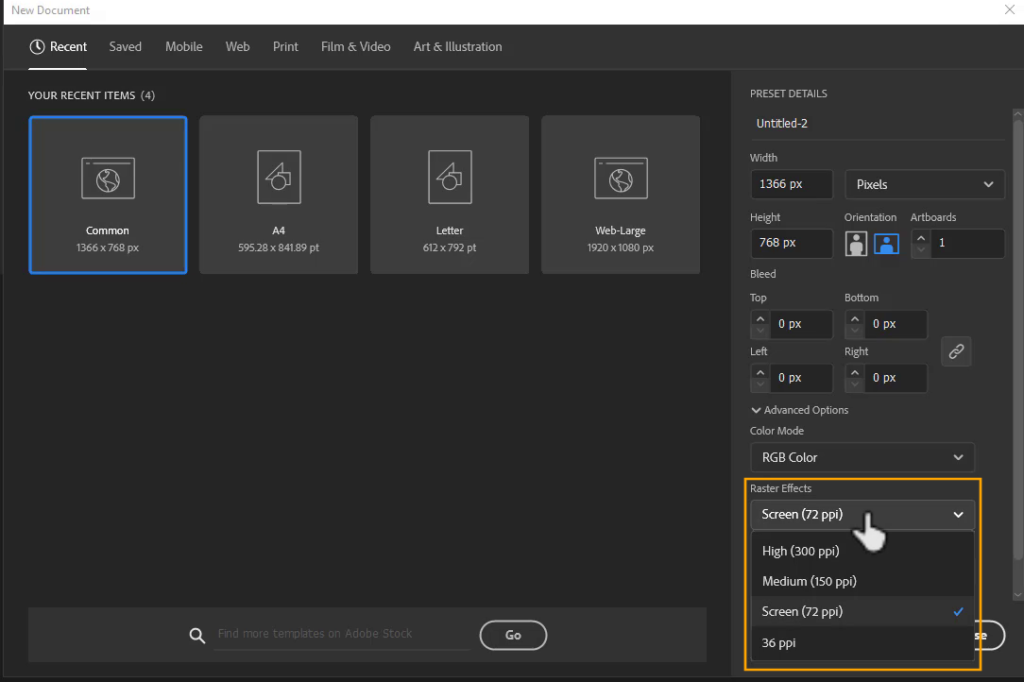
How to Change ppi in Illustrator
You can set up the ppi according to the requirement of the design you are creating. It’s necessary to know what is your work and how much ppi is necessary.
Step 3: You can change the ppi while creating a new document. From the new document panel > Advance Settings > Raster Effects. Under the Raster effect, you can find different resolutions that you can choose from. By default, you will usually find 72 ppi. Select any ppi that you want and it will be for the new document that you will create.
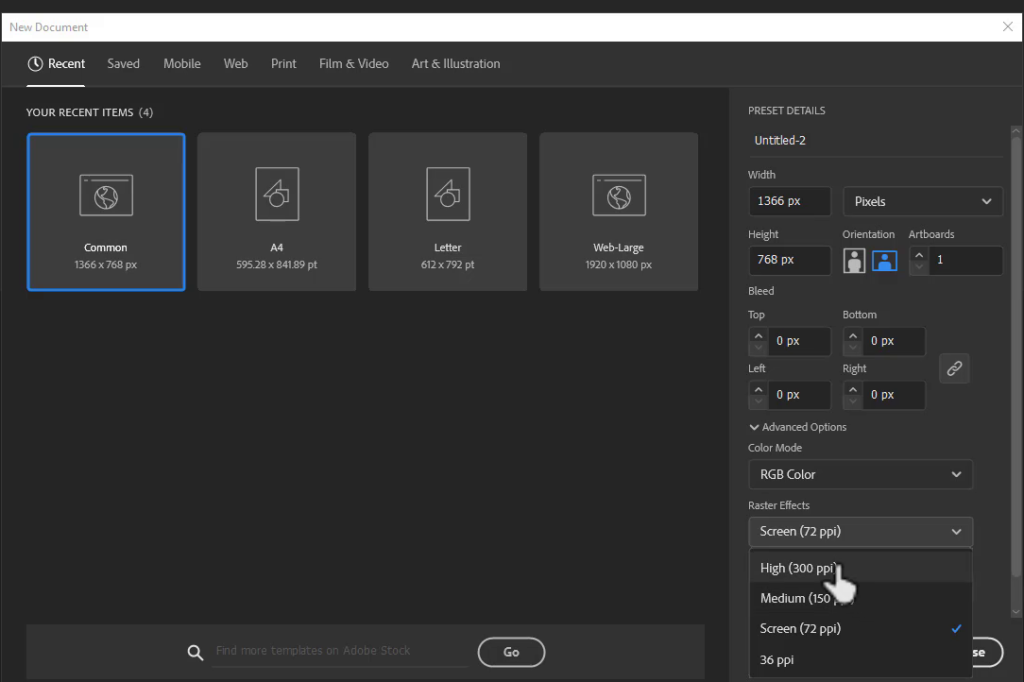
Changing the resolution of an existing document in Illustrator
If you forget to change the dpi/ppi or resolution of an existing document then you can also change it later.
Go to Effect > Document Raster Effects Settings.
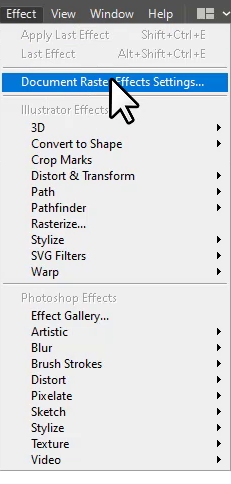
Document Raster Effects Settings panel will appear. Here you can change the Resolution to any ppi from the list of different resolutions available.
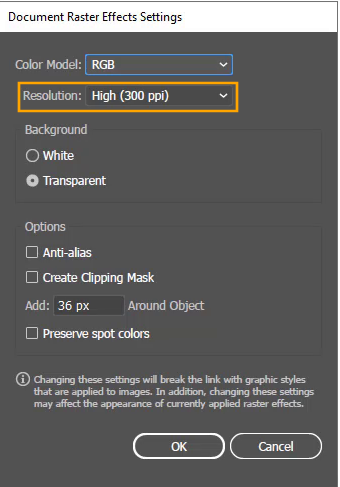
Click OK after selecting the resolution or dpi/ppi.
Note: The term dpi or ppi is the same in Adobe Illustrator because in Adobe Illustrator only ppi is available to change the resolution of any document.
You have learned to change the dpi/ppi in Adobe Illustrator.
In this tutorial, you have learned to change the dpi/ppi in Adobe Illustraotr. Don’t be confused with the dpi or ppi while working in Illustraotr. Because in Adobe Illustrator you will only find the ppi and not the dpi for changing the resolution.
Have More Questions?
If you have any questions related to changing resolution of any document into dpi or ppi or have any confusion then ask in the comment section below. We have also answered some most frequently asked questions below.
How to Check Image dpi in Illustrator
To check the Image dpi/ppi or resolution, go to Window > links.
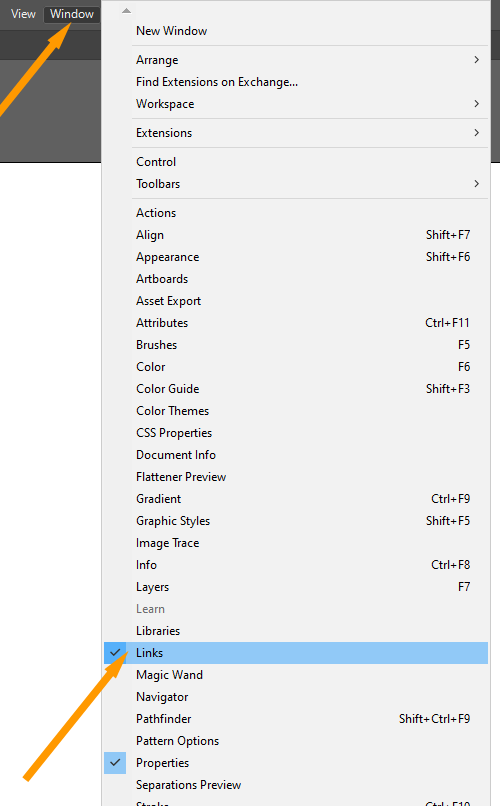
Links panel will appear.
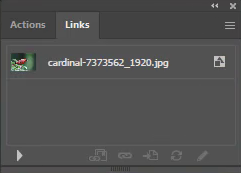
From the links panel select the image, to check the ppi.
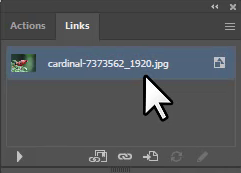
Then click on Show Link Info option available in the left bottom corner.
The Selected image PPi is available.
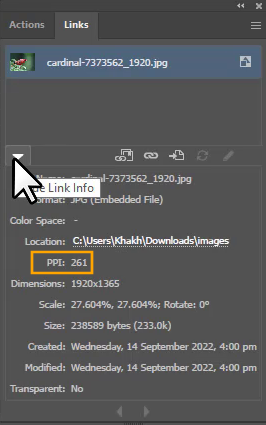
How to Set dpi in Illustrator
To set dpi in Illustrator, go to File > New. In the new document window, under the Advance settings, you will find the Raster Effect. You can set the dpi by selecting any ppi from the list.
Note: Don’t be confused with the ppi or dpi while working in Illustrator. As you can change the ppi instead of dpi.
How to Set 600 dpi in Illustrator
To set 600 dpi in Illustrator, go to Effect > Document Raster Effects Settings. Document Raster Effects Settings panel will appear. In the resolution option, select Other and now add the value.
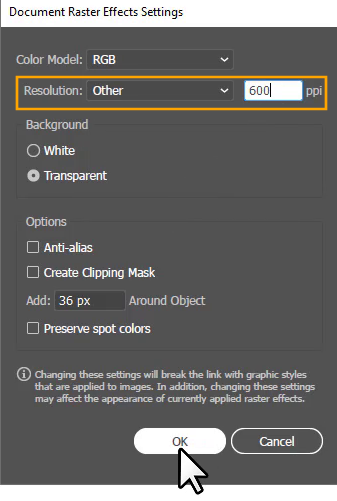
Illustrator DPI vs PPI
Dpi stands for Dots per Inches and PPI stands for pixels per inches. Dpi is used for the prints and ppi is used for the digital designs. In Adobe Illustraotr, you can only work with ppi.
How to Change ppi to dpi in Illustrator
In Illustrator, you cannot change ppi to dpi. Becuase the only resolution available in the Adobe Illustrator is PPI. So you can only change different ppi.
All Done! Enjoy.

Leave a Reply