If you’re working with Adobe Illustrator and need to change the measurement units from points (PT) to inches, you’re in the right place. In this article, we will guide you through the process of adjusting the units in Illustrator, allowing you to work with the measurement system that suits your needs. Let’s get started!
Table of Contents
Understanding Units of Measurement
Before we proceed, it’s important to understand the units of measurement commonly used in design software like Illustrator. The default unit in Illustrator is points (PT), where 72 points equal 1 inch. However, other commonly used units include inches (in), millimeters (mm), centimeters (cm), and pixels (px).
What are the Points in Adobe Illustrator?
Points also known as PT is the unit for measuring the length and is used in Adobe Illustrator.
Changing Units in Illustrator
To change the measurement units in Illustrator, follow the steps below:
If you want to convert the PT option to Inches in Adobe Illustrator CC, then you have found the correct article. In this tutorial, you will learn to change PT to Inches in Illustrator. There is a simple step to change these options. Go to “Edit” Menu >> “Preferences” >> “Units”.
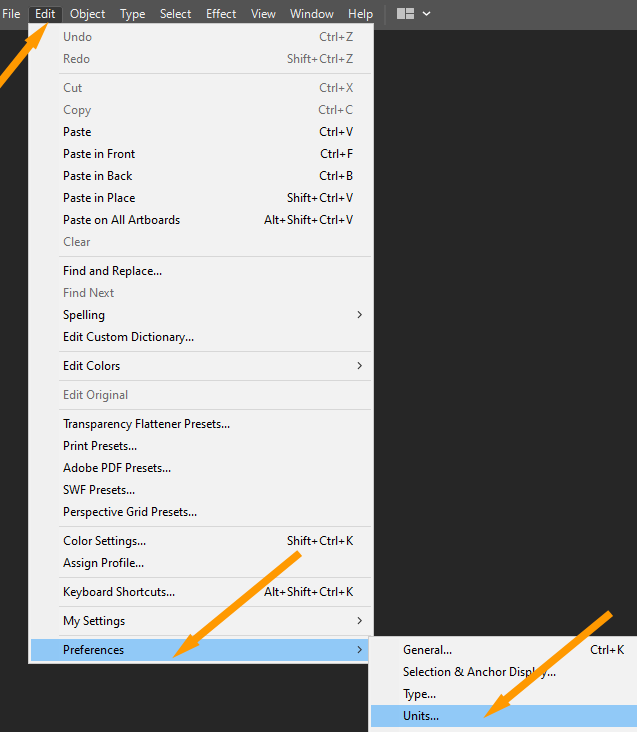
“Preferences” Dialog box will appear. As you can see, the default options are set to Points.

What does it do: Used to measure the length of a line, curve, or shape.
When we click these options, a drop-down menu appears.
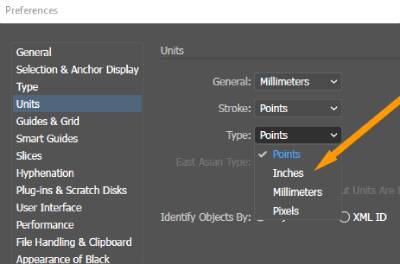
As you can see the “Inches” option.
you can select this “Inches” option and press OK.
Conclusion
In this article, we have learned how to change the measurement units from PT to inches in Adobe Illustrator. By adjusting the units to your preferred system, you can work more comfortably and accurately in Illustrator. Remember to convert PT values to inches by dividing by 72 to ensure consistency in your designs. Explore the various measurement units available in Illustrator and choose the one that best suits your needs.
Frequently Asked Questions
What are Inches in Adobe Illustrator?
An inch is a unit of length in a measurement system that is commonly used in the United States and Great Britain, among other countries. Inches are usually represented by the symbol “″”.
Can I change the measurement units to other options besides inches?
Yes, besides inches, Illustrator allows you to change the measurement units to other options such as millimeters, centimeters, and pixels. Simply follow the steps outlined in this article and choose your preferred unit of measurement.
Will changing the measurement units affect existing designs?
Changing the measurement units in Illustrator will affect how measurements are displayed and interpreted within the software. However, it will not automatically convert existing designs or objects. You may need to manually adjust measurements in your designs if necessary.
Can I switch between different measurement units during a project?
Yes, you can switch between different measurement units in Illustrator at any time during your project. Simply follow the steps mentioned earlier to access the Preferences dialog box and select your desired unit of measurement.
How do I convert measurements from one unit to another in Illustrator?
To convert measurements from one unit to another in Illustrator, use the appropriate conversion factor. For example, to convert inches to centimeters, multiply the measurement in inches by 2.54. Similarly, to convert inches to millimeters, multiply by 25.4.
Can I set custom measurement units in Illustrator?
Unfortunately, Illustrator does not offer the option to set custom measurement units. You can choose from the predefined options available, such as inches, millimeters, centimeters, and pixels.






Leave a Reply