It happens that you create a lot of artboards to see the different versions or colors of your design and you don’t want all of them to be on the same Artboard while working in Adobe Illustrator. That is why there are multiple artboards now. But when you have completed your work and now it’s time to delete all the extra artboards.
Delete Artboard in Adobe Illustrator – Video Tutorial
You can also watch the detailed video tutorial given below to learn how to delete the artboard in Adobe Illustrator.
If you are new or don’t have any idea to delete the artboard in Adobe Illustrator, then you are in the right place. In this tutorial, you will learn how to delete the artboard in Illustrator.
So let’s start.
How to Delete Artboard in Adobe Illustrator
To delete an artboard in Illustrator, select the artboard using the Artboard Tool and press Delete from the keyboard. The artboard will be deleted. But the objects on the artboard will not be deleted. Select the object by using the Selection Tool and press the Delete key from the keyboard.
To delete the artboard in Adobe Illustrator, you can use two methods. Both methods are easy to follow.
1st Method: Artboard Tool + Delete key
Step 1: Grab the Artboard Tool from the Toolbar. You can also press Shift+O to use the Artboard Tool.
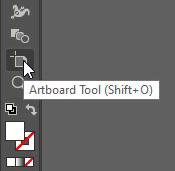
Step 2: Select the Artboard that you want to delete.
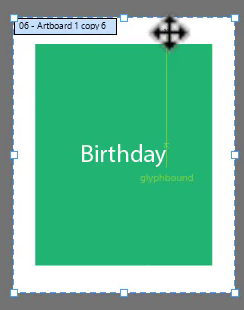
Step 3: Press the Delete key from the keyboard.
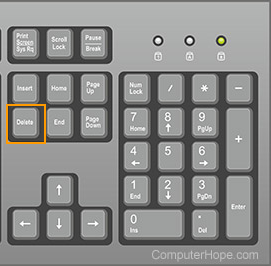
The selected artboard will be deleted. But the objects and design on the artboard will remain on the canvas.
2nd Method: Artboard panel
Step 1: Go to Window > Artboard.
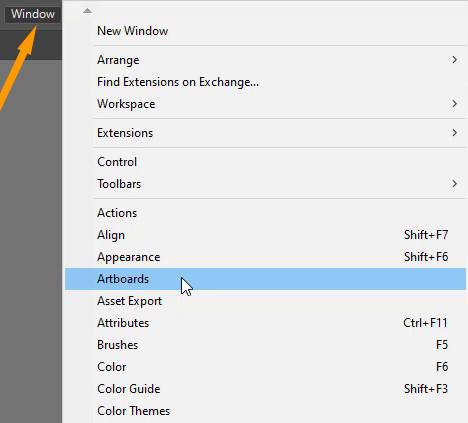
Step 2: Artboard panel will appear.
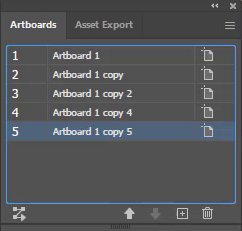
Step 3: Select the artboard that you want to delete from the Artboard panel.

Step 4: In the bottom right side of the Artboard panel, select Delete Artboard.
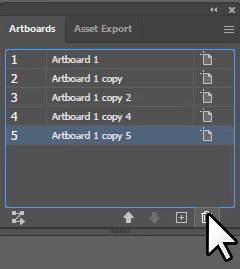
You can also delete the Artboard by clicking on the three lines menu and from the list that appear, select Delete Artboard.
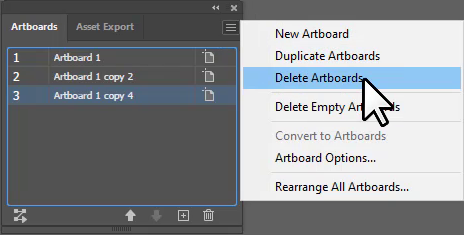
Note: Don’t get confused while deleting the artboard. Double Click on the Artboard from the artboard panel. The selected artboard will appear. So it’s suggested you that check the artboard first, to know that you are selecting the one that you want to delete.
Also, the objects will remain on the artboard. To delete the objects, select all the objects using the Selection Tool and press Delete.
You have learned to delete the artboard in Adobe Illustrator.
In this tutorial, you have learned to delete an artboard by two different methods. You can choose any method and delete unwanted artboards from the canvas.
You can also learn: How to Add a New Artboard in Adobe Illustrator
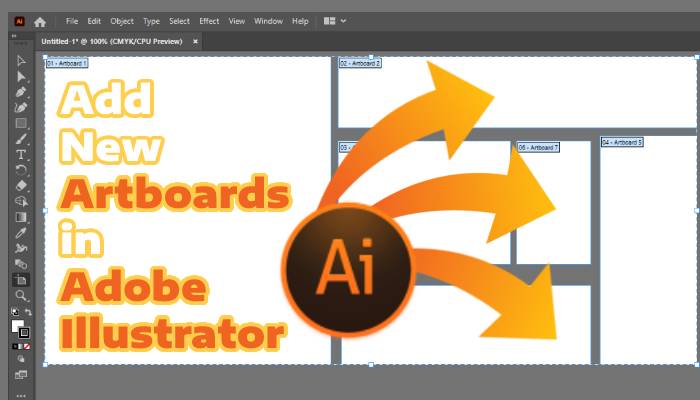
Have More Questions?
If you have any questions related to artboards in Adobe Illustrator, you can ask in the comment section below. We have also answered some most frequently asked questions below.
Can’t Delete Artboard in Illustrator
If you can not delete the artboard in Illustrator, it might be due to only one artboard. Because if you have only one artboard then the delete bin will be grayed out in the Artboard panel.
How to Rearrange Artboards in Illustrator
To rearrange artboards in Illustrator, go to Window > Artboard. The Artboard panel will appear. In the bottom left corner, you will find a button to Rearrange All Artboards, or click on the hidden menu of the Artboard panel and select Rearrange All Artboards. Rearrange All Artboards panel will appear. Set all options according to your need and click OK.
How to Copy Artboard in Illustrator
To copy or duplicate artboard in Illustrator, select the artboard using the Artboard Tool. Press Ctrl+C to copy the artboard and then press Ctrl+V to paste the copied artboard. The artboard will be copied.
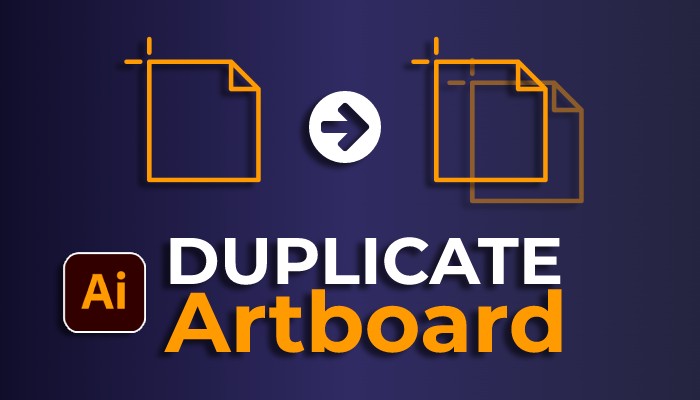
Artboard Tool Illustrator
To use the Artboard Tool press Shift+O or you can select artboard Tool from the left toolbar in Illustrator.
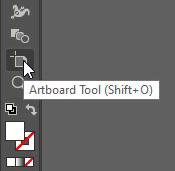
How to Hide Artboard in Illustrator
There is no option available to hide the artboard in Illustrator. Instead, you can lock all layers of the artboard that you want to hide.
How to Add Artboard in Illustrator
To add an artboard in Illustrator, go to Window > Artboards. The artboard panel will appear. From the artboards panel, click on New Artboard. A new artboard will be added.
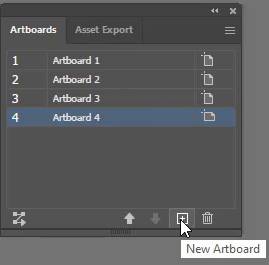
All Done! Enjoy.

Leave a Reply