In Adobe Illustrator, the Zoom tool is a feature that allows you to magnify specific areas of your artwork. It is located in the Tools panel and is represented by a magnifying glass icon. To use the Zoom tool, you can click and drag a rectangle around the area you want to zoom in on or hold the Alt/Option key while dragging to zoom out. You can also use the “Zoom In” command by going to View > Zoom In or by using the keyboard shortcut Ctrl/Command + Plus sign (+). The Zoom tool is useful for getting a closer look at fine details in your artwork or for navigating around a large artboard.
You can also learn:
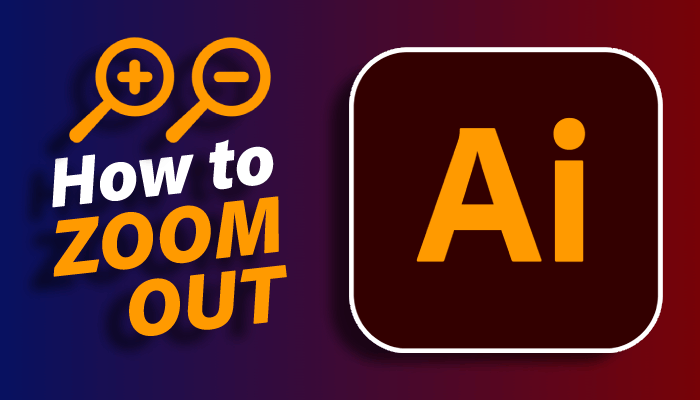
There are several reasons why you might experience problems with the Zoom tool in Illustrator:
- The Zoom tool may not be selected: Make sure the Zoom tool is selected in the Tools panel.
- The Zoom tool may be set to a fixed magnification level: Go to View > Zoom > Zoom In or Zoom Out to change the magnification level.
- The artboard may be too large: If the artboard is too large, it may be difficult to zoom in or out. To fix this, try reducing the size of the artboard or moving the art to a new artboard.
- The computer’s graphics card may not be sufficient: Illustrator may have difficulty zooming if the graphics card on your computer is not powerful enough.
- There may be a problem with the Illustrator file: If you are experiencing problems with the Zoom tool while working on a specific Illustrator file, the file may be corrupt. Try creating a new file and copying the artwork into it to see if the problem persists.
How to Fix Zoom in Adobe Illustrator
To zoom in on Illustrator, you can use one of the following methods:
- Use the “Zoom In” command: Go to View > Zoom In, or use the keyboard shortcut Ctrl/Command + Plus sign (+).
- Use the “Zoom” tool: Select the Zoom tool in the Tools panel, then click and drag a rectangle around the area you want to zoom in on. To zoom out, hold the Alt/Option key while dragging.
- Use the mouse wheel: Place the cursor over the area you want to zoom in on, then roll the mouse wheel forward to zoom in or backward to zoom out.
- Use the Navigator panel: Go to Window > Navigator to open the Navigator panel. Use the zoom slider or enter a zoom percentage to adjust the zoom level.
- Use the View menu: Go to View > Fit Artboard in Window to fit the entire artboard in the window, or go to View > Actual Size to view the artwork at 100% zoom.
You have learned to fix zoom in Adobe Illustrator.
In this tutorial, you have learned to fix the zoom in Adobe Illustrator, using a few simple steps.
Have More Questions?
If you have any questions related to zoom, you can ask in the comment section below.
All Done! Enjoy.

Leave a Reply