Sometimes, it may happen that you accidentally enter Presentation mode, or maybe by choice. But getting out of the presentation mode becomes difficult when you don’t know the right key. In Presentation mode, all tools bar, and menu bar disappear. All you can see is the artboard and design on it.
You can easily enter into any Preview, like Outline mode or View Mode. However, you may also have the knowledge and idea of how to get out of it because no keys work, especially when you are in Presentation mode.
Get Out of Presentation Mode in Adobe Illustrator – Video Tutorial
You can also watch the below video tutorial, to learn how to get out of Presentation mode in Adobe Illustrator. You only need to know the right key when you enter the Presentation mode in Illustrator.
Presentation mode helps you to have a look at the design that you have on the artboard. If any design overlaps the artboard, then it will not be previewed in presentation mode.
You can also learn:
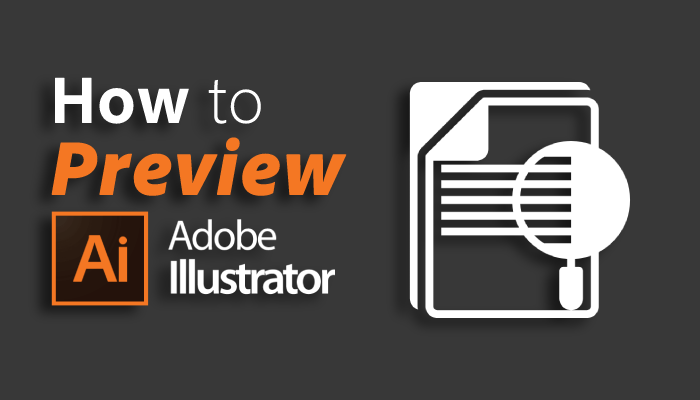
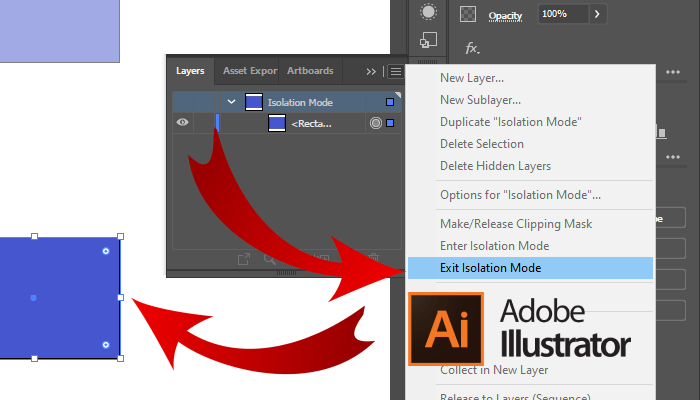
If you are new or don’t have any idea to quickly turn off or get out of presentation mode in Adobe Illustrator, then you are at the right place. In this tutorial, you will learn how you can leave or get out of the Presentation mode in Adobe Illustrator.
So let’s start.
Get Out of Presentation Mode in Adobe Illustrator
To get out of Presentation mode in Illustrator, press the Esc key on the keyboard. Illustrator will leave the presentation mode and enter into the normal preview mode.
Following are the detailed steps to enter and exit the isolation mode in Adobe Illustrator.
Presentation Mode in Illustrator
To enter presentation mode in Illustrator, you can use the View menu. Under the View menu, there are different previews available that can easily be used when you need them.
To enter presentation mode, go to View > Presentation mode.
You will immediately see that everything has disappeared and the artboard is only visible with all designs.
Get out of Presentation mode in Illustrator
To get out or exit, Presentation Mode, press the Esc key on the keyboard.
Because no other key works in the presentation mode. The only key that is used for exit presentation mode is the Esc key on the keyboard.
You have learned to get out of Presentation Mode in Adobe Illustrator.
In this tutorial, you have learned to get out of Presentation Mode in Adobe Illustrator. You can easily exit and continue in the normal mode. No keys work if you are stuck in presentation mode and only the Esc key works.
Have More Questions?
If you have any questions related to getting out of Presentation mode then ask in the comment section below. We have also answered some most frequently asked questions below.
Illustrator Stuck in Presentation Mode
Press the Esc key on the keyboard, If you are stuck in Presentation Mode in Illustrator. No other keys work, you only have to use the Esc key.
How to Full Screen in Illustrator
To full-screen in Illustrator, press F from the keyboard. You will get the full-screen mode.
All Done! Enjoy.

Leave a Reply