If you want to learn about Eraser Tool of Adobe Illustrator, then you are at right place.
What is an Eraser tool in Adobe Illustrator?
In Adobe Illustrator, the Eraser tool helps to delete or remove or erase a part of any object or vector shape. It helps a lot while working in Illustrator. You can also easily change it to other sizes.
How to use the Eraser tool in Illustrator?
If you are worried about how to use the Eraser tool in Adobe Illustrator then we are going to give you the step by step guide about how to use the Eraser tool in Adobe Illustrator.
Step 1:Click on the Eraser Tool from the left toolbar or press “Shift + E” from the keyboard to activate the eraser tool.
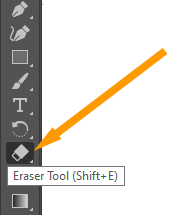
Step 2:Your pointer will convert to a small Eraser.
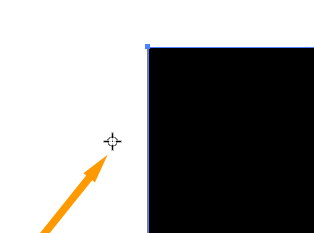
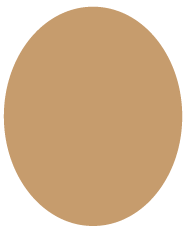
Step 3:Click on the object that you want to delete.
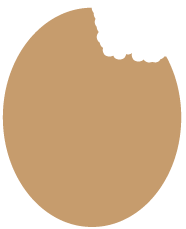
Step 4:Before using the Eraser tool make sure that no object is selected, If you have already selected any object then the eraser tool will first work on that selected object and then the remaining object will be erased by the tool.
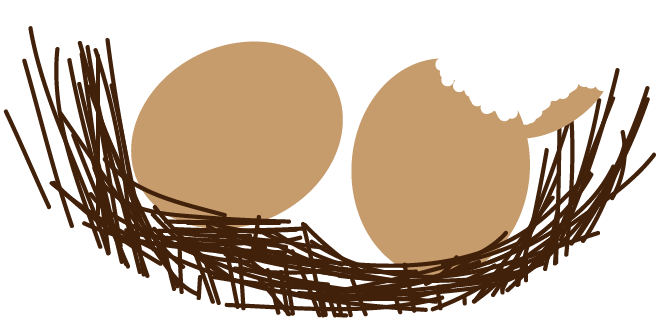
How to change the size of the Eraser in Adobe Illustrator?
There are two methods to change the size of the Eraser tool in Adobe Illustrator.
1st Method:
By Keys:
Press “[“ from the keyboard to decrease or make a small size eraser. Press “]” from the keyboard to increase or make a big size eraser.
2nd Method:
By Eraser tool Options:
Step 1: Double click on the eraser tool that is located in the toolbar of Adobe Illustrator.
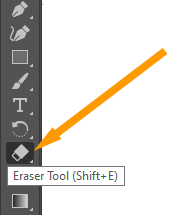
Step 2: Adobe Eraser tool options panel will appear.
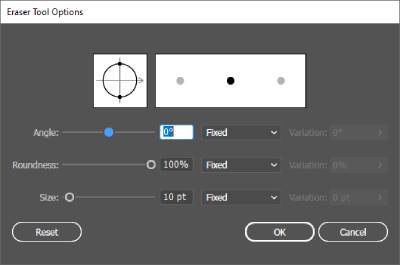
Step 3: The third option is used to change the size. You can change the size of the eraser from 10pt to 1296pt from the size slide bar.
Step 4: Click OK to save the changes.
If you want to delete any part of your object, or drawings or want to change the shape of any object, you can use the eraser tool in Adobe Illustrator. Adobe Illustrator helps its user to erase any part of the object that they want.
Read more: How to Change Size of Eraser in Illustrator
The eraser tool is not working in Illustrator?
If the Eraser tool is not working in Illustrator try deselecting all objects and then use the Eraser tool to erase any part object or design. All Done! Enjoy.

Leave a Reply