Are you a beginner in designing and wondering how to make a logo in Adobe Illustrator? Look no further! In this article, we’ll walk you through the steps of creating a logo using Adobe Illustrator.
Logos are the strongest visual marks for a company. Every designer needs to create logos in their design career. Every company, brand, and website uses a logo nowadays.
The best software to design a logo is Adobe Illustrator. You can create any style of a logo, as it’s really easy to use the logo made in Illustrator after you are done.
Are you stuck while making a logo? Well, this happens when you don’t know the right tools and guidance.
You can also learn:
- How to Make a Graph in Illustrator
- How to Make a Ribbon in Illustrator
- How to Make a Flower in Illustrator
- How to Make a Leaf in Illustrator
- How to Make a Pattern in Illustrator
If you are new or you don’t know how to make a logo in Illustrator, then you are in right place. In this tutorial, we are going to give you a complete step-by-step guide to making a logo in Illustrator.
Before we dive into the steps, let’s discuss the importance of having a well-designed logo. Your logo represents your brand, and it’s often the first thing people notice about your business. A well-designed logo can make a lasting impression on your customers and help your brand stand out from the competition. So, it’s crucial to invest time and effort into creating a logo that accurately represents your brand and appeals to your target audience.
Now, let’s get started on creating your logo in Adobe Illustrator.
Define Your Brand Identity
Before you start designing your logo, it’s important to have a clear understanding of your brand identity. Ask yourself questions such as:
- What is the purpose of my brand?
- Who is my target audience?
- What are my brand values?
Having a clear understanding of your brand identity will help you design a logo that accurately represents your brand.
Sketch Your Logo Ideas
Once you have a clear understanding of your brand identity, start sketching your logo ideas. Sketching your ideas will help you visualize your logo and make it easier to transfer to digital format later on. Don’t worry about creating a perfect sketch; the goal is to get your ideas down on paper.
So Let’s start.
Make Logo in Illustrator(Easy & Quick)
The process of making a logo in Illustrator is very easy and quick. You don’t need to spend a lot of days making a logo. This can be done with a few steps and in a short time.
How to Make a Logo in Illustrator 2023
Step 1: Grab Line Segment Tool from the left toolbar. Line Segment Tool is under the Rectangle Tool.
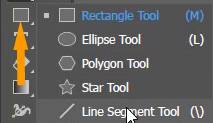
The shortcut key to using the Line Segment Tool is \.
Step 2: Press & hold the Shift key from the keyboard and draw a straight line.
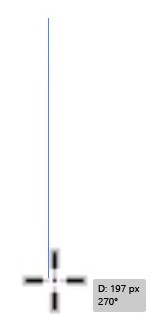
Step 3: Add some stroke to the line to make it more visible by the stroke panel.
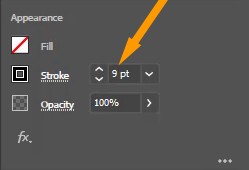

Step 4: Show Grid by View > Show Grid.
The grid helps to paste all the objects equally.
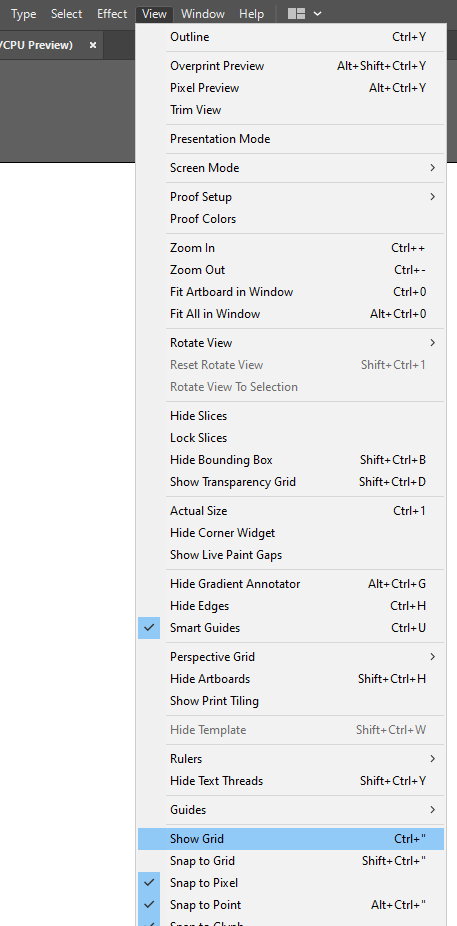
Grid will appear on the artboard.
Step 5: Copy the line and paste the line equally just like this. Here we are aligning lines through the grid to make a perfect shape of the logo.
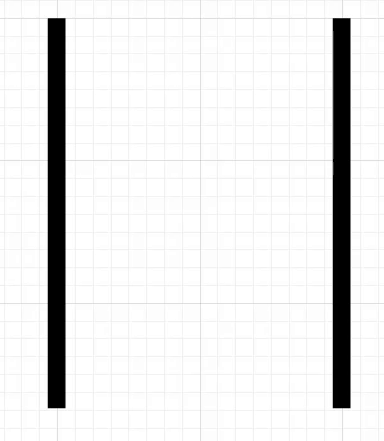
Step 6: Now draw the roof by using the Line Segment Tool.
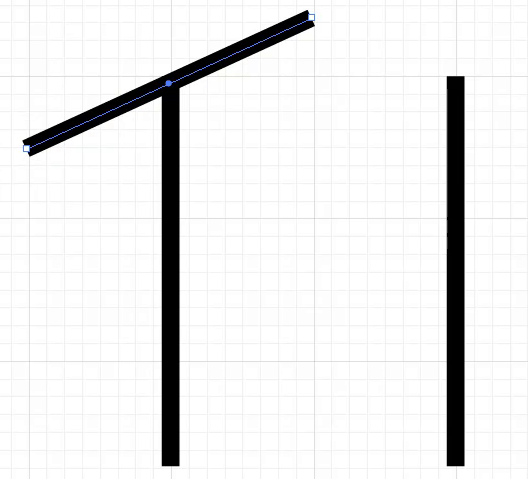
Copy and paste the line and then position it just like we did here.
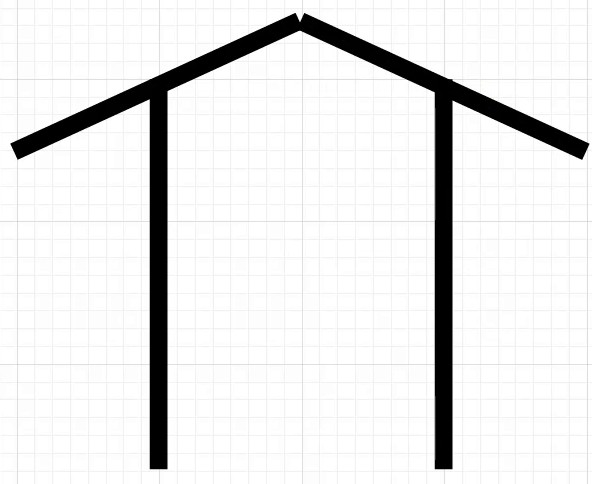
Step 7: As you can see, there is a gap between the roof of the logo. You can join it by selecting both shapes with the help of the Selection Tool and then join them with the path.
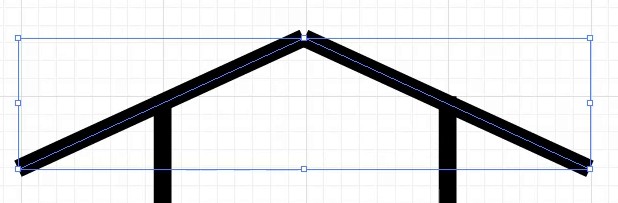
Step 8: Go to Object > Path > Join.
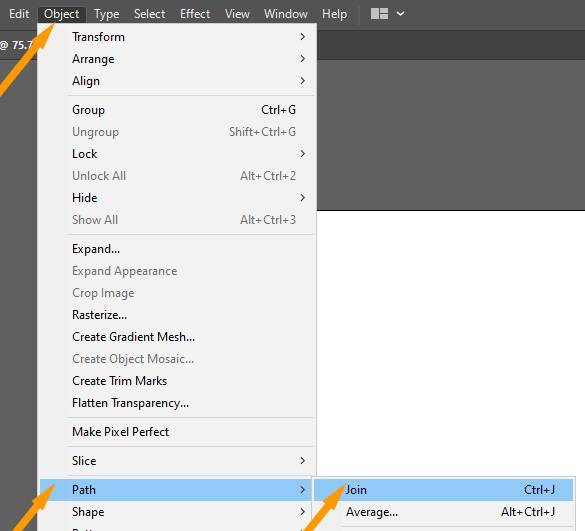
You can also press Ctrl + J from the keyboard to join two anchor points in Illustrator.
Both lines are joined.
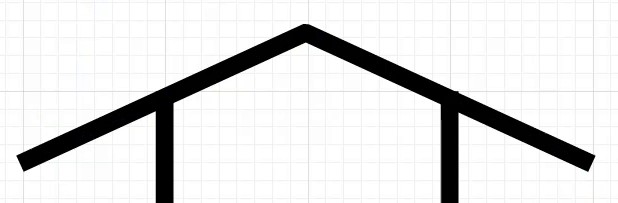
Step 9: Make a group of lines so that you can easily move them. Select both lines and go to Properties > Quick Actions > Group.
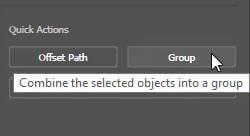
You can add more details to the shape to make a logo look more attractive.
Step 10: Copy the roof that you have created by Edit > Copy.
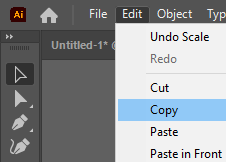
You can also copy objects in Illustrator by Ctrl+C.
Step 11: Paste the roof by Edit > Paste.

You can also paste by pressing Ctrl+V.
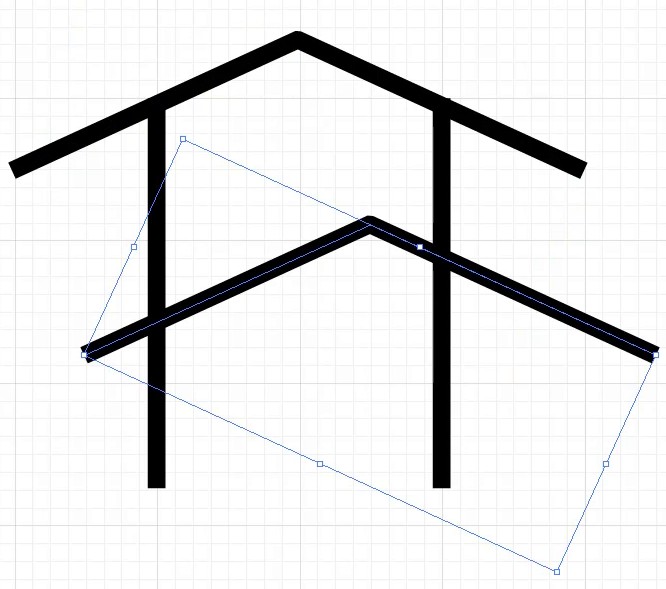
Step 12: Position it on the top of our logo with some gap, just like we did here.
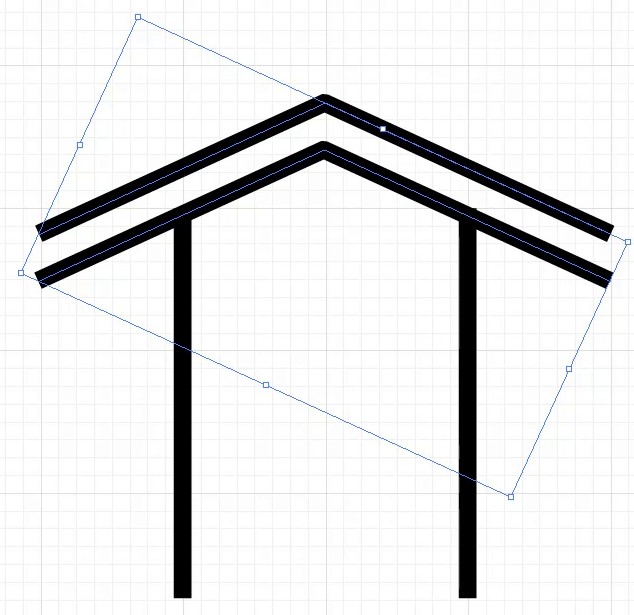
Step 13: Select both roofs.
Step 14: Go to stroke. Stroke panel will appear. Select Round Cap.
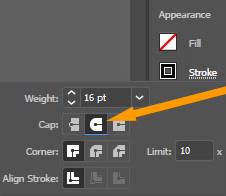
Both lines end point will turn round.
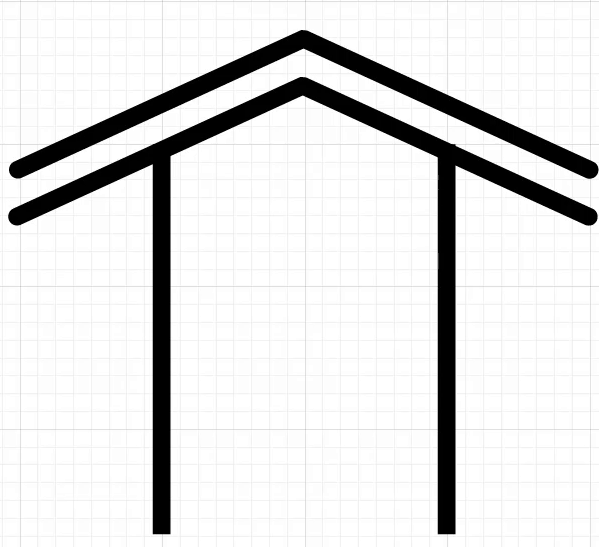
You can also add some more details, and here is the complete logo.
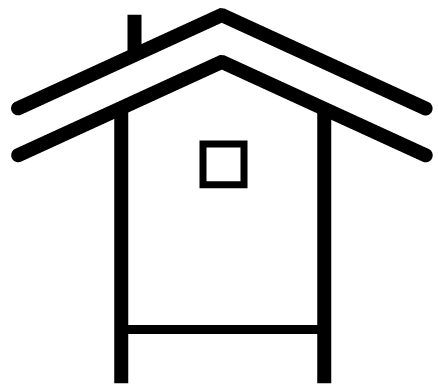
Add colors to the Logo
Add colors to the logo according to your choice. We recommend you add colors that match the brands and the company theme.

Group all objects of the logo
Step 15: Select all the lines and make them grouped by Properties > Quick Actions > Group.
Now you can easily move them.
Step 16: Add some shadow effect if you want by selecting all the lines by Selection Tool. Go to Effect > Stylize > Drop Shadow.
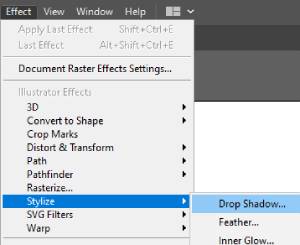
From the drop shadow panel, click OK.
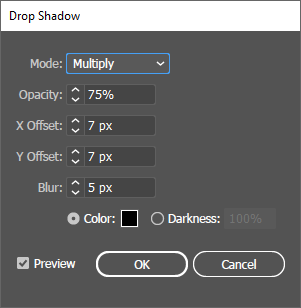
Here is the logo after adding the Shadow effect.

How to make a Combination Logo in Illustrator
We can also make it a combination logo by adding some text to it. We can add text by using the Type Tool from the left toolbar.
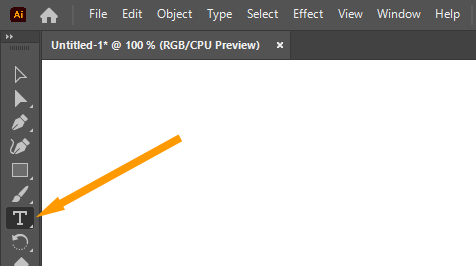
Here is the combination logo that we have created using text and the logo.

Select both logo and text and make them grouped by Properties > Quick Actions > Group.
Now it is easy to move the logo on the artboard without leaving a piece behind.
The complete combination logo is here.

You can style the logo in different styles as well.

How to Export Logo as AI file in Illustrator
If you want to export the logo as an AI file, go to File > Save As.
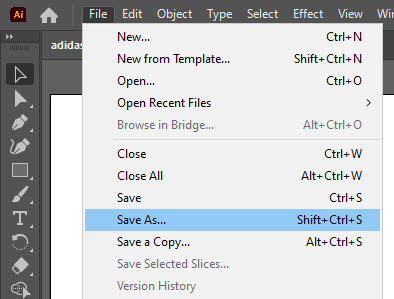
From the save as panel, select Save as type: Adobe Illustrator(*.AI) and click Save.
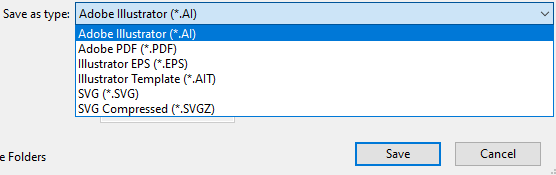
Illustrator Options panel will appear. Click OK.
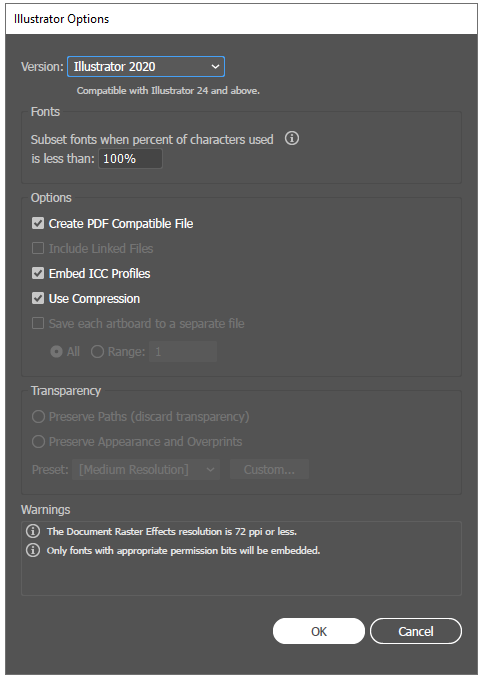
You have learned to make a logo in Illustrator.
In this tutorial, you have learned to make a logo in Illustrator, you can also add some text with the logo to make it look more attractive and as well as fulfill the need for a combination logo. Because Some companies need combination logos as well.
You can also watch the complete video tutorial to learn How to make a logo in Illustrator that is given at the top.
Have More Questions?
If you have any questions related to making a logo in Illustrator, you can ask in the comment section below.
Logo Template in Illustrator Free Download
You can also download the logo template for free.
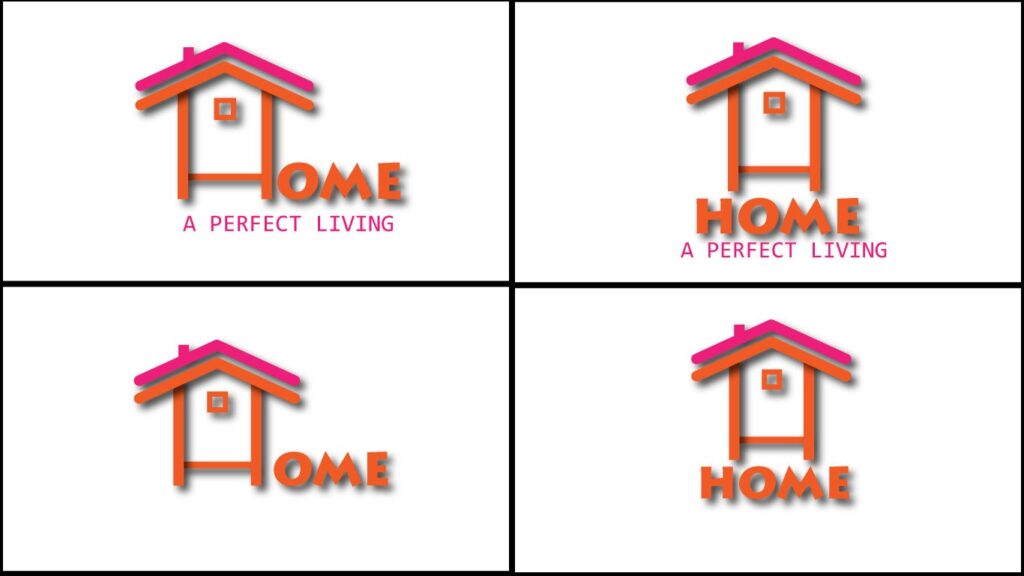
Illustrator Logo Design Tutorials Step By Step Pdf
If you need a complete pdf tutorial on how to design a logo, you can download this free guide.
All Done! Enjoy.

Leave a Reply