Opening an AI file can sometimes be a daunting task, especially for those who are not familiar with Adobe Illustrator or vector graphics. In this comprehensive guide, we will walk you through the process of how to open AI files, step by step. Whether you’re a designer, marketer, or simply curious about AI files, this article will provide you with the knowledge and tools you need to access and view these files with ease.
What is an AI File?
Before diving into how to open AI files, let’s first understand what an AI file actually is. AI stands for Adobe Illustrator, a popular vector graphics editor developed by Adobe Inc. AI files are the default file format used by Adobe Illustrator to save and store vector-based graphics. These files contain information about the artwork, including shapes, lines, colors, and text, making them highly versatile and scalable.
You can also learn: Will Adobe Illustrator Open .cdr Files?

Why Open AI Files?
AI files are widely used by designers, illustrators, and graphic artists due to their ability to preserve the quality of images and graphics at any scale. Opening an AI file allows you to view and edit its contents, providing you with access to the underlying design elements and layers. Whether you need to make minor modifications or extract specific elements from the file, being able to open AI files gives you the flexibility to work with vector graphics seamlessly.
How to Open AI File
Now, let’s explore the various methods you can use to open AI files, even if you don’t have access to Adobe Illustrator. We’ll walk you through step-by-step instructions for each method, ensuring that you can open AI files with ease.
Method 1: Using Adobe Illustrator
Adobe Illustrator is the industry-standard software for creating and editing vector graphics. If you have Adobe Illustrator installed on your computer, opening an AI file is a breeze.
- Launch Adobe Illustrator.
- Click on “File” in the top menu bar.
- Select “Open” from the drop-down menu.
- Locate the AI file you want to open and select it.
- Click on the “Open” button.
That’s it! The AI file will open in Adobe Illustrator, and you can now view and edit its contents as needed.
Method 2: Using Adobe Acrobat
If you don’t have Adobe Illustrator but have access to Adobe Acrobat, you can still open AI files, albeit with limited editing capabilities.
- Open Adobe Acrobat on your computer.
- Click on “File” in the top menu bar.
- Choose “Open” from the drop-down menu.
- Navigate to the location of the AI file.
- Select the AI file and click on the “
- Open” button.
Adobe Acrobat will attempt to convert the AI file into a PDF format for viewing. While you won’t have the same editing capabilities as in Adobe Illustrator, you can still access and view the contents of the AI file using this method.
Method 3: Using Inkscape
If you don’t have access to Adobe software, you can turn to alternative vector graphics editors like Inkscape, which is free and open-source software.
- Launch Inkscape on your computer.
- Click on “File” in the top menu bar.
- Select “Open” from the drop-down menu.
- Locate and select the AI file you want to open.
- Click on the “Open” button.
Inkscape will import the AI file, allowing you to view and edit its contents. While there might be some variations in rendering or compatibility with complex AI files, Inkscape provides a viable option for opening AI files without the need for Adobe software.
You can also learn: Inkscape vs Illustrator
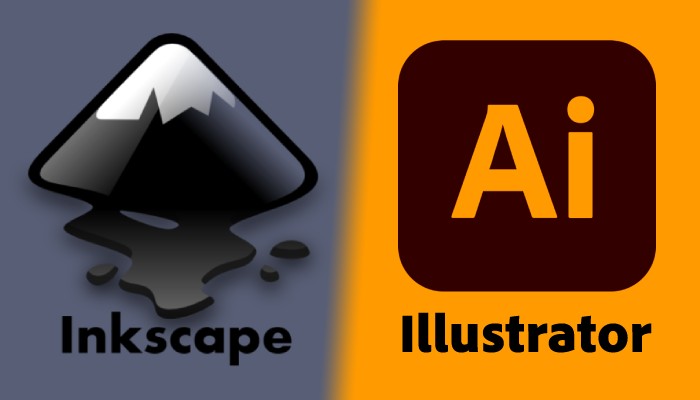
Frequently Asked Questions (FAQs)
1. Can I open an AI file without Adobe Illustrator?
Yes, you can open AI files without Adobe Illustrator. You can use alternative software like Inkscape or even Adobe Acrobat to view and access the contents of AI files. However, for full editing capabilities and compatibility, Adobe Illustrator is still the recommended software.
2. Are AI files editable?
Yes, AI files are editable. Adobe Illustrator provides extensive editing capabilities for AI files, allowing you to modify the shapes, colors, text, and other design elements. However, keep in mind that if the AI file contains embedded images or fonts, you might need access to those resources for complete editing functionality.
3. Can I convert an AI file to a different format?
Yes, you can convert AI files to various formats depending on your needs. Adobe Illustrator allows you to export AI files to formats such as PDF, EPS, SVG, and more. Additionally, you can use online file conversion tools or other graphic software to convert AI files to different formats.
4. What is the difference between AI and EPS files?
AI (Adobe Illustrator) and EPS (Encapsulated PostScript) files are both formats used for vector graphics. However, AI files are native to Adobe Illustrator, while EPS files are compatible with multiple software applications. EPS files are often used for transferring vector graphics between different programs, while AI files are primarily associated with Adobe Illustrator.
5. How do I know which version of Adobe Illustrator I need?
The version of Adobe Illustrator you need depends on the AI file you want to open. AI files created with newer versions of Adobe Illustrator might not be fully compatible with older versions. It’s best to use the latest version of Adobe Illustrator or ensure compatibility by saving the AI file in a compatible format.
Before installing a new version, you must uninstall the old version of Illustrator.
You can also learn: Which Adobe Illustrator Version is the best for 4gb RAM

6. Can I open AI files on a Mac if they were created on a Windows computer?
Yes, you can open AI files on a Mac even if they were created on a Windows computer. AI files are platform-independent and can be opened and edited on both Windows and Mac versions of Adobe Illustrator or other compatible software.
You can also learn: How to Make a Heart in Illustrator
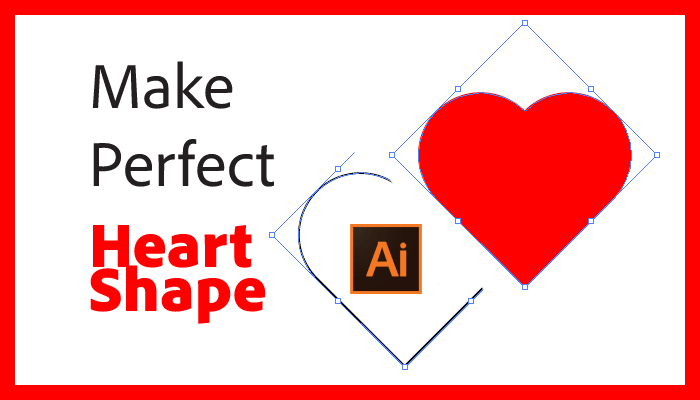
Conclusion
Opening AI files doesn’t have to be a challenging task. Whether you have access to Adobe Illustrator or not, there are multiple methods available to help you open and view AI files. From using Adobe Illustrator or Acrobat to alternative software like Inkscape, you now have the knowledge to access and work with AI files effortlessly. So go ahead, explore the world of vector graphics, and unlock the possibilities hidden within AI files.

Leave a Reply