In Adobe Illustrator, you may need to convert text to outlines before sending it to anyone. Because it might happen that the receiver may not have the same font and it will cause the problem. The design may change and the text may displace.
After converting text to outlines in Illustrator it becomes a vector shape. Outlined text can be scaled without losing quality. The text will remain smooth after scaling. The design having outline text can easily be printed if the font is not available in the printing system.
You can also learn:
- Outline Multiple Objects in Illustrator
- Undo Outline in Adobe Illustrator
- Get Out of Outline Mode in Illustrator
- Curve Text in Adobe Illustrator
- Add Texture to Text in Illustrator
- Flip Text on a Path in Adobe Illustrator
The best advantage of converting text to outlines is that you can change the text in more creative ways. You can change the styling of the text can make your font look according to your design.
If you are new to Adobe Illustrator or you don’t have any idea to convert text to outlines, then you are in right place. In this tutorial, we will tell you How you can convert text to outlines in Illustrator.
(Easy & Quick) 3 Methods to Convert Text to Outlines in Illustrator
In Adobe Illustrator, 3 methods are available that can be used to convert text to outlines. All methods are quick and easy to Create Outlines in Illustrator.
Write your desired text that you want to outline in Adobe Illustrator. Only one step is used to convert text to outlines in Illustrator.
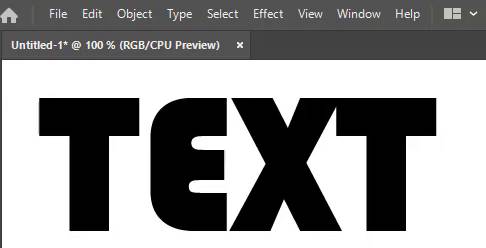
1st Method: Convert Text to Outlines by using a Short key
Step 1: Grab the Direct Selection Tool from the left toolbar.
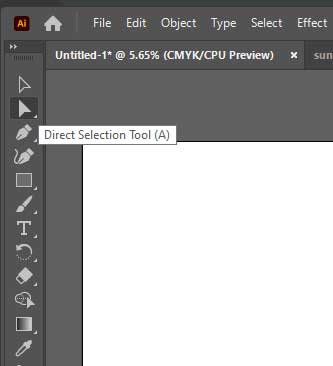
Step 2: Select the text by the Direct Selection Tool.
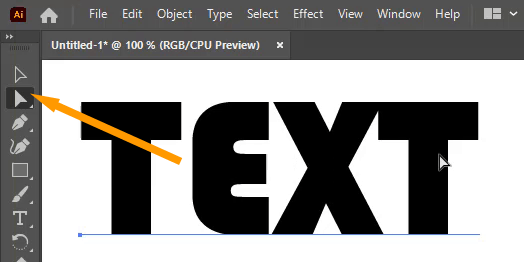
Step 3: Press Shift+Ctrl+O from the keyboard.
The text will be converted to Outlines.

2nd Method: Convert Text to Outlines by Mouse
Another method to convert text to outline is by using the mouse button.
Right-click on the text and select Create Outlines.
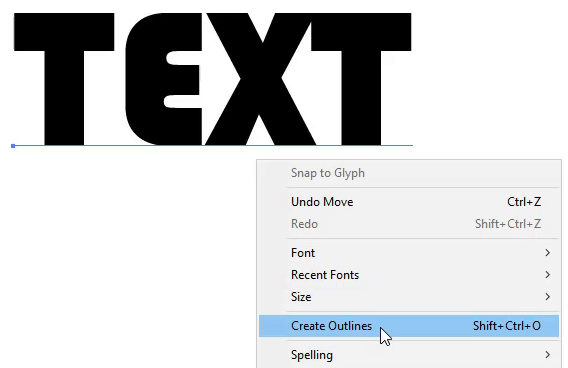
The outlines will be created for the text.

3rd Method: Convert text to Outlines by Type Menu
Step 1: Select the Text by using the Direct Selection Tool.
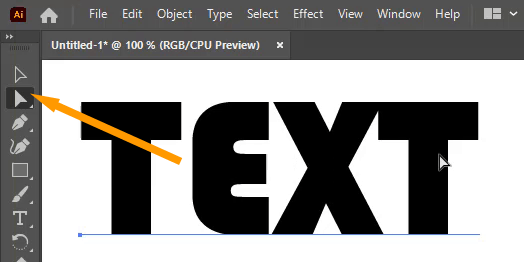
Step 2: Go to Type and select Create Outlines.
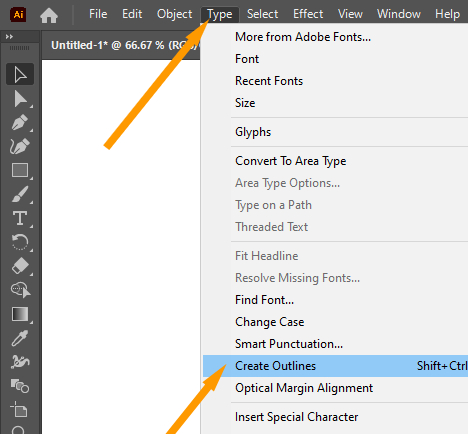
The text will be converted to Outlines in Illustrator.

Edit the Converted Text to Outline in Illustrator
You can also use the Selection Tool instead of the Direct Selection Tool.

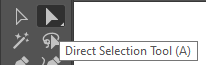
Note: Keep in mind if you use the Selection Tool then you have to ungroup the text first by Properties > Quick Actions > Ungroup.
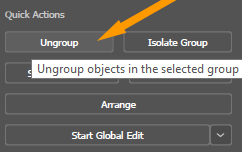
The anchor points for the text are only visible if you select the text with the Direct Selection Tool.

If you want to make any edits to the text, first unselect it and then select the character that you want to edit.
You can move the text to any position. You can change the style of the Text from its Anchor points. You can also make it smooth by using little circles available on the Text.
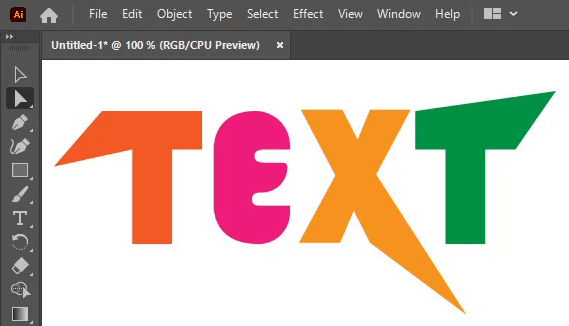
It’s Easy to Learn How to Convert Text to Outlines in Illustrator
Now you know how to convert text to outlines in Illustrator. You can easily convert any text in your design to outlines. Converting text to Outlines not only helps you in printing but also helps to edit the font into any style that you want to create. You can create pointed text or round the edge of only one character in the text to make it look more interesting.
Do You Have More Questions?
If you have any related questions, then you can comment below. Some of the questions, we have discussed are below.
How To Convert Text To Shape In Illustrator
If you want to convert Text to Shape in Illustrator, first of all, select the text with the Direct Selection Tool.
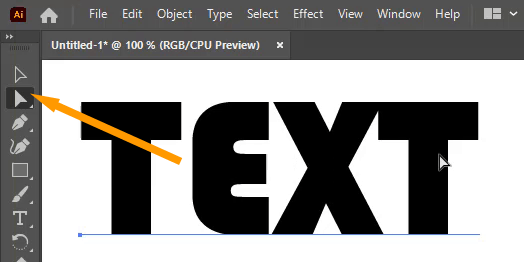
Then, press Shift+Ctrl+O from the keyboard or go to Type > Create Outlines.
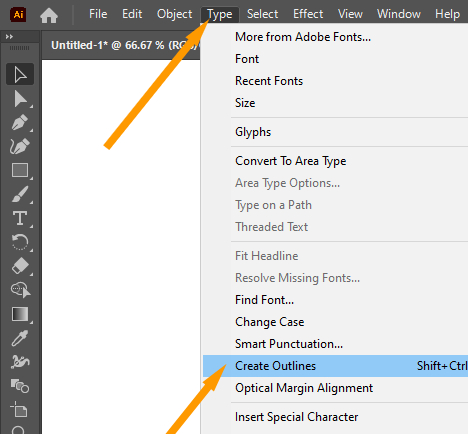
The text will be converted to Shape. You can now edit each shape individually according to your need by using the Anchor points.
How To Edit Outline Text In Illustrator
If you want to edit outline text, ungroup it by Properties > Quick Actions > Ungroup.
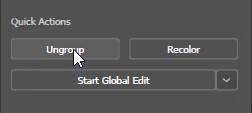
Also if you select the Outline text by using the Direct Selection Tool, you can edit it. Because the Direct Selection Tool can select each character separately and helps to edit the text by Anchor points.
Convert Text To Shape Illustrator 2022
You can easily convert text to shape in Illustrator by creating Outlines. Go to Type > Create Outline. Select the text by using the Direct Selection Tool. Now you can easily edit the shapes that are created by the text.
Convert Text To Shape Illustrator Shortcut
The shortcut to Convert Text to Shape in Illustrator is Shift+Ctrl+O.
All Done! Enjoy.

Leave a Reply