If you’re looking to create an eye-catching design or add a unique touch to your typography, filling a character with text in Adobe Illustrator can be a great technique to explore. This allows you to incorporate text within the shape of a specific character, creating an interesting visual effect. In this tutorial, we will guide you through the step-by-step process of How to Fill a Character with Text in Adobe Illustrator. So, let’s get started!
This article will demonstrate how to fill a character with text. Select the “type tool” and click the “artboard”. You may type whatever letters or numbers you like. Make sure one of the bold fonts is as big as possible.

You can fill this character with text by going to the object menu and selecting expand option.
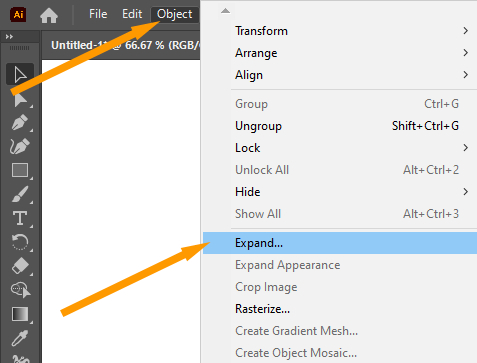
Make sure the object and the fill options are selected before clicking OK.

Go to the Object menu again, select compound path, then choose “release”.

You can now click on the path while selecting the type tool from left toolbar.

Change the font size to a smaller number. If you desire, you may also use a different font.
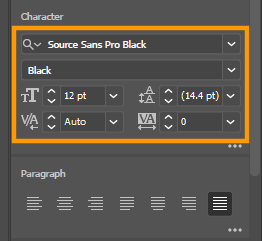
Alternatively, you can copy and paste your text from the Internet or a Microsoft Word document. Simply select the text and press Ctrl C to copy. Then click on the path and press Ctrl V to paste it.

Do you want both sides of the edge to be smooth? open the paragraph window after you have selected the text with the Selection tool. Select justification for all lines. Try it out and see what you think?

Table of Contents
Conclusion
In this tutorial, we covered the step-by-step process of filling a character with text in Adobe Illustrator. By following these instructions, you can create visually appealing designs that incorporate typography in a unique way. Remember to experiment, play with different options, and unleash your creativity to achieve the desired results.
FAQs
Can I fill any character with text in Adobe Illustrator?
Yes, you can fill any character or shape with text in Adobe Illustrator. The process involves creating a character shape and typing within it using the Type Tool.
Can I edit the text inside the filled character?
Yes, you can edit the text inside the filled character by selecting the Type Tool and clicking inside the character shape. This allows you to modify the text content, font, size, and other attributes.
Can I use this technique for logos or branding designs?
Absolutely! Filling a character with text can be a creative way to design logos or branding elements. It adds a unique and personalized touch to the overall design.
Are there any limitations to filling a character with text?
While filling a character with text offers great design possibilities, it’s important to consider legibility. Make sure that the text remains clear and readable even when placed inside the character shape.
Can I apply other design elements to the filled character?
Yes, you can apply various design elements such as colors, gradients, effects, and other graphic elements to the filled character. This allows you to customize the design and make it visually appealing.






Leave a Reply