Filling colors in the illustrations, logos, text, and shapes is necessary when you want to create a colorful design. Adobe Illustrator is the best tool for creating Illustrations and designs and then you can easily fill any color according to your choice in the designs that you have created.
You can also watch the below video tutorial, to learn how to fill color in Adobe Illustrator.
In Adobe Illustrator, you can fill color in any shape, and text by different methods. You can use the Fill from the toolbar, fill from appearance, Color and Color Guide from the Window menu, and the eyedropper tool to select the color from any image.
You can also learn:
- How to Fill in Illustrator
- How to Fill in a Shape in Illustrator
- How to Fill a Shape With Text in Illustrator
- How to Fill Text With an Image in Illustrator
- How to Fill a Character with Text in Adobe Illustrator
If you are new or don’t have any idea to fill color in Illustrator, then you are in the right place. In this tutorial, you will learn how to fill in color in Adobe Illustrator.
So let’s start.
How to Fill Color in Adobe Illustrator 2022
To fill color in Illustrator, select the object, and go to Properties > Appearance > Fill. Select any desired color and the selected color will be filled in the object.
Following is given the detailed step-by-step guide to filling color in Adobe Illustrator.
Fill from the toolbar in Illustrator
You can easily fill color in any object by using the Fill that is available in the left toolbar.
Select any object using the Selection Tool that you want to use to fill color.
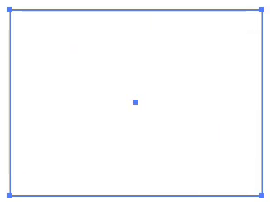
From the left toolbar, double-click on Fill.
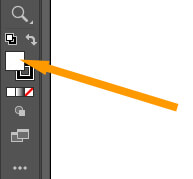
As you double-click on Fill, the Color Picker panel will appear.
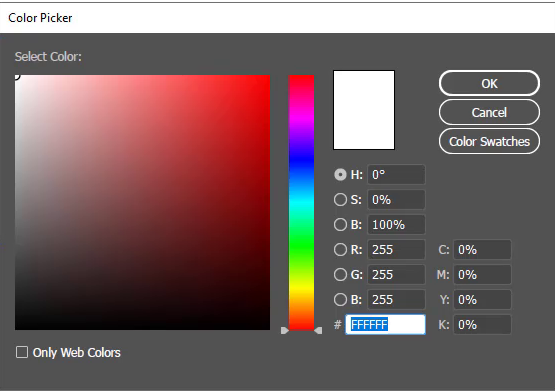
You can select any color from the fill and you can also change the color by the Color slider.
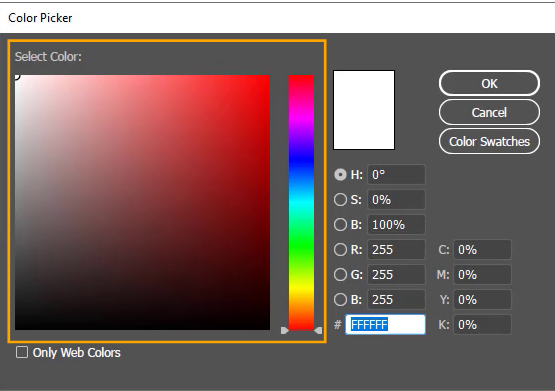
Click on Color Swatches to see more colors.
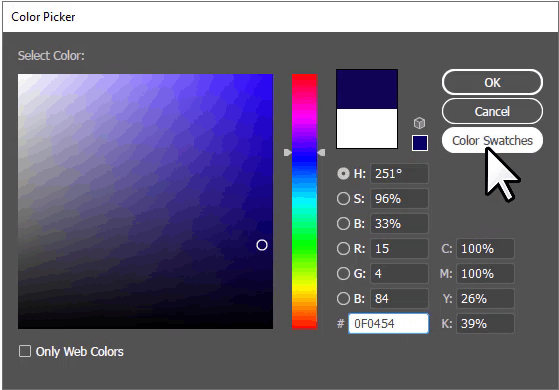
Now the Color Swatches appeared.
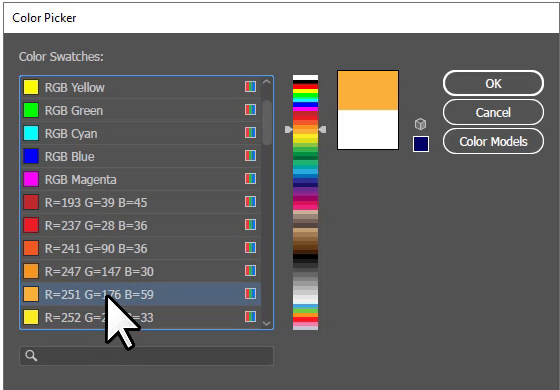
When you are done, click OK.
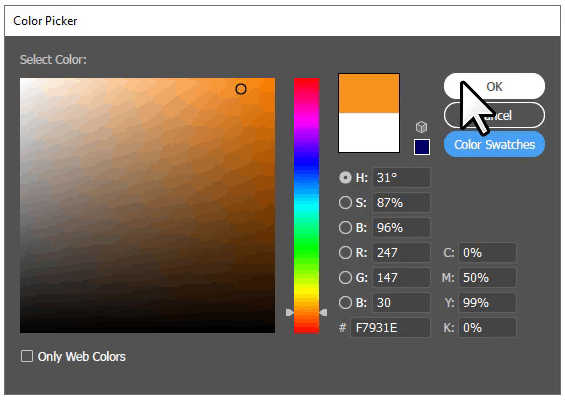
Fill from Appearance in Illustrator
You can also fill the object by using the Fill option available in the Appearance panel.
Go to Properties > Appearance > Fill.
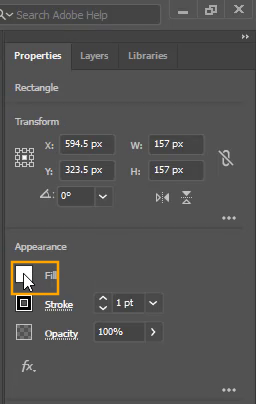
As you click on the Fill box, more fill colors will appear. Select any color of your choice to add it to the selected object.
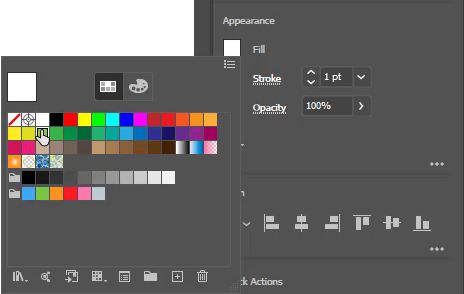
Color from the Window menu in Illustrator
You can also choose any fill color from the color palette available in the Window menu.
Go to Window > Color to see the color panel.
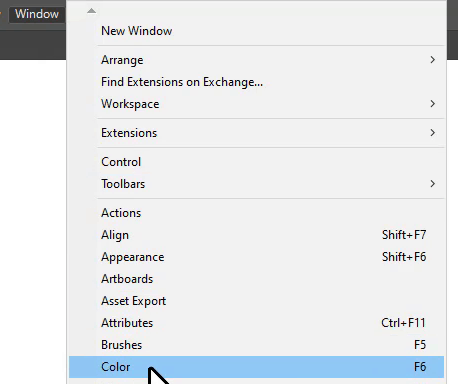
The Color panel will appear.
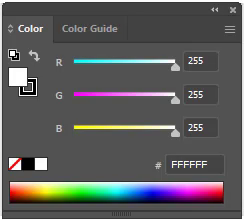
You can select any color from the Color panel to be filled in the shape.
Color Guide from the Window menu in Illustrator
Adobe Illustrator also provides the Color Guide, so that you can easily select colors from a range of different colors equal to the same shades.
To fill in the color from Color Guide, go to Window > Color Guide.
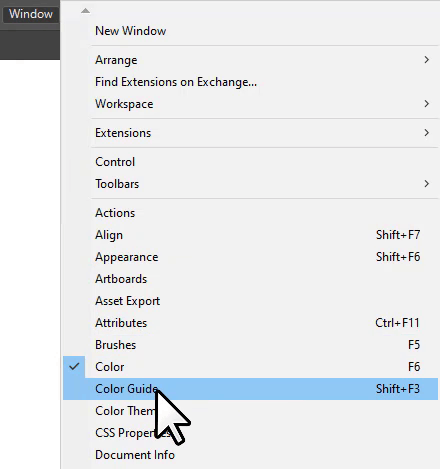
Color Guide panel will appear.
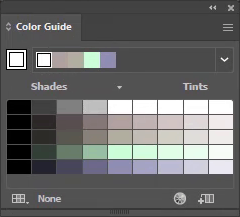
Here you can select any color to fill in the object.
You can also switch different color guides from the Swatch library.
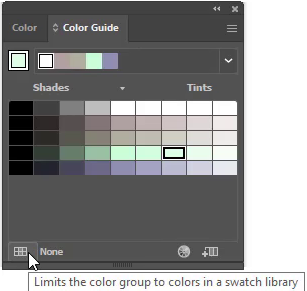
Select any library from the list.
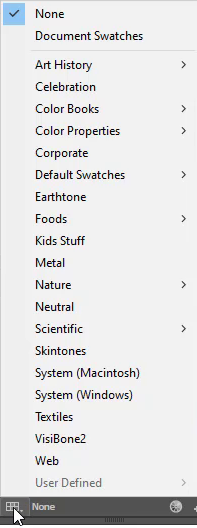
The selected library color will appear in the color guide shades.
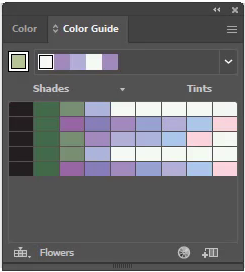
You can also use the eyedropper tool to fill in color in Illustrator.
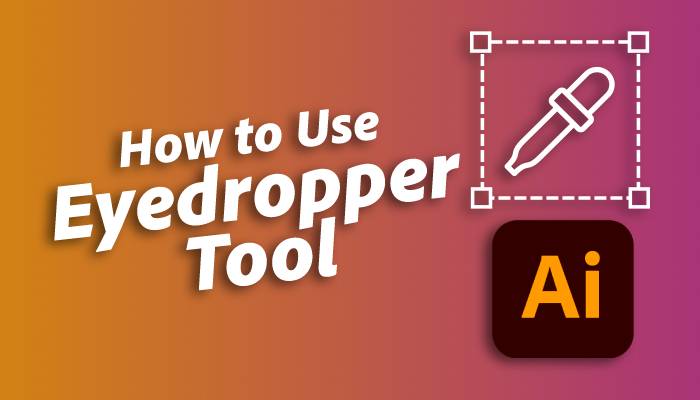
You have learned to fill color in Adobe Illustrator.
In this tutorial, you have learned to fill color in any shape or text using the different methods in Adobe Illustrator. You can adopt any method that you like. If you want to choose from different color shades then use the color guide and its library.
Have More Questions?
If you have any questions related to filling in color in Adobe Illustrator, you can ask in the comment section below. We have also answered some most frequently asked questions below.
Fill Background in Illustrator
To fill background in Illustrator, go to File > Document Setup. From the Document Setup panel, select any color and check the box “Simulate Colored Paper” and click OK. The background will be filled with color.
Where is Fill tool in Illustrator
The fill tool is a square-colored box that is under all tools in the left toolbar in Adobe Illustrator.
Fill color not showing in Illustrator
If the fill color is not showing in Illustrator, go to View > Outline. Now you will be able to see the fill color in Illustrator.
Can’t fill color in Illustrator
Make sure to select the object first and then fill in the color in the selected object.
All Done! Enjoy.

Leave a Reply