Illustrator is a powerful design software that offers a wide range of tools and features for creating stunning illustrations and graphics. One of the fundamental techniques in Illustrator is adding anchor points. Anchor points are essential for creating and manipulating paths, shapes, and lines. In this article, we will guide you through the process of How to Add an Anchor Point in Illustrator, step by step.
Illustrator provides users with precise control over their designs by using anchor points. These points define the path of a shape or a line, allowing you to manipulate it to create the desired effect. Whether you’re a beginner or an experienced Illustrator user, understanding how to add and manipulate anchor points is crucial for achieving your desired design outcome.
Table of Contents
What is Anchor Point
An anchor point is a control point that determines the shape and direction of a path. Paths are made up of a series of connected anchor points, which can be straight or curved. By adding, removing, or modifying these anchor points, you can reshape and refine your designs in Illustrator.
You may want to add anchor points to a path to gain more control, or you may wish to extend an open path. However, you should not add too many points because I make the path more complicated.
It is easier to edit, display, and print a path that has fewer points. You can reduce path complexity by removing unnecessary points.
Add an Anchor Point:
Add an anchor point by following these steps:
Select Pen Tool from the left side toolbar.
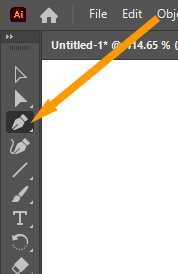
When you place the Pen Tool over a selected path, it transforms into the Add Anchor Point Tool. Click on the line when the “path” text appears. The “path” text appears when you hover the mouse cursor on an object’s path.
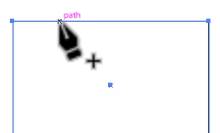
You can also select the Add Anchor Point Tool from the left toolbar. To get that tool, you will have to change the Adobe Illsutrator Essentials Workspace to Essentials Classic.
Go to the artboard’s right side. Click the Switch Workspace option and select Essentials Classic.
Now right-click the Pen Tool.
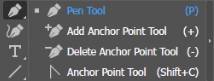
Delete an Anchor Point:
You can also delete an anchor point by using the Pen Tool or “Delete Anchor Point Tool”. Simply you will have to hover the cursor on an anchor point.
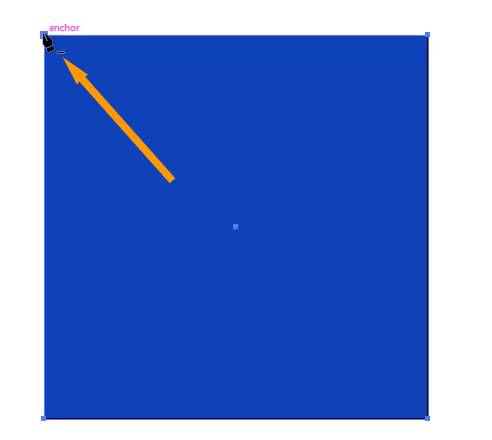
Now simply click on the anchor point to delete it.
Conclusion
Adding anchor points in Illustrator is a fundamental skill that every designer should master. These points allow you to have precise control over your designs and make adjustments as needed. By following the steps outlined in this article, you can confidently add, modify, and remove anchor points to create visually appealing and professional designs.
FAQs
Can I add anchor points to existing shapes or lines?
Yes, you can add anchor points to existing shapes or lines using the Pen tool in Illustrator. Simply activate the Pen tool, position it on the desired path, and click to add an anchor point.
How can I ensure the accurate placement of anchor points?
To ensure the accurate placement of anchor points, you can enable Smart Guides in Illustrator. Smart Guides provide interactive guides that help align and position objects precisely.
Can I convert anchor points to smooth or corner points?
Yes, Illustrator allows you to convert anchor points to smooth or corner points. By selecting an anchor point and using the “Path” menu, you can choose to convert it to either a smooth or corner point.
Are there keyboard shortcuts for adding and removing anchor points?
Yes, the Pen tool has keyboard shortcuts for adding and removing anchor points. Pressing the “+” key adds an anchor point while pressing the “-” key removes an anchor point.
Can I align anchor points for precise positioning?
Yes, Illustrator provides various alignment options to align anchor points accurately. You can utilize these options to ensure that paths and lines are perfectly aligned.






Leave a Reply