In the world of digital design, Adobe Illustrator and Adobe Photoshop are two of the most commonly used software. While both programs are often used interchangeably, they have distinct differences in their capabilities. In this article, we will discuss what Illustrator can do that Photoshop can’t, and why it is essential for designers to understand these differences.
When it comes to digital design, Adobe software is often the go-to for creatives. While Photoshop and Illustrator may seem similar, they have distinct differences in their capabilities. It’s important to understand the strengths and limitations of each program to maximize their potential.
Table of Contents
What is Adobe Illustrator?
Adobe Illustrator is a vector-based software used primarily for creating graphics, illustrations, and logos. It allows users to create designs using mathematical equations, resulting in high-quality graphics that can be scaled to any size without losing resolution.
Read Here: What is Adobe Illustrator & What is it Used for

What is Adobe Photoshop?
Adobe Photoshop is a raster-based software used for photo editing, creating graphics, and manipulating images. It is primarily used for editing photos, and although it can create graphics, it is not as efficient or precise as Adobe Illustrator.
Differences between Adobe Illustrator and Adobe Photoshop
The primary difference between Adobe Illustrator and Adobe Photoshop is their use of vectors and rasters. Illustrator uses mathematical equations to create graphics, whereas Photoshop uses pixels. This fundamental difference results in varying strengths and limitations in each program.
You can also read: Adobe Illustrator vs Adobe Photoshop

What can Illustrator do that Photoshop can’t?
1. Create vector graphics
Illustrator’s ability to create vector graphics is its most significant advantage over Photoshop. Vector graphics are created using mathematical equations, allowing them to be scaled infinitely without losing resolution. This feature makes Illustrator ideal for creating logos, icons, and other graphics that need to be resized often.
2. Work with type
Illustrator offers more advanced type controls than Photoshop, making it the better choice for creating text-heavy designs. It allows users to manipulate individual letters, create custom typefaces, and adjust kerning and tracking with precision.
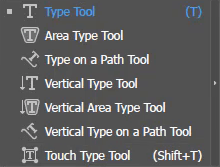
3. Create complex shapes
Illustrator’s vector-based design makes it ideal for creating complex shapes that would be difficult to create in Photoshop. The software allows users to create shapes using anchor points and paths, which can be easily manipulated and adjusted.
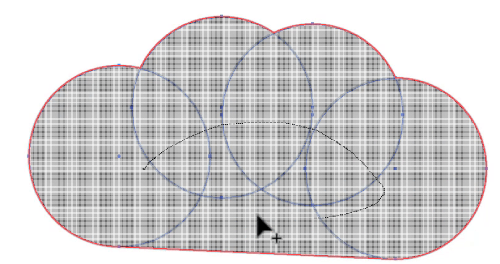
You can also learn: How to Draw Shapes in Illustrator

4. Edit individual anchor points
Illustrator allows users to manipulate individual anchor points, making it possible to fine-tune complex shapes and paths. This feature is especially useful when creating illustrations that require precise lines and curves.

You can also learn: How to Join Two Anchor Points in Illustrator

5. Create custom brushes
Illustrator offers a vast library of customizable brushes that allow users to create unique textures and patterns. These brushes can be adjusted to create everything from realistic pencil strokes to watercolor effects.
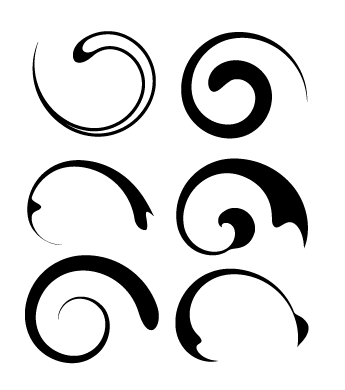
You can also learn: How to Make a Brush in Illustrator

6. Work with multiple artboards
Illustrator allows users to work with multiple artboards, making it easy to create multiple designs within a single file. This feature is particularly useful when creating designs for print or web that require multiple versions or sizes.
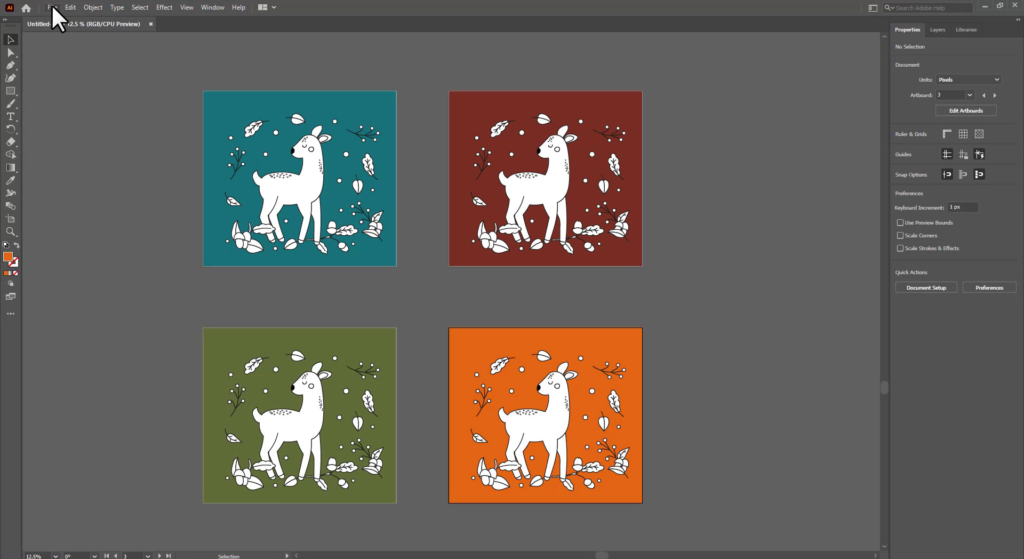
You can also learn: How to Add Artboard in Illustrator
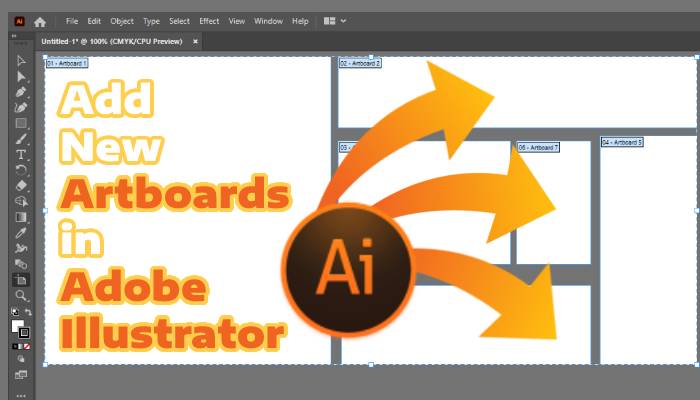
7. Live Trace
Illustrator’s Live Trace feature allows users to convert raster images into vector graphics. This feature is particularly useful when working with low-quality images or when converting logos or other graphics into a vector format.
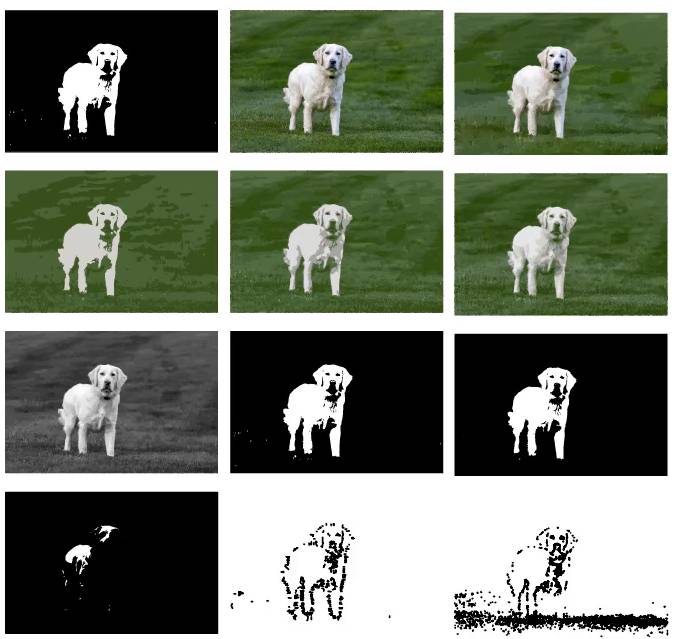
8. Perspective Grid
Illustrator’s perspective grid allows users to create designs with a three-dimensional feel. This feature is particularly useful when creating designs for packaging, product mockups, or architectural plans.
You can also learn: How to Get Rid of the Perspective Grid in Illustrator

9. Image Tracing
Illustrator’s image tracing feature allows users to convert raster images into vector graphics automatically. This feature is particularly useful when creating illustrations or logos from photographs.

You can also learn: How to Trace an Image in Illustrator Using Pen Tool

10. Ability to scale without loss of quality
As mentioned earlier, Illustrator’s use of vector graphics allows designs to be scaled infinitely without losing resolution. This feature is particularly useful when creating designs for print or large-format displays.
You can also learn: How to Resize an Image in Illustrator Without Losing Quality

Conclusion
In conclusion, while both Adobe Illustrator and Adobe Photoshop are essential tools in the world of digital design, they have distinct differences in their capabilities. Illustrator’s use of vector graphics and its ability to create complex shapes, work with type, and use custom brushes make it the ideal choice for creating logos, icons, and other graphics that require precise lines and curves.
FAQs
Can Photoshop create vector graphics?
Yes, Photoshop can create vector graphics, but it is not as precise or efficient as Illustrator.
Can Illustrator edit photos?
While Illustrator has basic photo editing capabilities, it is not as robust as Photoshop.
Is it possible to use both Illustrator and Photoshop together?
Yes, many designers use both programs together to maximize their potential.
Is it necessary to learn both Illustrator and Photoshop as a designer?
It depends on the type of design work you do. If you primarily create graphics, logos, and illustrations, learning Illustrator is essential. If you primarily edit photos or create graphics for the web, Photoshop may be the better choice.
Can Illustrator be used for web design?
Yes, Illustrator can be used for web design, but it is not as commonly used as other programs like Adobe XD or Sketch.






Leave a Reply