If you are a beginner at Adobe Illustrator, you may want to know how to delete one side of a shape in Adobe Illustrator. In this tutorial, you will learn complete detail about removing unwanted lines or parts of a shape.
How to Delete One side of a Rectangle in Illustrator
Go to the File Menu >> Click New or click on Create New Button.
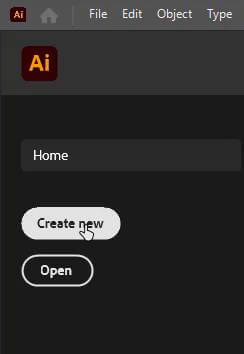
Choose your desired file size. I am going to select the Common file size in Adobe Illustrator size 1366 x 768 px.
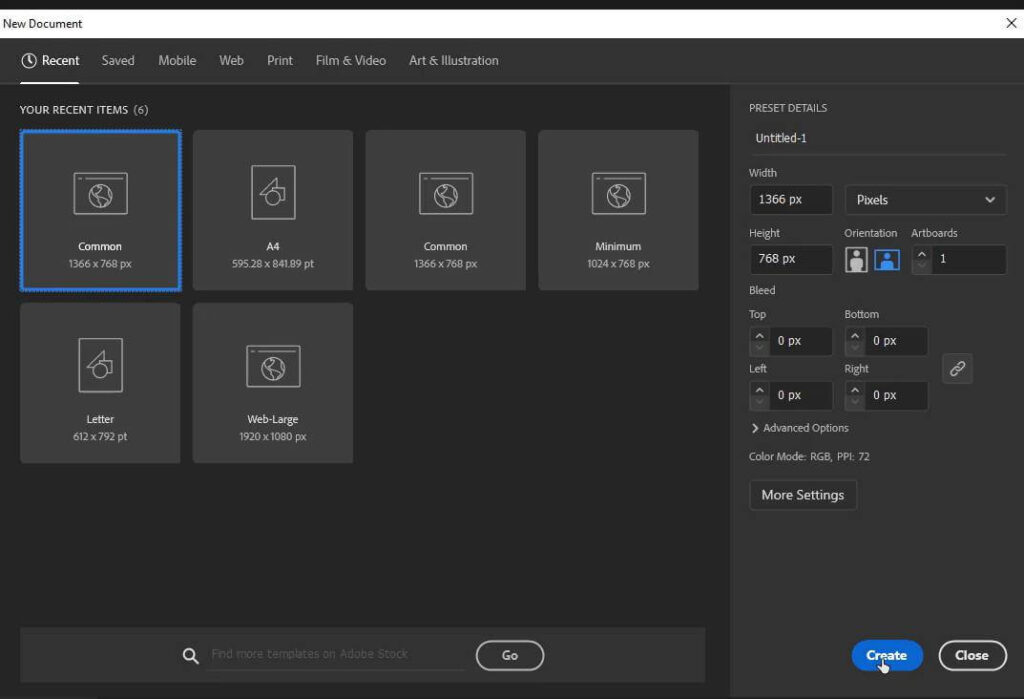
Select the Rectangle tool in the left toolbar or simply press the “M” button from your keyboard.
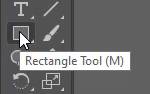
Draw the Rectangle on the artboard. Press the shift key to draw the perfect rectangle.

Now Draw another shape. You can draw Circle or rectangle as per your requirements.
To draw the circle go to the left side toolbar. Now, Press and hold the left-click button on your mouse. This will open the small menu of shapes.
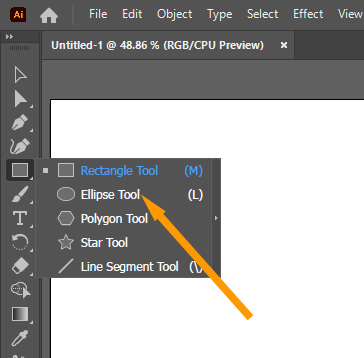
Select the Ellipse tool. To save your time, just press the “L” key from your keyboard. This will instantly select the Ellipse tool. Don’t forget to press the “Shift” key, if you want to draw the perfect circle.
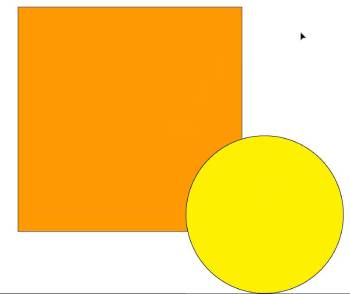
(Try to fill the color in your shapes. This will make it easier to understand the tool, which I am going to use in the next step.)
Now go to the Windows menu in the top toolbar and choose the Pathfinder option. The shortcut key to select the pathfinder tool in Adobe Illustrator CC is “Shift+Ctrl+F9”.
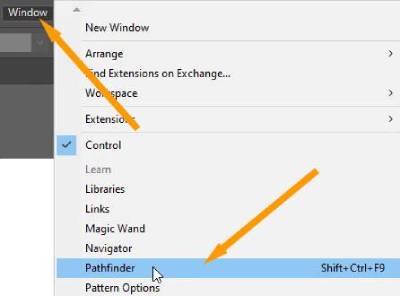
The pathfinder palette will appear on your artboard.
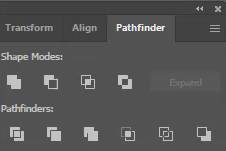
Now select both shapes and go to the pathfinder palette.

You will find the following options.
| Pathfinder Options | Use |
| Divide | This option will divide the shapes. |
| Trim | Select this to Trim the objects. |
| Merge | Click to Merge the two objects. |
| Crop | Crop any shape by pressing the Crop button. |
| Outline | This option will outline the selected objects. |
| Minus Back | The lower shape will be minus the front shape. |
Now click your desired option to get the final result.
In this tutorial, I am using the divide option.
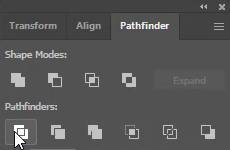
This option will divide these two shapes into three shapes.
The objects will be grouped after selecting this option in the Pathfinder palette.
Now go to the properties panel on your right side and in the “Quick Action” Section, Press the Ungroup button.
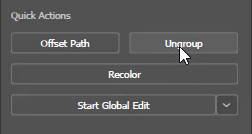
All objects will be ungrouped.
Now you can delete or change the positions of your shapes.

If you want to learn more about this topic, you can learn more by reading the article below.
Some quick tutorials are given below.
how to delete the inside of a shape in illustrator
To delete the inside of a shape, simply click on the outline option in the pathfinder palette.

(Here we can increase the stroke of shape to see the good results. Under the Appearance section, you will find the stroke option and change its value to any point like 3 so that it is visible to you.)
how to remove the stroke from the shape in illustrator
To remove the stroke go to the properties panel on your right side. Under the Appearance section, you will find the stroke option and its value. Type “0” in the stroke option. The stroke will be removed from your selected shape.
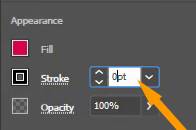
how to remove unwanted lines in illustrator.
Select the line you want to delete. Press the Delete key from the keyboard.
how to delete part of a letter in illustrator
To delete part of a letter, first, convert the letter into an object by going to Object menu >> Click Expand.
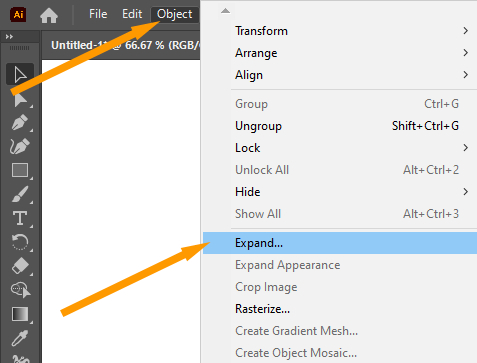
Now select the line segment tool.
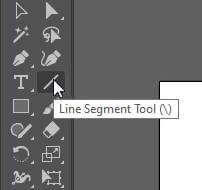
Draw a simple line on the object where you want to delete the part.

(Under the Appearance section, you will find the stroke option and change its value to any point like 3 so that it is visible to you.)
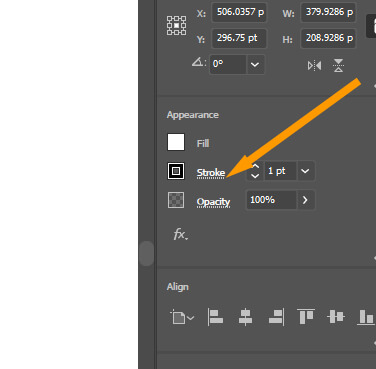
Select letters and lines then go to the Pathfinder palette and click on the divide option.

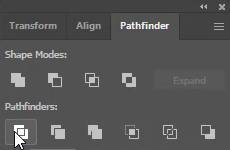
Now click on ungroup button in the properties panel.

Select the part, you want to delete. Press the delete key from the keyboard.






Leave a Reply