As a graphic designer or illustrator, you may come across situations where you need to explode lines in Adobe Illustrator. Exploding lines means breaking them down into smaller parts, which can then be edited individually. This can be useful when working with complex artwork or when you need to apply certain effects to specific parts of a line. In this article, we will guide you through the process of exploding lines in Adobe Illustrator.
Table of Contents
How to Explode Lines in Illustrator – Video Tutorial
You can also watch the detailed video tutorial below to learn how to explode lines in Illustrator.
Understanding Line Objects in Illustrator
Before we dive into the process of exploding lines, it’s important to understand how line objects work in Adobe Illustrator. In Illustrator, lines are treated as “strokes” that are applied to a path. A stroke is a line that follows the path of the object, and it can be edited separately from the object’s fill.
You can also learn:
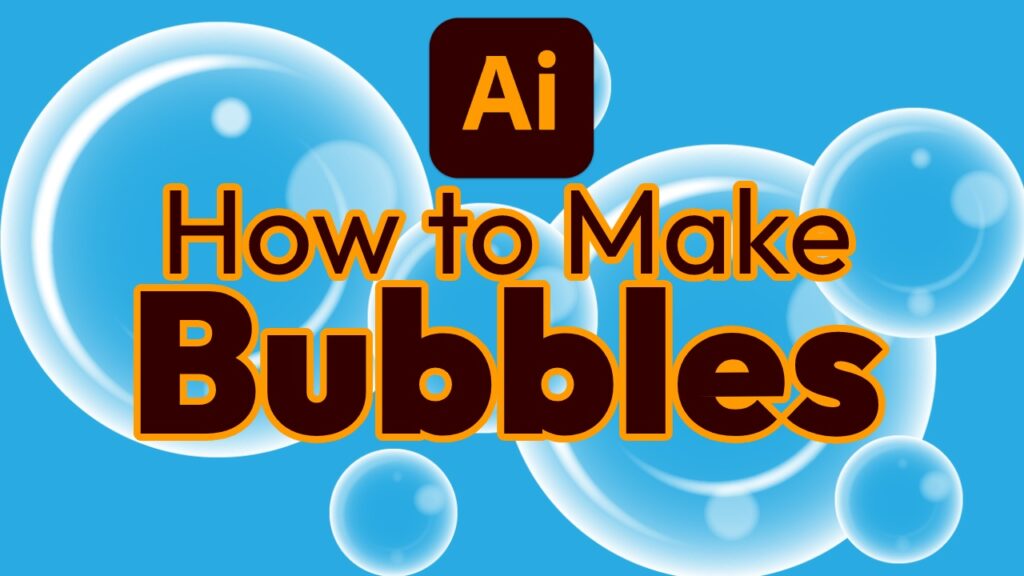
Step-by-Step Guide to Exploding Lines in Illustrator
Step 1: Create a New Document
Open your Adobe Illustrator software and create a new document or open the document that you want to work on.
Step 2: Select Objects
Select the line object that you want to explode, here we are selecting a Rectangle.
Step 3: Scissor Tool
Grab the Scissor Tool. You can find the scissor tool under the Eraser Tool from the left toolbar.
Step 4: Using Scissor Tool
Click on the area where you want to explode lines.
Step 5: Separate lines after explode
Now you can select each line separately using the Selection Tool.
Step 6: Make Edits
You can now edit each individual shape as needed. For example, you can apply different colors or effects to different parts of the line.
Tips for Exploding Lines in Illustrator
- Always make a copy of your original line object before exploding it, in case you need to revert back to the original later.
- Remember that exploding lines will result in a larger file size, as each individual shape will be stored separately.
- Use the “Pathfinder” tool in Illustrator to merge shapes back together if needed.
- Experiment with different effects and colors to create unique designs with exploded lines.
Common Questions and Answers
Is it possible to explode curved lines in Illustrator?
Yes, curved lines can be exploded just like straight lines. The individual shapes that result from exploding the curved line will follow the curvature of the original line.
You can also learn: How to Draw a Curved Line in Illustrator

Will exploding lines affect the resolution of my artwork?
Exploding lines should not affect the resolution of your artwork, as long as you are not scaling or transforming the shapes excessively.
Can I undo exploding lines if I change my mind?
Yes, you can undo the exploding of a line object by going to the “Edit” menu and selecting “Undo“.
You can also learn: How to Undo in Illustrator

Are there any shortcuts for exploding lines in Illustrator?
Yes, you can use the keyboard shortcut “Ctrl+Shift+E” (Windows) or “Cmd+Shift+E” (Mac) to quickly explode a selected line object.
Learn other Adobe Illustrator shortcuts: Adobe Illustrator Shortcut Keys PDF Download

Conclusion
Exploding lines in Adobe Illustrator can be a useful technique for working with complex artwork or creating unique designs. By following the step-by-step guide outlined above, you can easily explode lines in Illustrator and edit the resulting shapes as needed. Remember to always make a copy of your original line object and experiment with different effects to create eye-catching designs.






Leave a Reply