Adobe’s Illustrator made tools far more accessible as opposed to a lot more used tools. Today you will learn all sorts of ways to color an image using these amazing hints together with some useful tips. Let’s look through four options to use the pixel-based retouch function and the eyedropper to create originals – with the color picker. If you are a strict Free Spirit artisan maybe choosing new colors using the picker is better for you. Let’s learn how to change the color of an object in Illustrator.
Table of Contents
How to Change Color of Image in Illustrator
To change the color of an image in Illustrator, go to Edit > Edit Colors > Convert to Grayscale. Now go to Swatches and select any color and the image color will change to that color.
I will explain how to change the colors of an image in Adobe Illustrator CC here. It is very useful in Adobe Illustrator regardless of whether you want to make the image in one or several colors.
How to Quickly Change Color in Adobe Illustrator
Open the image you want to change the colors of in Adobe Illustrator CC.
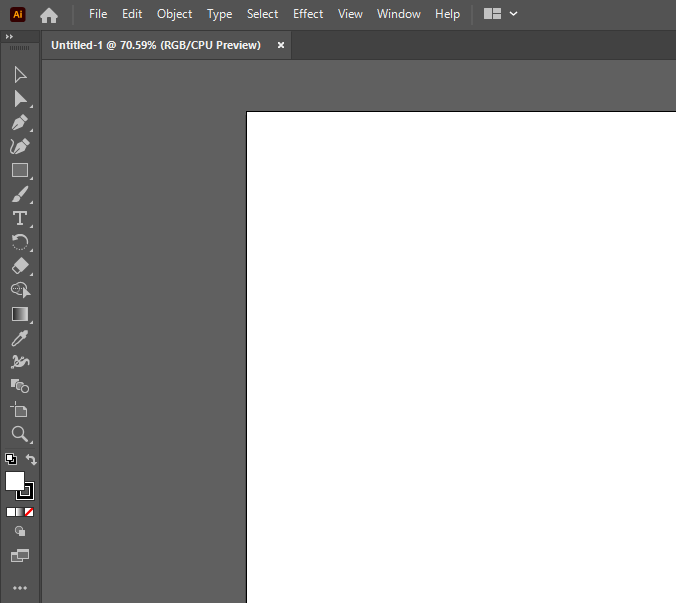
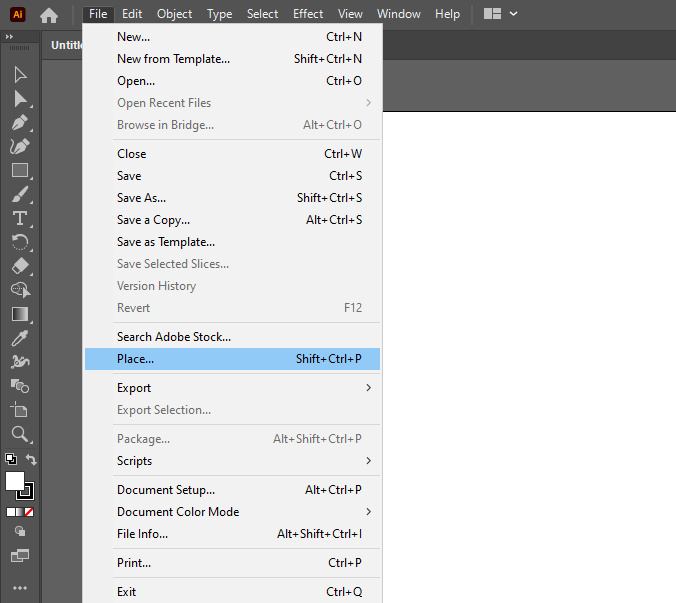

This image full of different colors demonstrates how the colors we are going to change will impact the image.
Please make sure you have an embedded image and not a linked image. If you don’t have an embedded image, select the image and then click the embed button.
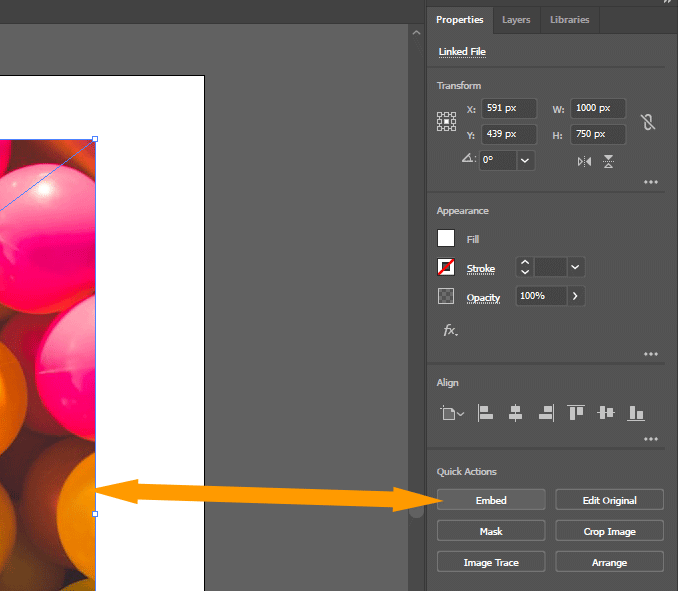
Select the image, then in the top bar choose Edit > Edit Colors, From the sub-menu > Convert to Grayscale.
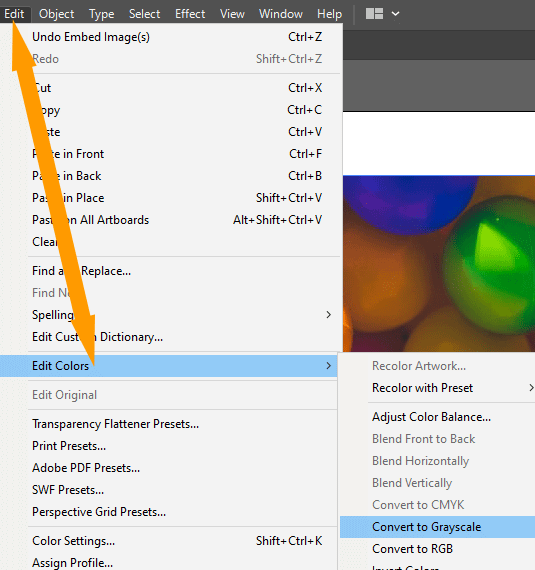
The trick is to notice that your image becomes grayscale after conversion

Clicking on any of the colors in the swatches will change the image to a shade of that color.

Where can I find my color swatches in Illustrator?
The Swatches option can be found above the Symbols option on the Windows menu. For a full list of color swatches, click the Swatches option.

Changing colors and watching their effects will allow you to see how each one affects the overall look.


You can use this method when you want to make your image into shades of any single color you want.
Recolor whole image
You would like to know how to change the image’s color multiple times or how to remove colors you do not want to appear in your image.
It is necessary to go back to our original image in order to do that.
Move to the edit menu, then edit colors, and then click on adjust color balance within that submenu.

How do I delete a color in Illustrator?
The colors can be changed here in a dialog box, so you can make adjustments according to your needs. Don’t forget to turn on the Preview Option.

Reds will be removed from the image if this slider is lowered below zero.

In the same way, you can add or remove all red, green, and blue.
Recolor Artwork in CMYK Color Mode
When you are in CMYK mode, your colors will be cyan magenta yellow, and black.

By moving the sliders, you can pick the colors you want.
The color changes in the image can be seen.






Leave a Reply